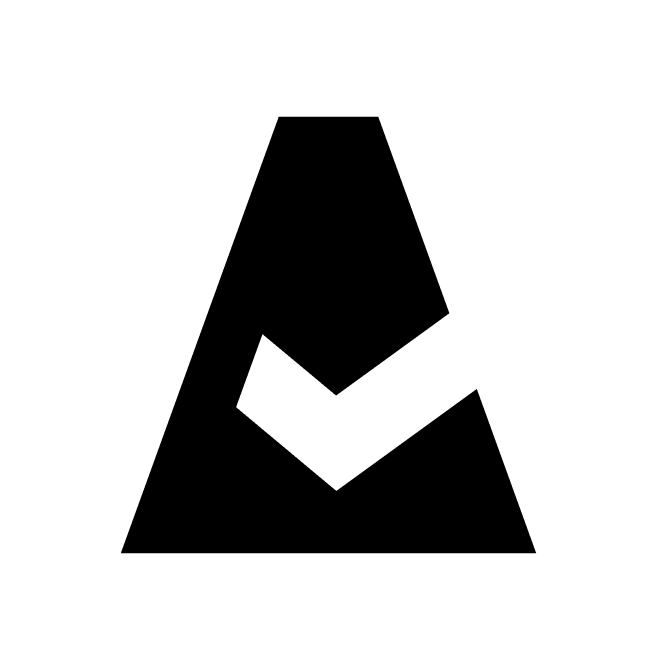Log Management - Requirements
This page outlines the requirements for Cloudaware Log Management.
AWS
Log index | Instruction |
|---|---|
log-aws-apigateway | Ensure that permissions Cloudaware supports the tag-based discovery for CloudWatch groups. Ensure that the permission |
log-aws-cloudfront-* | Enable logging as described in this external guide. Ensure that logs are being stored in S3 bucket. Grant Cloudaware with access to this bucket ( |
log-aws-cloudtrail-* | Ensure CloudTrail is enabled and the CloudTrail data is accessible (the bucket should be present to Cloudaware). |
log-aws-config-* | Enable AWS Config as described in AWS Documentation. Ensure that Cloudaware has been granted with the permission |
log-aws-ec2-* | Ensure that logs are being stored in S3 bucket. Grant Cloudaware with access to this bucket ( |
log-aws-eks-* | Ensure Amazon EKS is enabled as described in AWS Documentation. Ensure that Cloudaware has been granted with permissions |
log-aws-elb-* | Ensure that that logging for ALB/ELB is on and logs are being stored in S3 Bucket. Grant Cloudaware with access to this bucket ( |
log-aws-health-* | Ensure that permissions |
log-aws-guardduty-* | Ensure that logs are being stored in S3 bucket. Grant Cloudaware with access to this bucket ( If logs are not discovered automatically, apply the tag |
log-aws-rds-* | Cloudaware tracks RDS logs in both CloudWatch and events from DB instance. Ensure that Cloudaware has the following permissions*:
*These permissions are predefined in Cloudaware Conflux Collector policy. |
log-aws-lambda-* | Ensure that Cloudaware has been granted with permissions |
log-aws-r53resolver-* | Ensure that logging for DNS Queries is enabled as described in AWS Documentation. |
log-aws-trustedadvisor-* | Ensure that permissions |
log-aws-s3accesslog-* | Ensure that logging for S3 is enabled as described in AWS Documentation. |
log-aws-vpcflowlogs-* | Ensure VPC, VPC subnet or Elastic Network Interface traffic is logged to CloudWatch Logs as described in AWS Documentation. |
log-aws-waf-* | Ensure that WAF logs are being stored in S3 Bucket or in CloudWatch Logs. Grant Cloudaware with access to this bucket ( |
* If the S3 bucket is encrypted, please grant Cloudaware decrypt permissions. You can create a custom policy for the existing Cloudaware role on the account level, where the log bucket is located. Below is the example of a custom policy granting decrypt permissions, in addition to the necessary list* and get* permissions:
{
"Version": "2012-10-17",
"Statement": [
{
"Action": [
"kms:Decrypt",
"kms:DescribeKey"
],
"Resource": "arn:aws:kms:<REGION>:<BUCKET_ID>:key/<KEY_PLACEHOLDER>",
"Effect": "Allow",
"Sid": "AllowAccessToKMSCloudtrailBucket"
},
{
"Action": [
"s3:ListBucket"
],
"Resource": [
"arn:aws:s3:::aws-controltower-s3-access-logs-<BUCKET_ID>-<REGION>",
"arn:aws:s3:::aws-controltower-logs-<BUCKET_ID>-<REGION>"
],
"Effect": "Allow",
"Sid": "AllowAccessToLogsBucket"
},
{
"Action": [
"s3:GetObject"
],
"Resource": [
"arn:aws:s3:::aws-controltower-s3-access-logs-<BUCKET_ID>-<REGION>/*",
"arn:aws:s3:::aws-controltower-logs-<BUCKET_ID>-<REGION>/*"
],
"Effect": "Allow"
}
]
}WHERE
<KEY_PLACEHOLDER> must be replaced by a relevant encryption key
<BUCKET_ID> must be replaced by a relevant bucket ID
<REGION> must be replaced by a relevant bucket region
Azure
Log index | Instruction |
|---|---|
log-azure-activity-* | Ensure that the Reader role has been assigned to Cloudaware based on Azure Start Guide. |
log-azure-flowlogs-* | Ensure that a custom role has been created for Cloudaware to have 'read' access to Storage Account keys ( |
Google Cloud
Log index | Instruction |
|---|---|
log-gcp-audit-* | Ensure that Cloud logging is enabled as described in Google Cloud Documentation. |
Host level logs
Log index | Instruction |
|---|---|
metricbeat | Ensure Breeze is installed on a host. Ensure the outbound connection to port 8443 is open on your Conflux node*. WARNING: once enabled, metriсbeat may generate a significant number of logs |
winlogbeat | Ensure Breeze is installed on a host. Ensure the outbound connection to port 8443 is open on your Conflux node*. WARNING: once enabled, winglobeat may generate a significant number of logs |
filebeat | Ensure Breeze is installed on a host. Ensure the outbound connection to port 8443 is open on your Conflux node*. WARNING: once enabled, filebeat may generate a significant number of logs |
packetbeat | Ensure Breeze is installed on a host. Ensure the outbound connection to port 8443 is open on your Conflux node*. WARNING: once enabled, packetbeat may generate a significant number of logs |
* DNS name and IP address will be provided after Conflux is enabled for you in Cloudaware
Other logs
Cloudflare
Log index | Instruction |
|---|---|
log-cloudflare- | Ensure that the API token has the following Access: Audit Logs |
GitLab Audit
Log index | Instruction |
|---|---|
log-gitlab- | stream: Contact Cloudaware to request a Destination URL for event stream creation in GitLab account. Learn more AWS S3 bucket: Ensure that logs are being stored in S3 bucket. Grant Cloudaware with access to this bucket ( |
Okta
Log index | Instruction |
|---|---|
log-okta-system- | Provide the Cloudaware support with Okta URL and a token. |
OneLogin
Log index | Instruction |
|---|---|
log-onelogin- | Contact Cloudaware to request a Listener URL and a token required to create a webhook in OneLogin. Use the provided parameters in the field 'Custom headers' in OneLogin UI (Developers → Webhooks). Specify the format as JSON Array when creating the webhook. Here is an example:
CODE
WHERE |
Syslog
Log index | Instruction |
|---|---|
log-syslog-* | Contact Cloudaware to request a syslog server URL. Set up the logs stream to the following destination: WHERE |