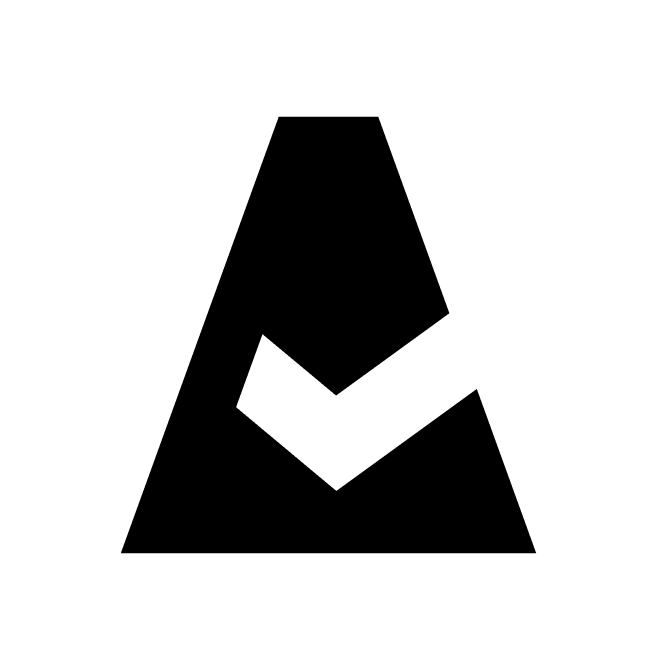Google setup in Cloudaware
This article explains how to add a Google service account to Cloudaware.
Log in to Cloudaware → Admin.
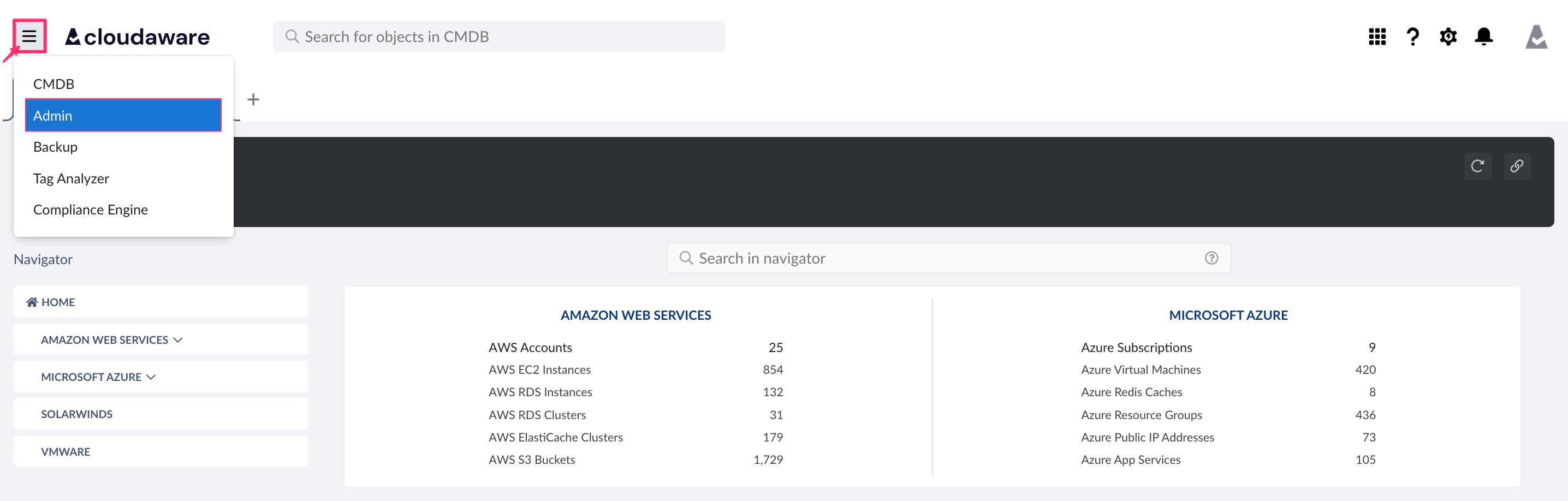
Find Google Service Accounts & Projects. Click +ADD.
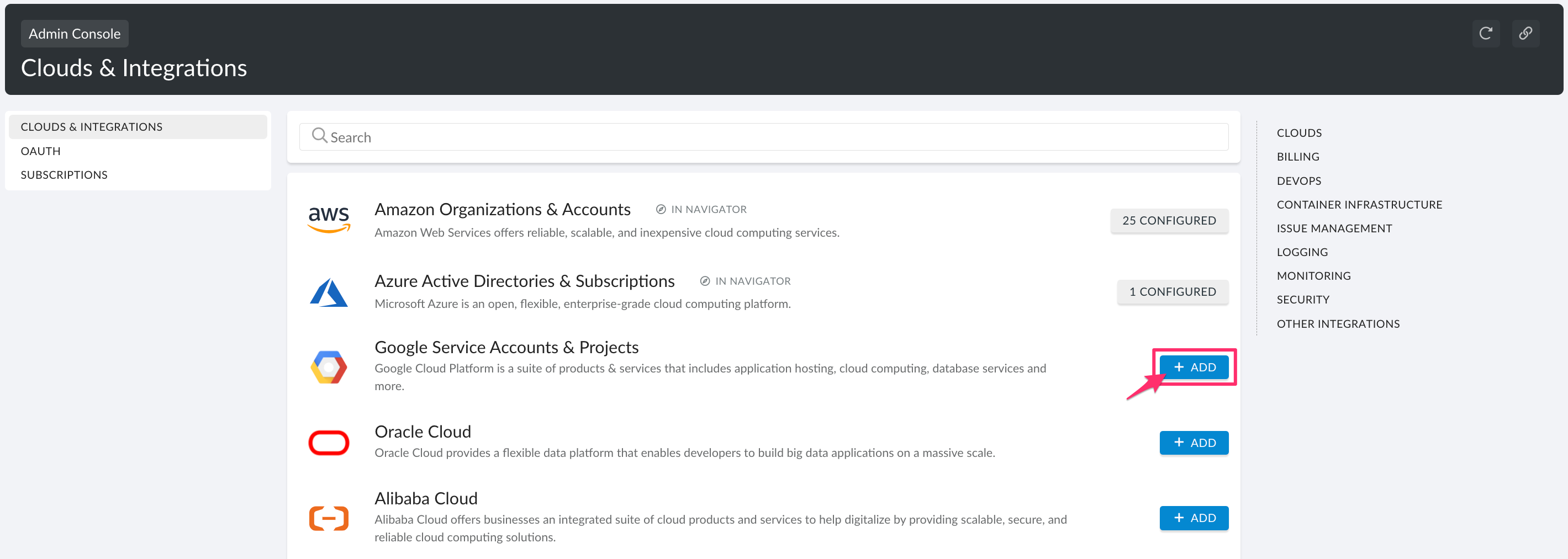
Enter the service account name. Click LOAD CREDENTIALS FROM FILE to add the service account key file (see the section Create service account key).
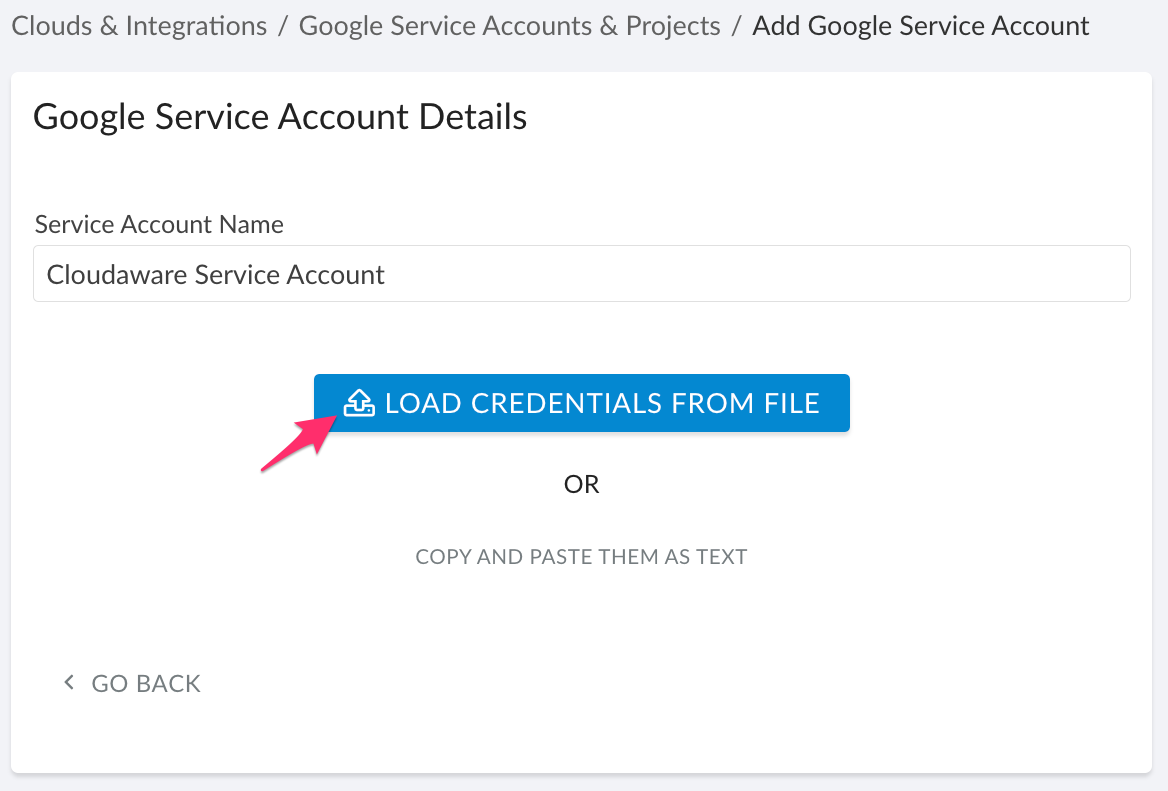
Check the tab 'Service Accounts'. The green light in 'Status' means that your Google service account has been added successfully. If there is a red light, please contact support@cloudaware.com.
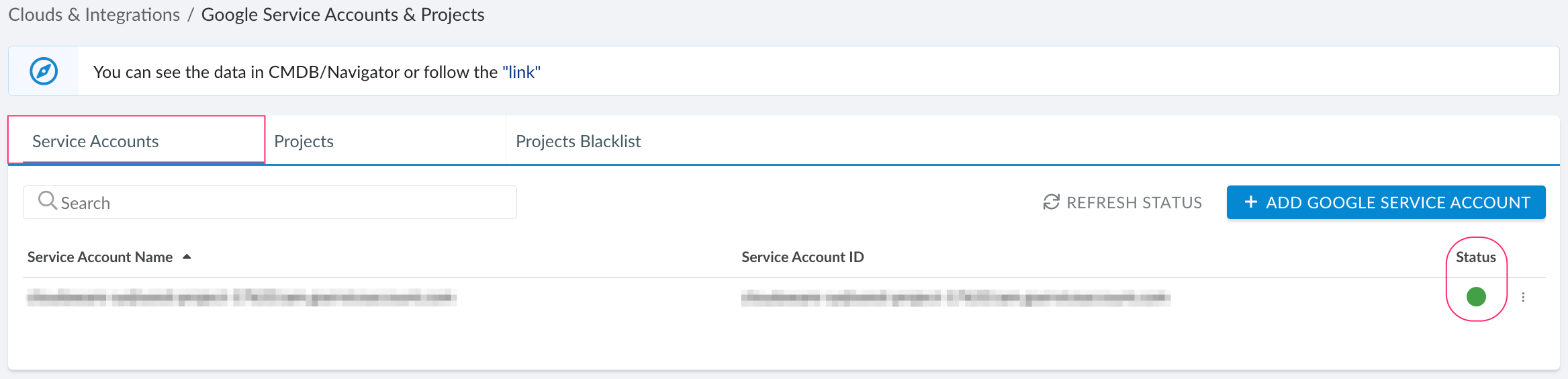
Go to the tab 'Projects'. Assign the added service account to a project or a higher-level object in the hierarchy to define where Cloudaware will collect Google Resource Manager objects. See Managing Google Projects & Service Accounts for details.
Please allow some time for Cloudaware to collect Google Cloud data.
! Next step - see Additional permissions in Google