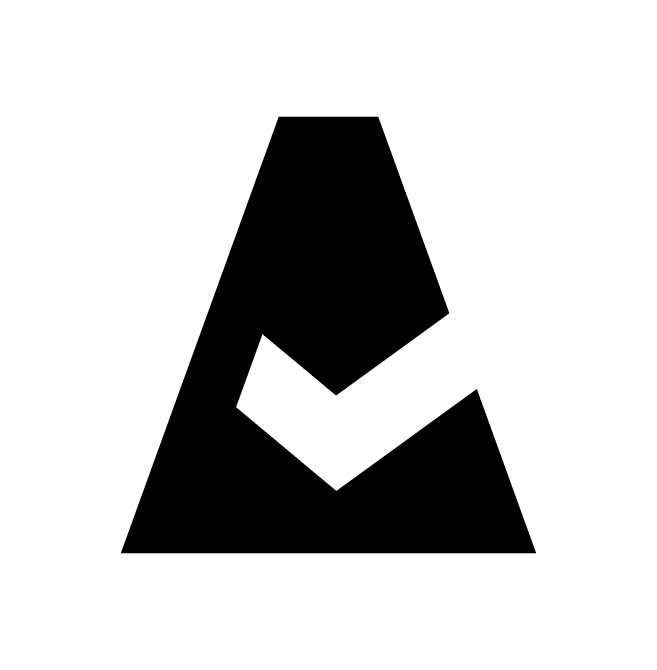Setup in Google
This article explains how to set up a service account in Google Cloud Platform. Ensure you have the necessary permissions in Google Cloud.
Summary
To integrate Google Cloud Platform with Cloudaware:
Create a new service account for Cloudaware.
Assign the Project Viewer role. Create and assign a custom role for tagging & backups (optional).
Download a service account key (
json).Enable Google APIs:
Compute Engine API
Identity and Access Management (IAM) API
Cloud Resource Manager API
Kubernetes Engine API
Cloud Billing API
See the setup guidelines below for details.
Create service account
Log in to the Google console. Select the Google project. Go to 'IAM & admin' → Service accounts → +CREATE SERVICE ACCOUNT.
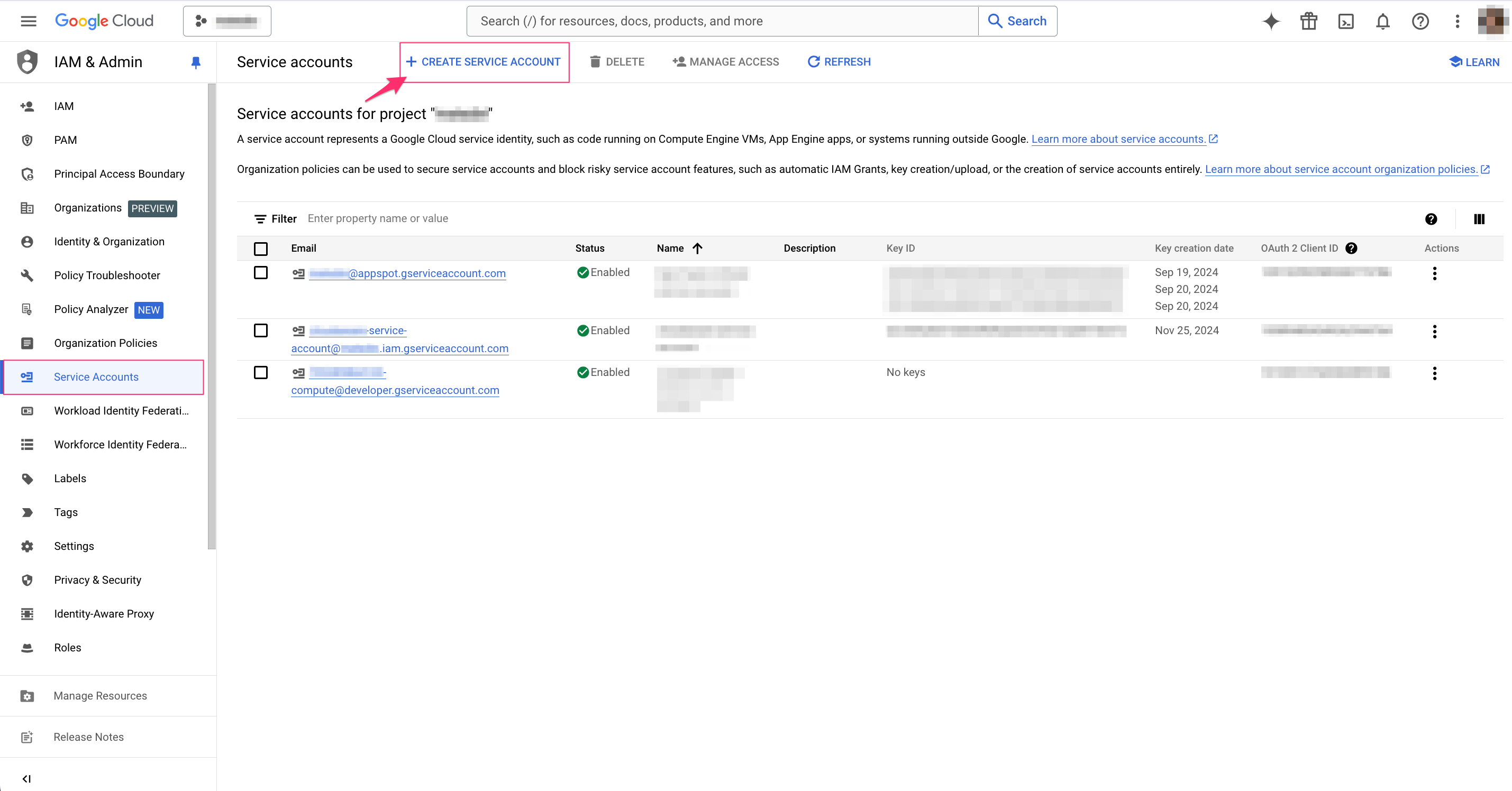
Use a meaningful name, e.g. cloudaware-service-account. Click CREATE AND CONTINUE.
Assign the role Project Viewer* to the service account. Click DONE.
*This is the minimum access role required. For more detailed access information, refer to the guide Additional permissions in Google.
Create service account key
Select the service account that will be added to Cloudaware. Go to the tab 'Keys' → +Create key.
Select 'JSON' → CREATE. A
.jsonfile will be automatically downloaded.
Save the key in a secure location as it is is required for further setup in Cloudaware.
Enable Google APIs for Google Project
Go back to Google Organization → 'APIs & Services'.
Select the Google Project where the service account for Cloudaware was created. Click +ENABLE APIS AND SERVICES.
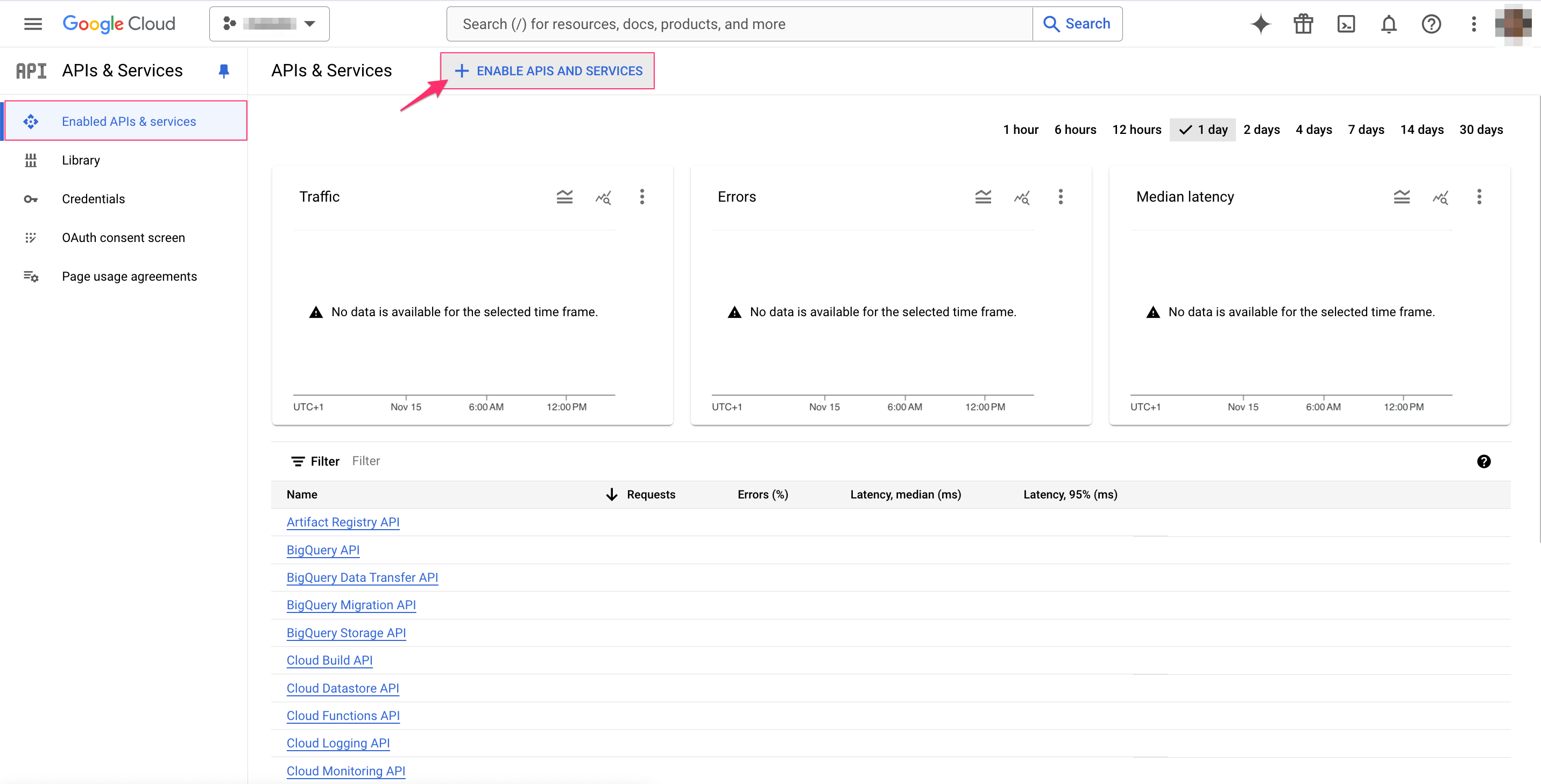
Using the search bar, find and enable the following APIs:
Compute Engine API
Identity and Access Management (IAM) API
Cloud Resource Manager API
Kubernetes Engine API (learn more)
Cloud Billing API (learn more)
! Next step - Google setup in Cloudaware