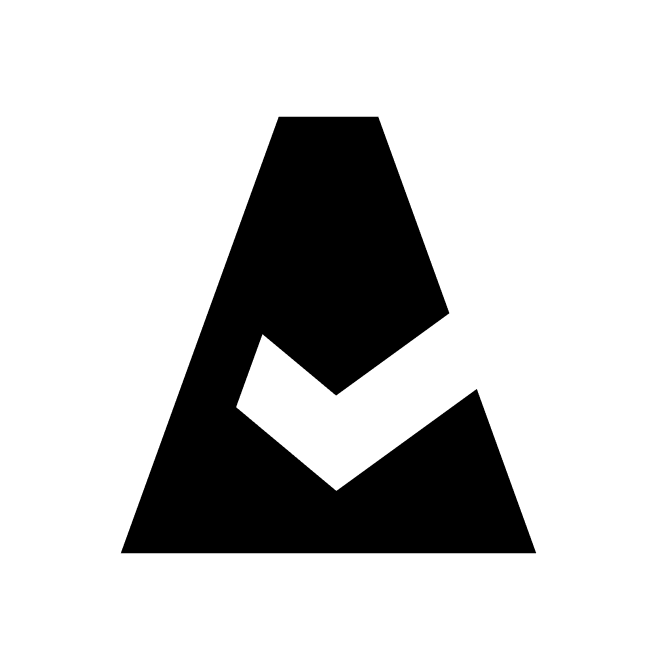Managing Google Projects and Service Accounts in Cloudaware
This guide explains how to manage Google Projects and Service Accounts in Cloudaware CMDB to ensure accurate resource discovery and data collection.
After adding a Google service account to Cloudaware, configure how Cloudaware collects Google Resource Manager objects. Use the configuration panel in the Cloudaware CMDB to assign service accounts, control project visibility, and define any exclusions.
Service accounts
The Service Accounts tab displays a list of all added Google service accounts. To manage a service account, click the three-dot menu next to it:

Status
Green - Access to projects is ok
Yellow – No access to any organization
Red – Account not found as could be deleted in Google
Projects
The Projects tab lists Google projects discovered by Cloudaware and shows their operational state. Note that Lifecycle State is retrieved directly from GCE, while Status indicates the integration state in Cloudaware.

Lifecycle State (from Google)
Active– the project is active and being collected by CloudawareDelete Requested– the project deletion is requested in Google
Status
Green – Cloudaware has access to the resource
Grey – Cloudaware didn't collect the resource, possibly because it was deleted in Google
Warning (sign) – service accounts are not found for the project, or the project deletion was requested in Cloudaware CMDB
Red – access denied due to insufficient permissions, or a project is unreachable because it was deleted in Google
Table/Tree view
This tab supports two views: TABLE (default) and TREE:
TABLE view – shows a flat list of all discovered Google projects
TREE* view – displays a hierarchical structure of Google Resource Manager objects (organization, folders, and projects) available through the service accounts added to Cloudaware

*Cloudaware must have access at the organization or folder level to display the GCP hierarchy in Tree view.
Assign service accounts
The Service Account Assignment column indicates how a service account is assigned to each object in the list. By default, all objects are in the none state and are not collected by Cloudaware:

For Cloudaware to collect a project:
Assign a service account to a parent object (folder or organization) to enable auto-collection for all child objects listed under this object

Once a project is collected, its Service Account Assignment changes from
nonetoinherited:
Every project created under a parent object in the future will automatically inherit the 'Auto' state in Service Account Assignment.
OR
Assign a service account manually to each project – click ASSIGN near the project and select the service account from the list of available ones

Once the project is collected, its Service Account Assignment changes from
nonetomanual.
Service Account Assignment States
none– no service account assignedauto– assigned automatically from a parent object (applies to projects collected automatically)manual– assigned manually (applies to folders or individual projects)updated– temporary state assigned while updating service account assignmentsinherited– being inherited from a parent, but the process is incomplete due to ongoing collection of child objects or a technical error*
*Error messages are received directly from Google Cloud. Resolve the issue in your Google Cloud Console, then refresh the page.
Assign/reassign options
Use the ASSIGN button to reassign or unbind a service account. Available actions:
Unbind and disable projects auto-creation – for organizations
Unbind and inherit from parent – for folders
Unbind and stop collecting* – for projects
Here is an example of how to disable collection for a project that was manually assigned a service account:

*This action sends a deletion request for the project. The project will be marked with the Delete Requested label in the Cloudaware CMDB.
IMPORTANT: If a service account is assigned to a higher-level object in the hierarchy, the removed project may be collected again. To prevent this, blacklist the project first in the Projects Blacklist tab (see the description below), then request its removal.
Projects Blacklist
The Projects Blacklist tab allows you to exclude specific projects from being collected.
Click +ADD GOOGLE PROJECT EXCEPTION.

Enter a regular expression (regex)* to define the filter logic.

In this example,
^sys-\d{26}$is a regular expression that matches a 26-digit system-generated ID in Google Cloud. The regex is used to filter out system projects that are not relevant for customer inventory collection in the CMDB.
*Regexes apply to Project IDs, not project names.
Click SAVE.