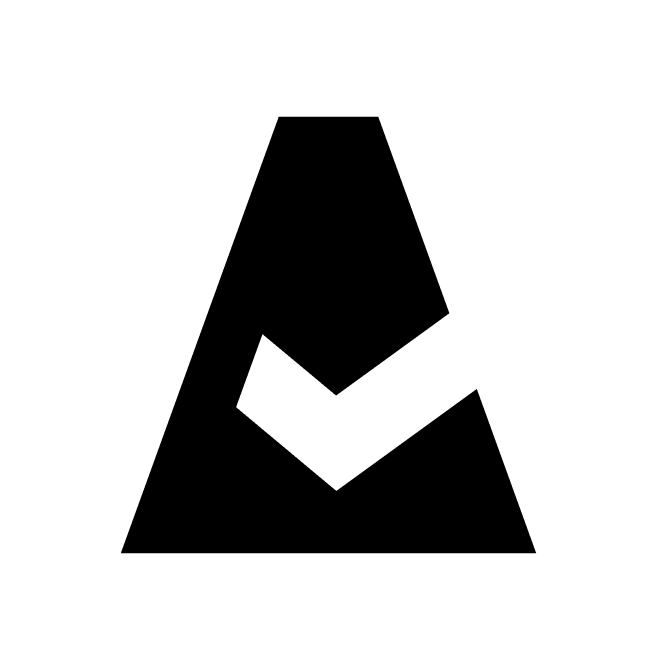Network Discovery
Network Discovery is a Cloudaware integration that allows for the discovery of SNMP- and IP-based devices connected to an internal customer network. This guide explains how to add a network segment to Cloudaware.
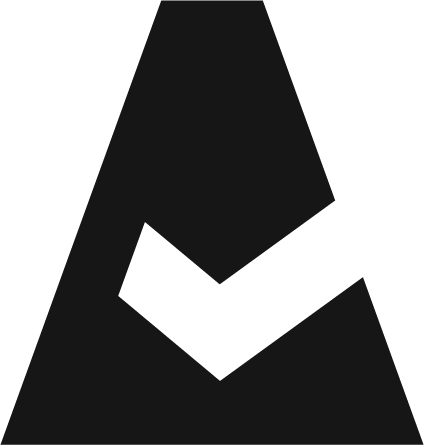 To see the Cloudaware Network Discovery integration in action, request a demo.
To see the Cloudaware Network Discovery integration in action, request a demo.
Prerequisites
Deploy Cloudaware Breeze Agent on a Linux server that has access to the internal enterprise network.
Add a Network Segment (subnet)
Log in to Cloudaware → Admin.
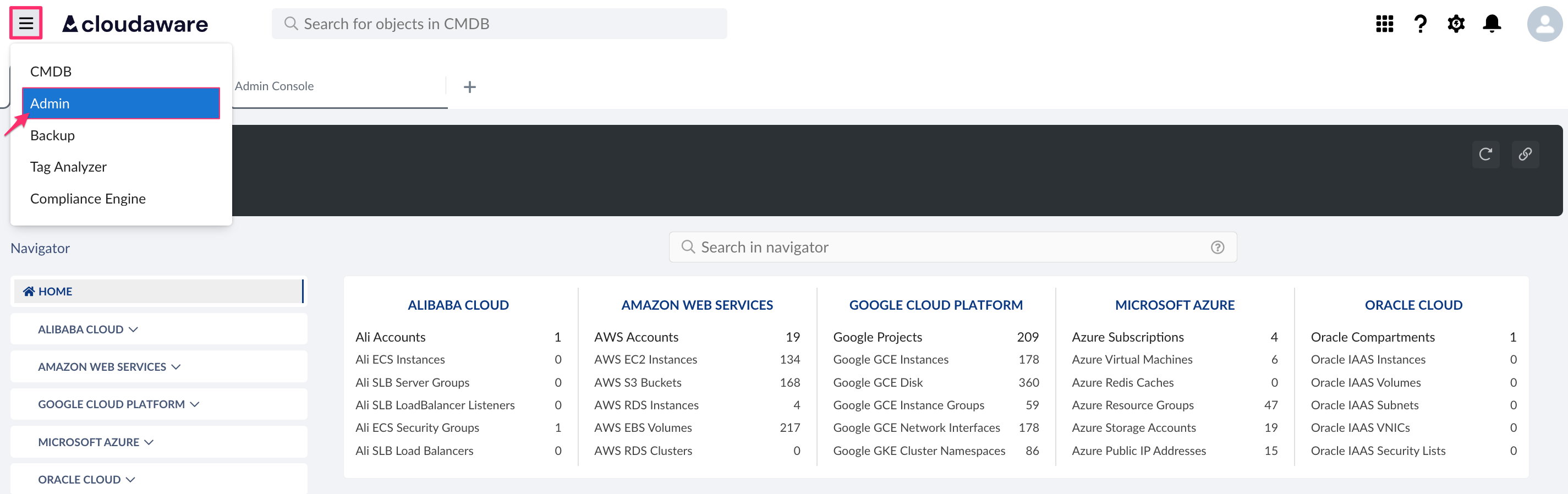
Find Network Discovery in integrations. Click +ADD.

Fill out the form:
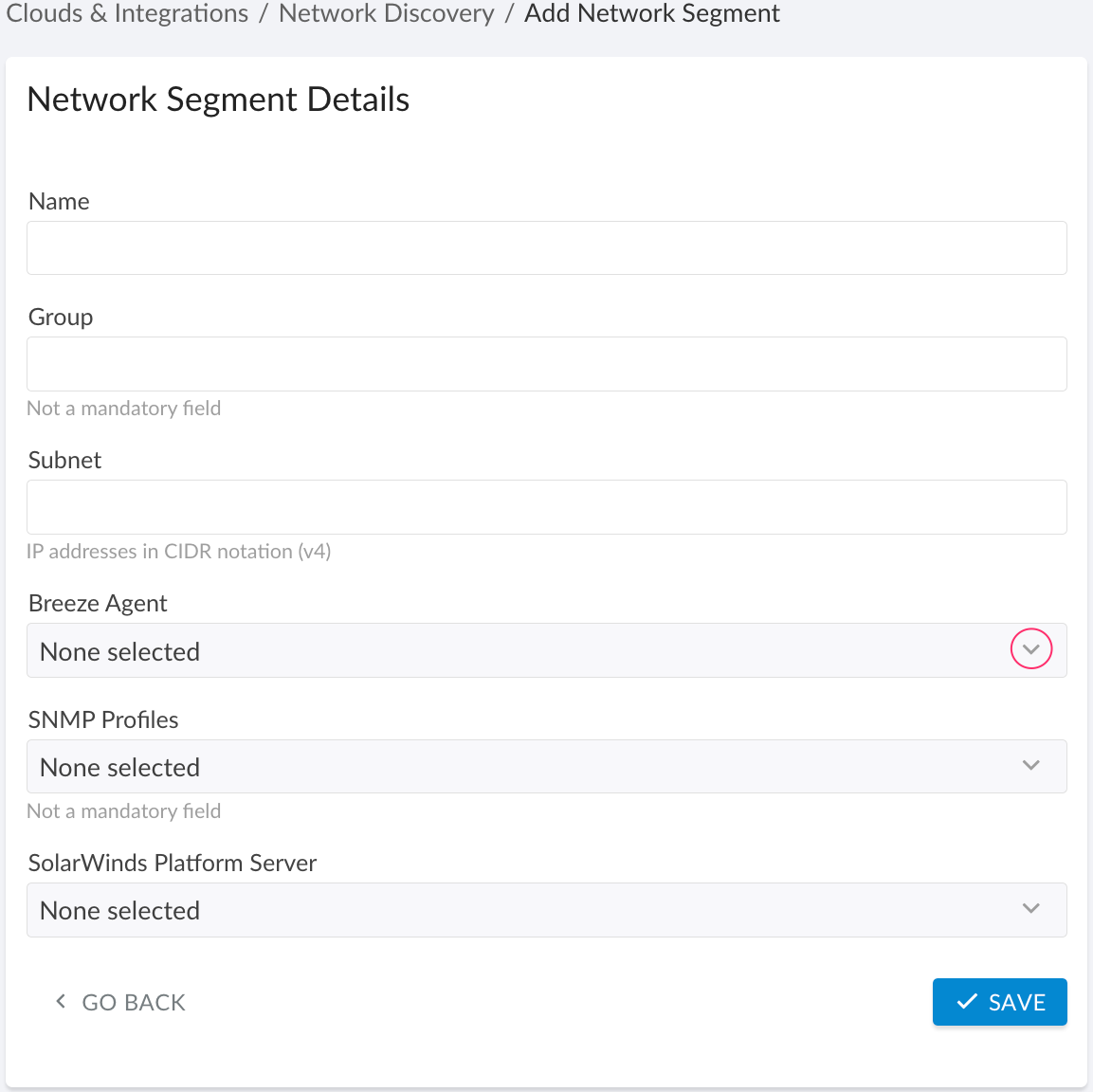
WHERE
Name – a name for the Network Segment integration
Group – a descriptive name for the group
Subnet – IP address(es) of the subnet(s) in the format1.1.1.1/24(IP addresses will be displayed as network segments)
Breeze Agent – select the server with installed Cloudaware Breeze agent from the drop-down list
SNMP profiles – leave as 'None selected' for initial setup
SolarWinds Platform Server – select the SolarWinds server from the list (note that SolarWinds integration must be enabled)
Click SAVE.A green light in the ‘Status’ column indicates successful configuration. If the light is red, contact support@cloudaware.com.
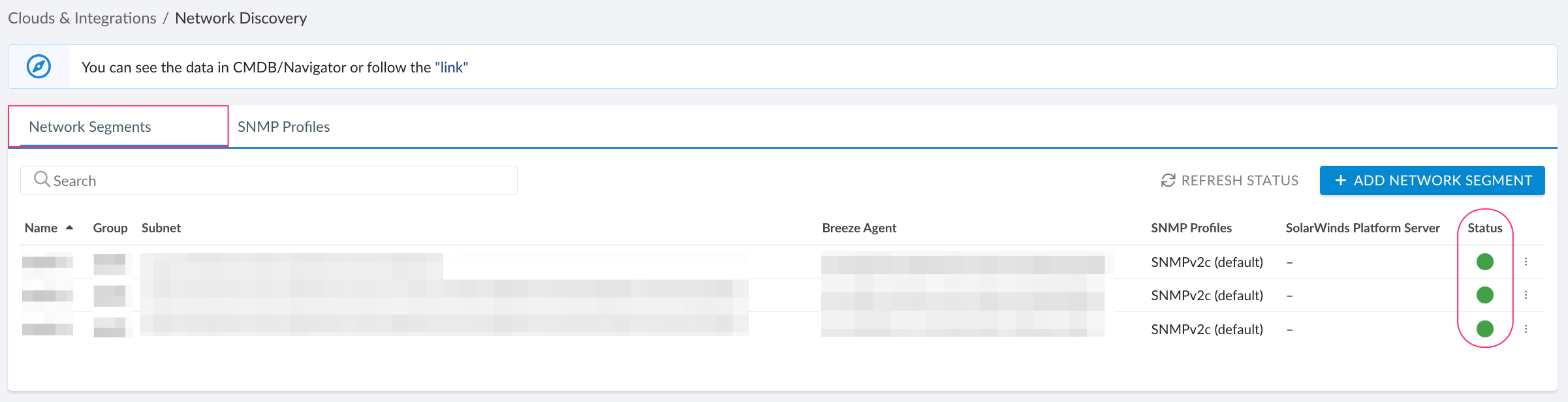
Optional: for discovery of SNMP-enabled devices, set up SNMP profiles. Select the tab 'SNMP Profile' → +ADD SNMP PROFILE.
Fill out the form: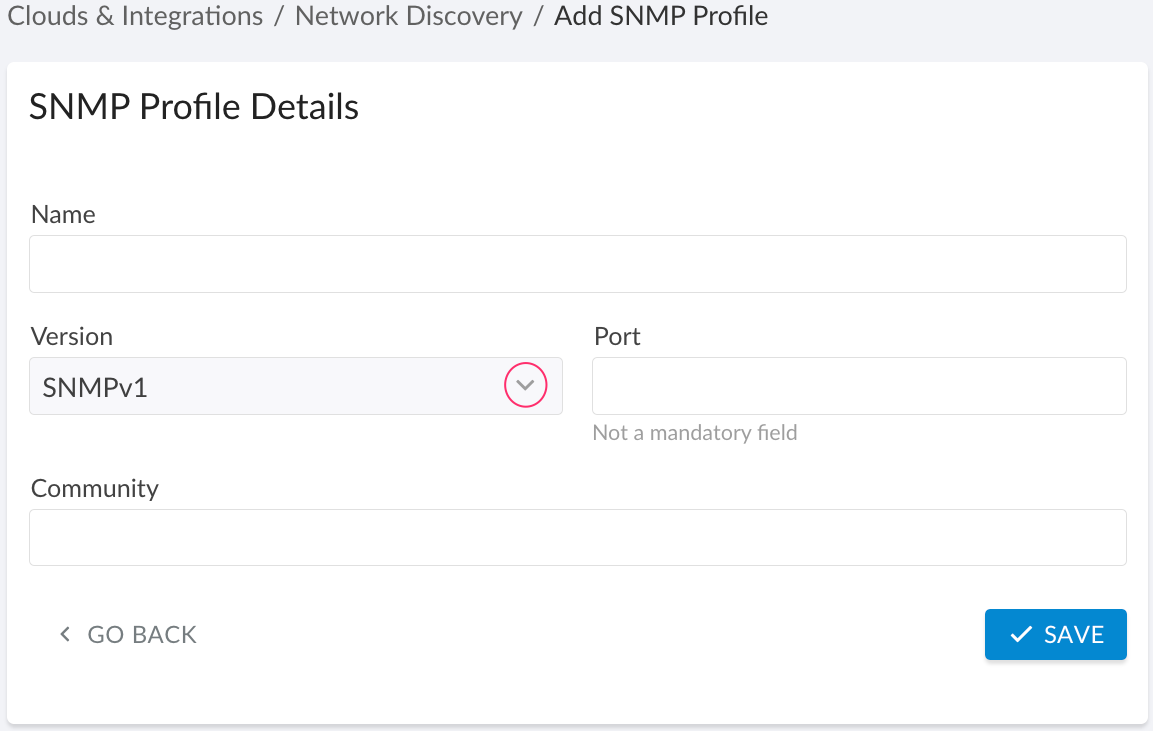
WHERE
Name – the SNMP profile name
Version – select the SNMP version. If you use SNMPv3, insert values for User and Password. Select Security Level, Authentication Protocol, Encryption Algorithm, and Encryption Password.
Port (optional) – the port where SNMP is set up
Community – the SNMP community
Click SAVE.
To view Network Security-related data, go to Cloudaware CMDB Navigator. Select NETWORK DISCOVERY in the left-hand menu.
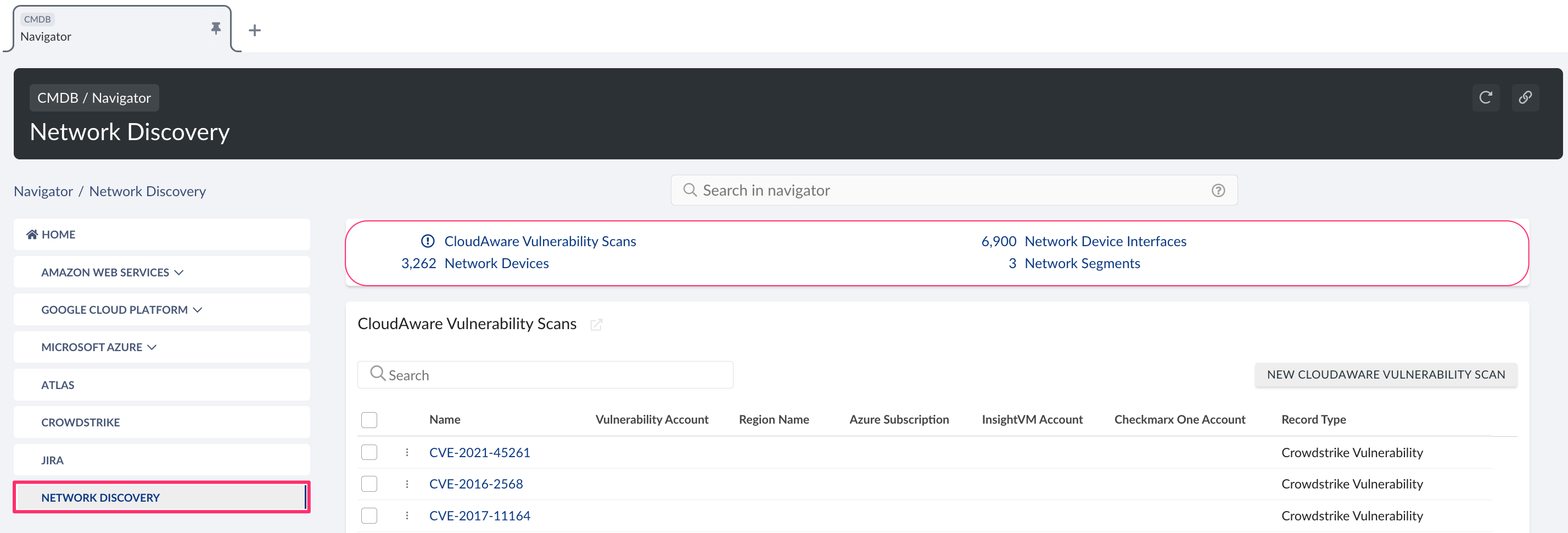
Network Vulnerability Scanning
Cloudaware provides vulnerability scanning for discovered network devices. To request vulnerability scanning, contact your dedicated account manager or tam@cloudaware.com.
Scan results will be available on the network devices' records in the Cloudaware CMDB:
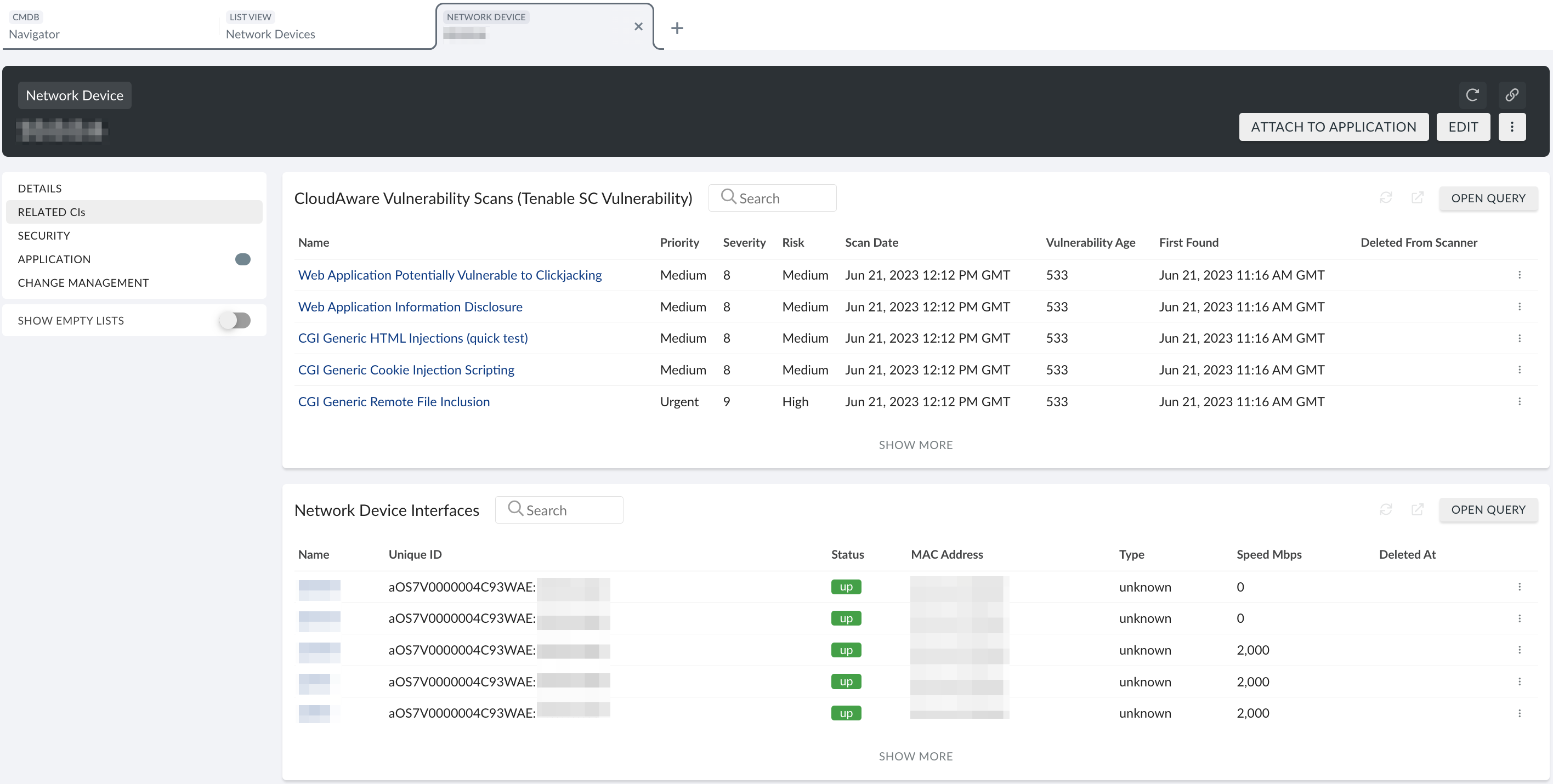
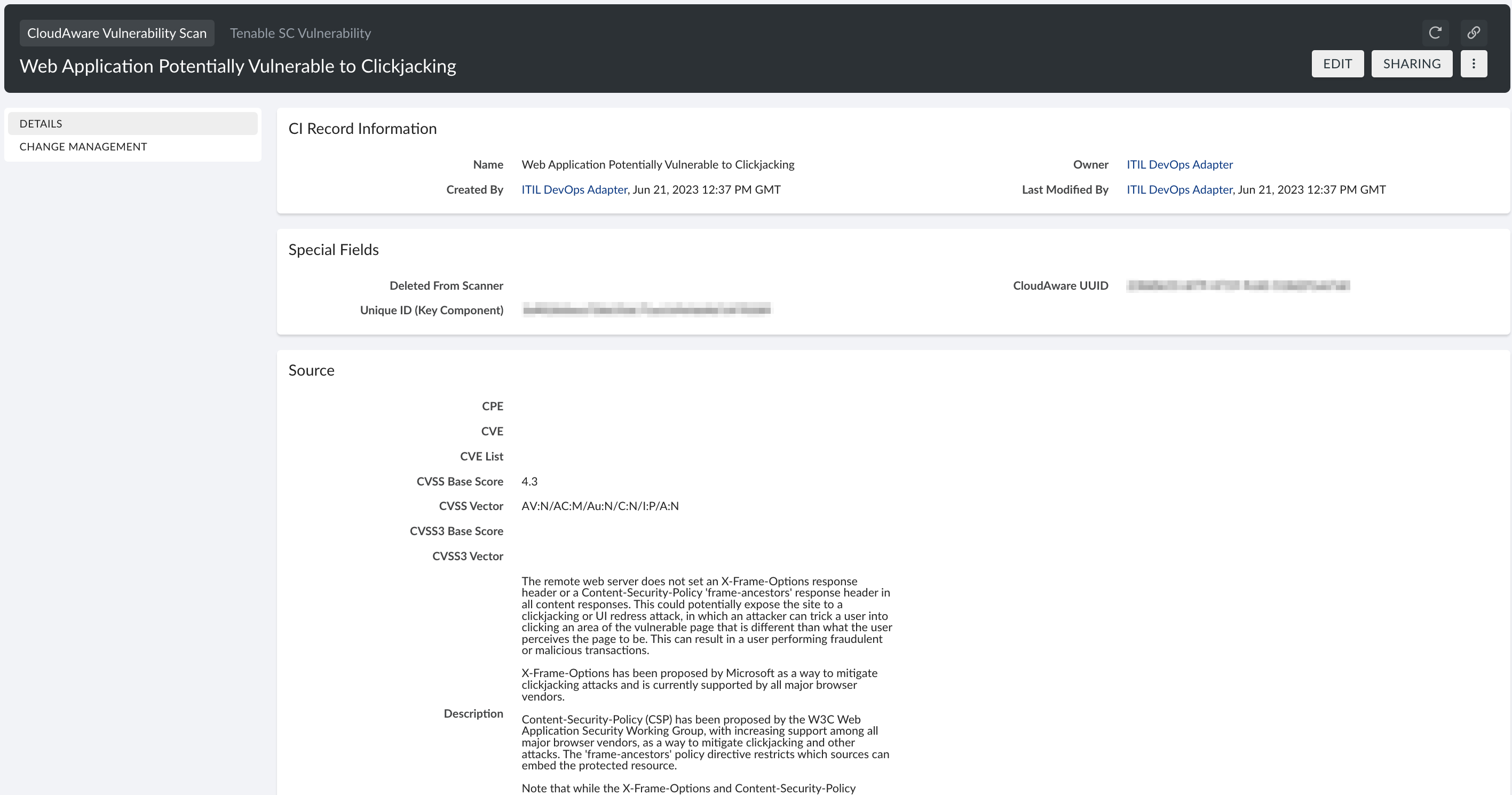
List of Network Discovery objects
Cloudaware supports the following objects:
Network Device
CA10ND__CaNetworkDevice__cNetwork Device Interface
CA10ND__CaNetworkDeviceInterface__cNetwork Segment
CA10ND__CaNetworkSegment__c