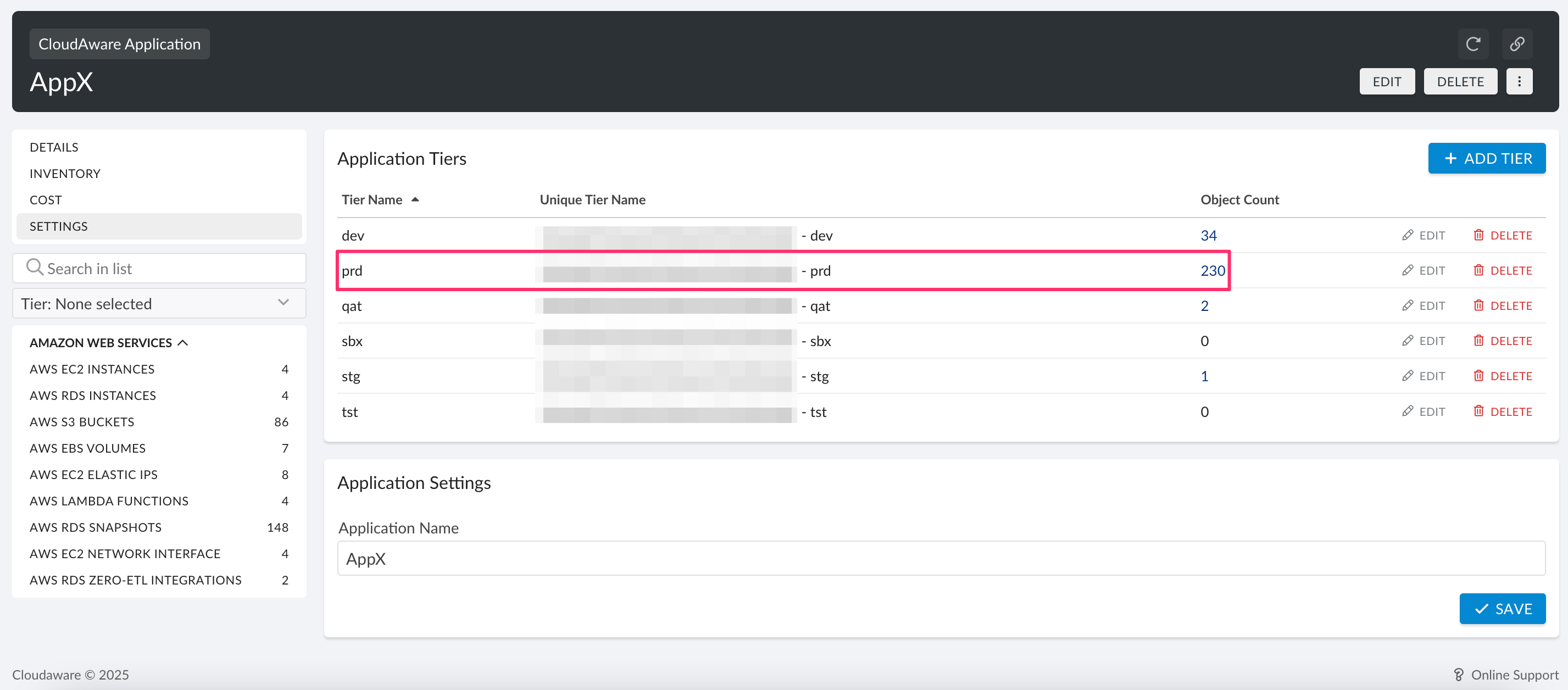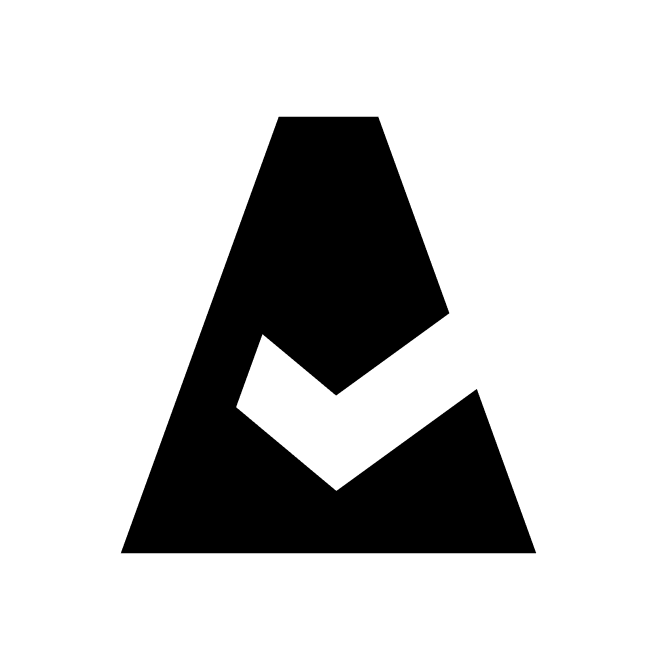Cloudaware Applications - Auto-Attachment Rules
CloudAware Applications support automatic attachment of resources based on tags.
Prerequisites
Ensure that all resources you want to attach to a CloudAware Application have the required tags.
Ensure the CloudAware Application is created and includes at least one Application Tier (see the Overview section).
Contact your dedicated technical account manager or tam@cloudaware.com to provide the tagging policy.
Use case
A Cloudaware Application named AppX has a tier named Production. The CloudOps team requires that any resource tagged with Application = AppX and Environment = prd must be attached to the AppX application under the prd tier. Cloudaware detects these tags and automatically attaches the resources to the respective application and tier: