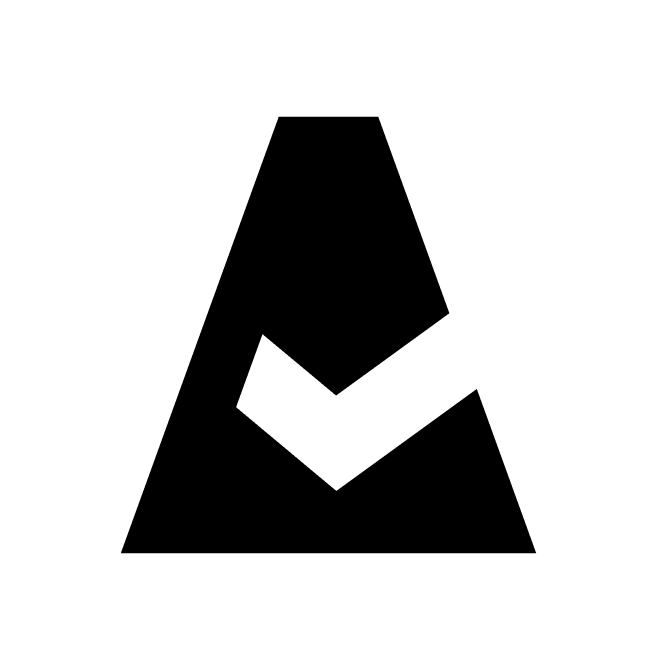Basic PagerDuty Configuration
This guide explains how to configure a PagerDuty account. Skip it if your PagerDuty account set up for further configuration with Cloudaware.
Prerequisites
You must be an Admin or Account Owner within PagerDuty to access API Key and Integration Key that are required for configuring PagerDuty Account and/or PagerDuty Notification integrations in Cloudaware.
Setup in PagerDuty
1. Log in to PagerDuty. Click the User icon → My Profile. Configure the User Profile by adding Contact Information, Notification Rules, and User Settings:

2. Invite the team members. Go to People → Users → Add Users.

Each user will need to set up their Profile settings.
3. Generate an API key. Go to Configuration (upper right corner) → API Access → click +Create New API Key.

Give a description of the key → Create Key. Copy the key to a safe place and click Close.
One API key can be used for both types of PagerDuty integration in Cloudaware.
4. Configure the Incident Notification Pipeline:
4.1. Create a Team to add users, define their team roles, and customize the UI for specific users in PagerDuty (optional). Go to People → Teams → +New Team.
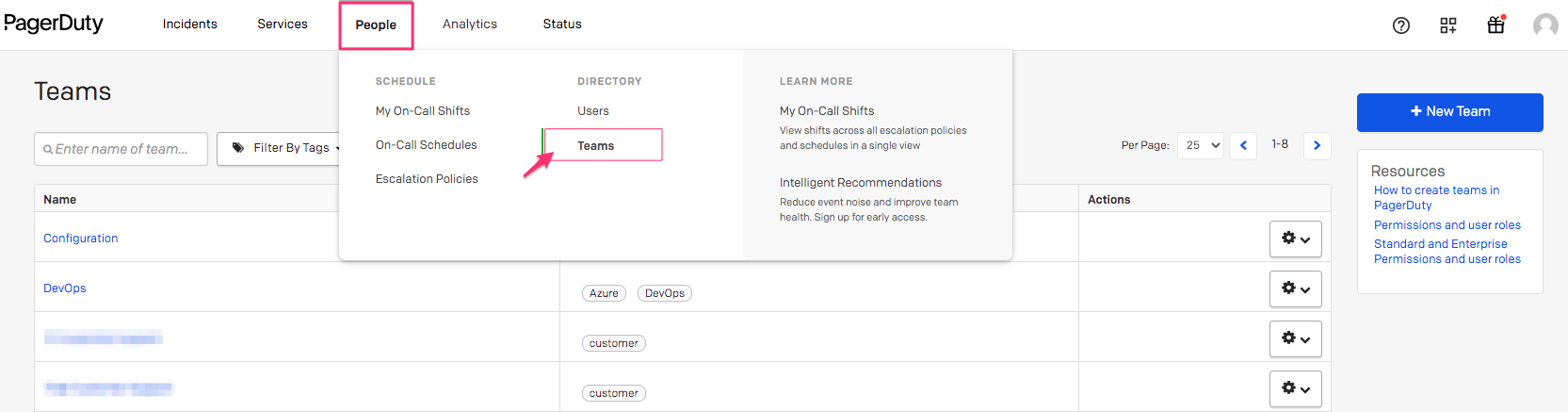
4.2. Create On-Call Schedule to distribute incident response responsibility across teams. Go to People → On-Call Schedules → click +New On-Call Schedule.

Select a responsible team, add users, set up a rotation and a start time for the schedule. Click Create Schedule.
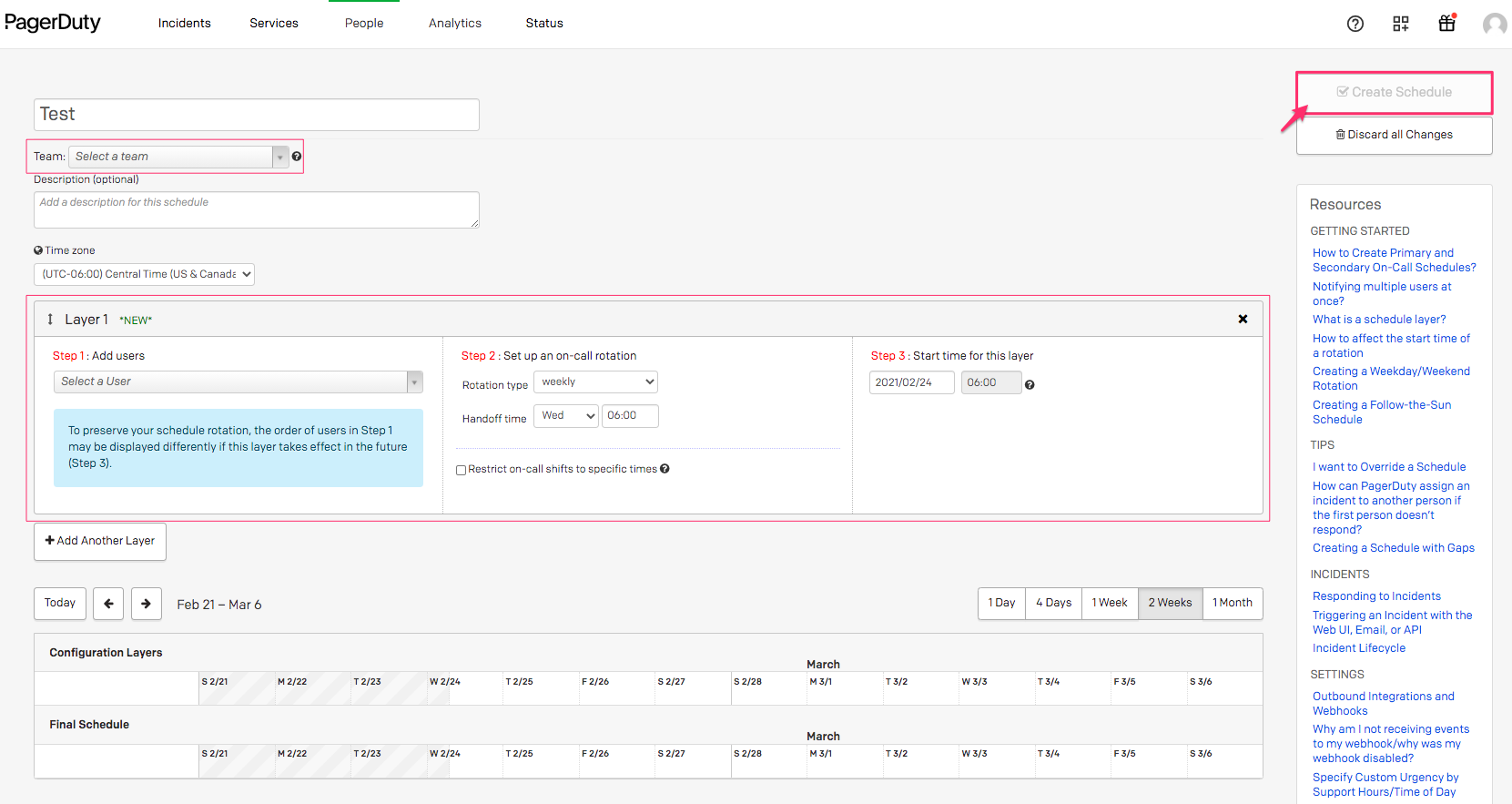
4.3. Create an Escalation Policy. Go to People → Escalation Policies → click +New Escalation Policy.
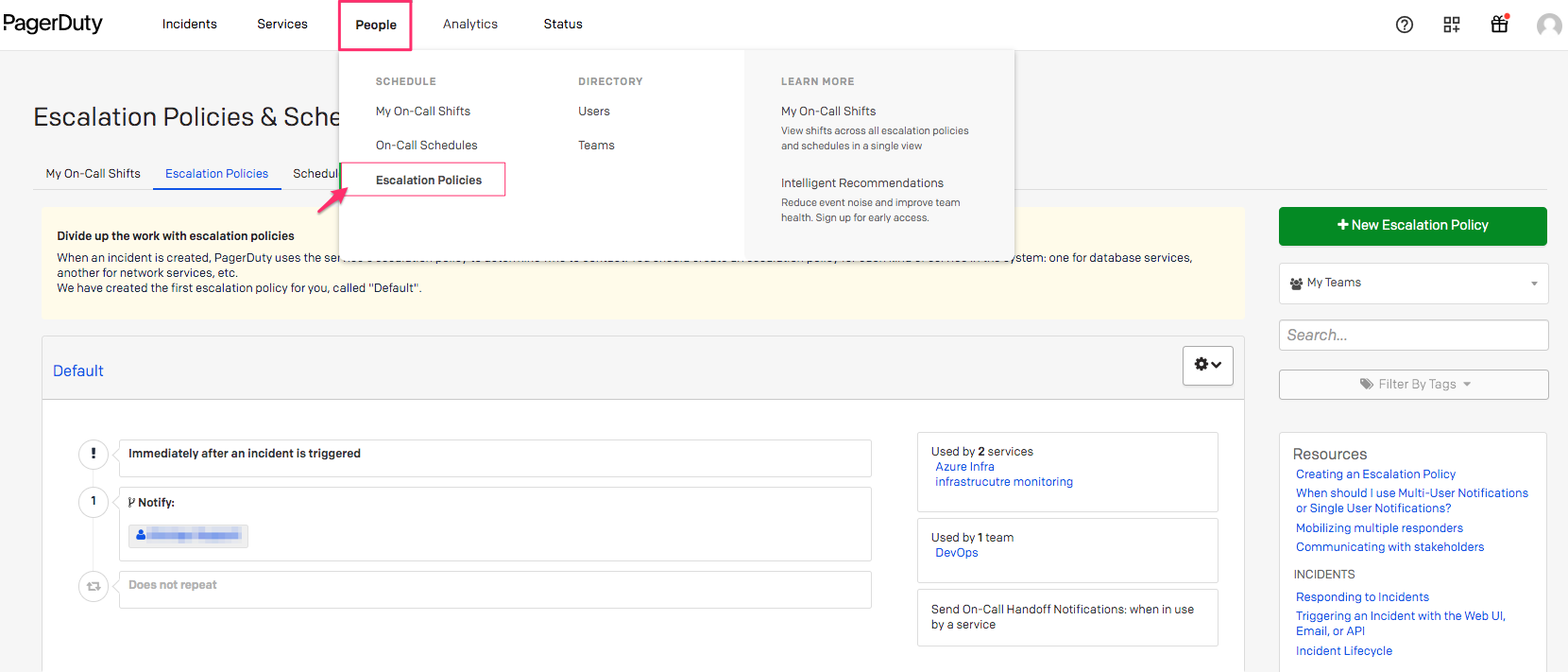
Add a team, select a user responsible for resolution when a service is triggered, and set up notification settings. Click Save.
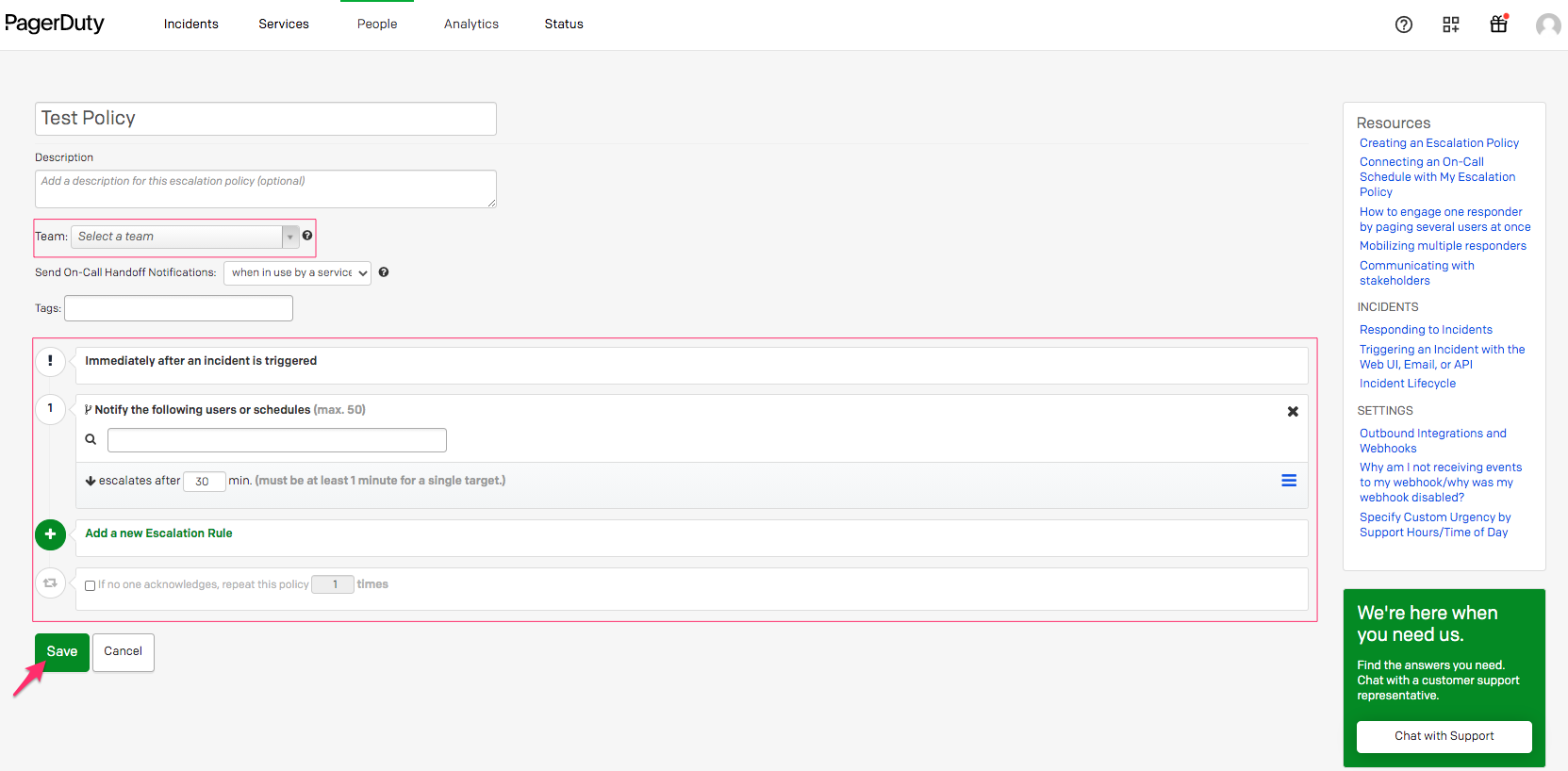
Learn more about Escalation Policies
4.4. Set up Services and Integrations to create incidents in PagerDuty. Go to Services → Service Directory → +New Service to add a service such as an application, component, or team.
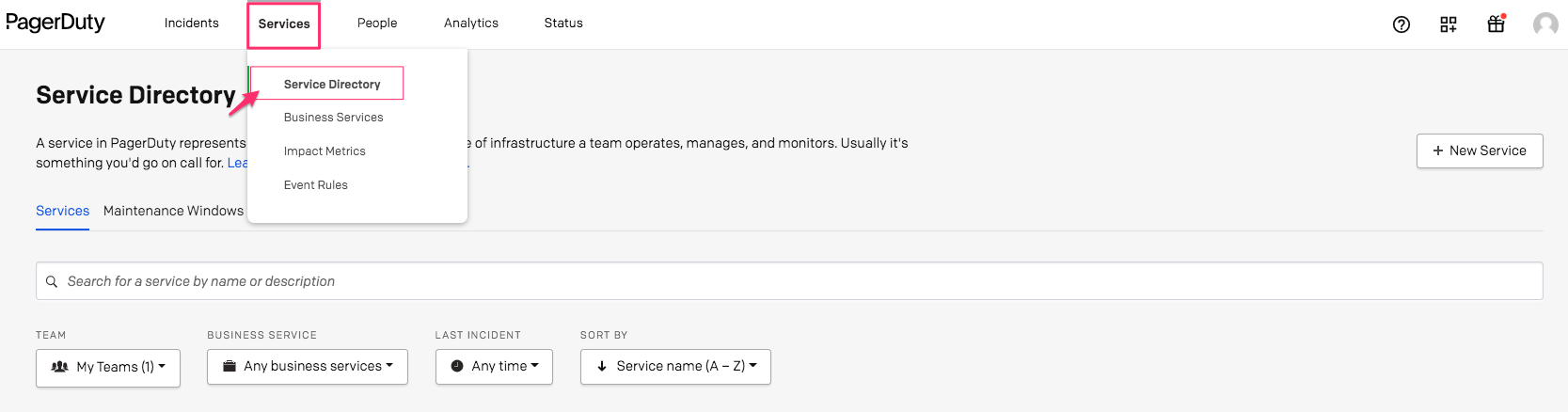
Manage the Service settings: add one of the available integrations, select the escalation policy created before, and set up incident behavior. Click Add Service.
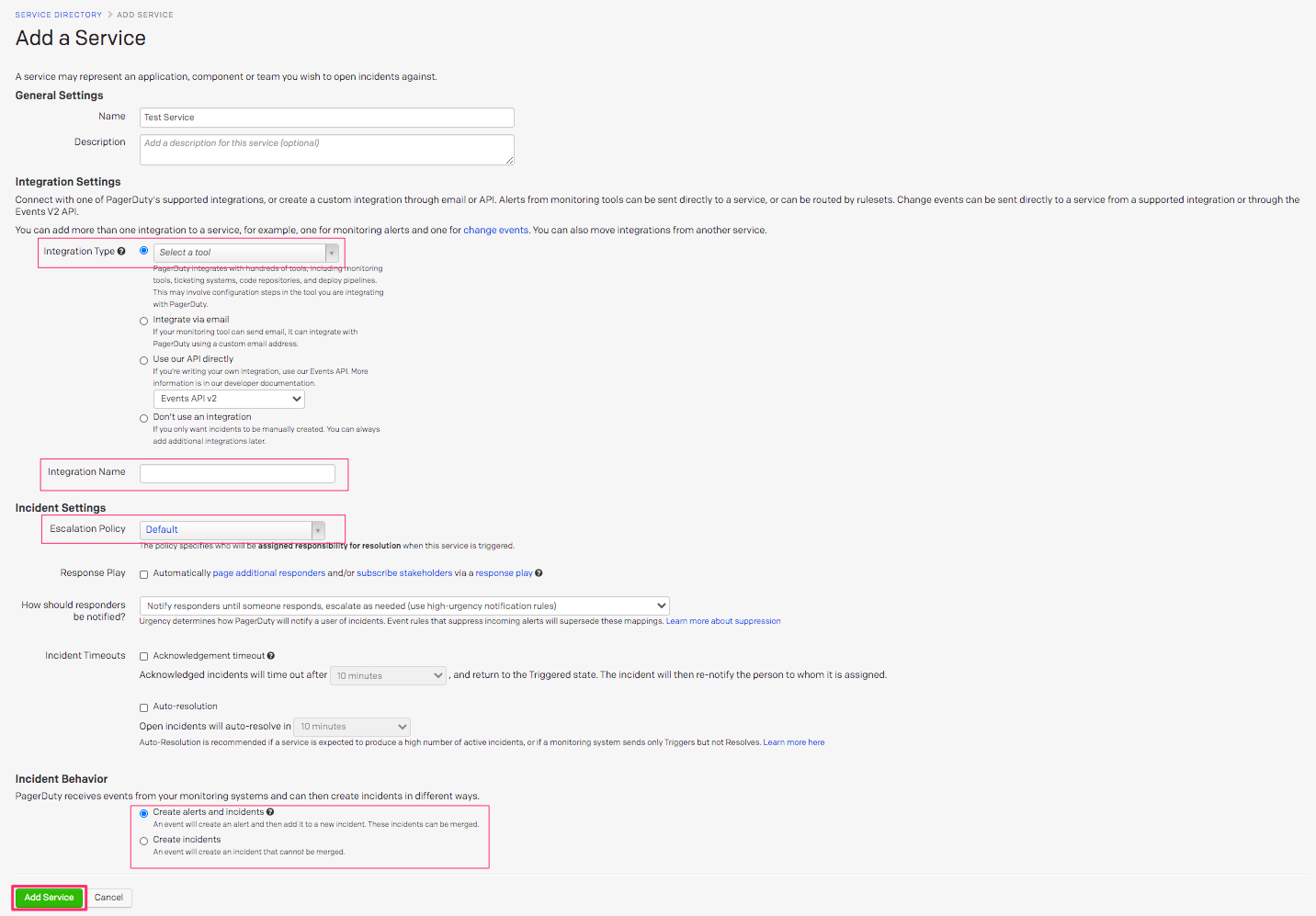
Learn more about Services & Integrations
5. Test the PagerDuty configuration by creating a test incident. Go to Incidents → All Incidents → click +New Incident.
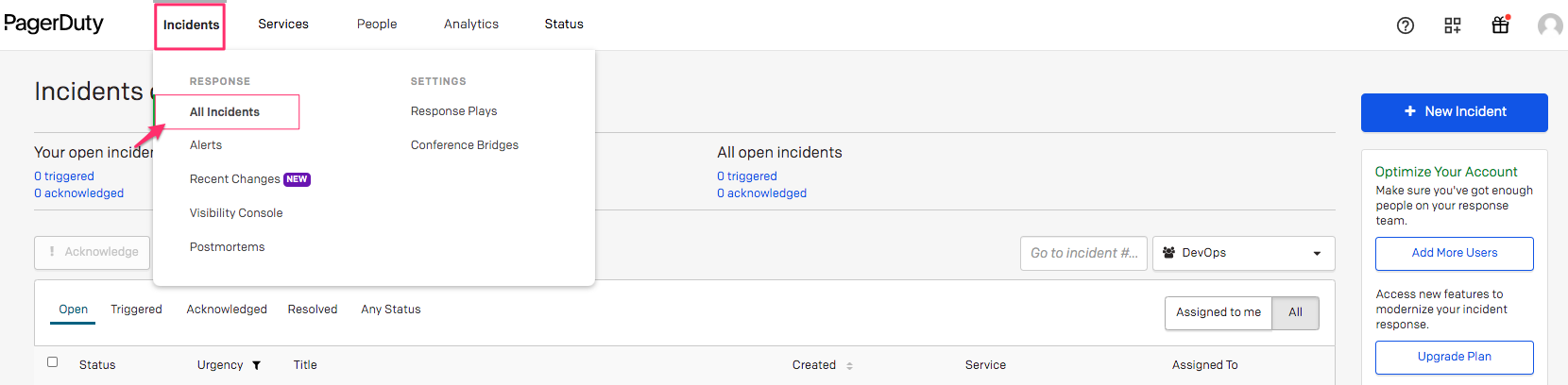
Give a name to the incident and select the appropriate escalation policy → Create Incident. Resolve your test incident.