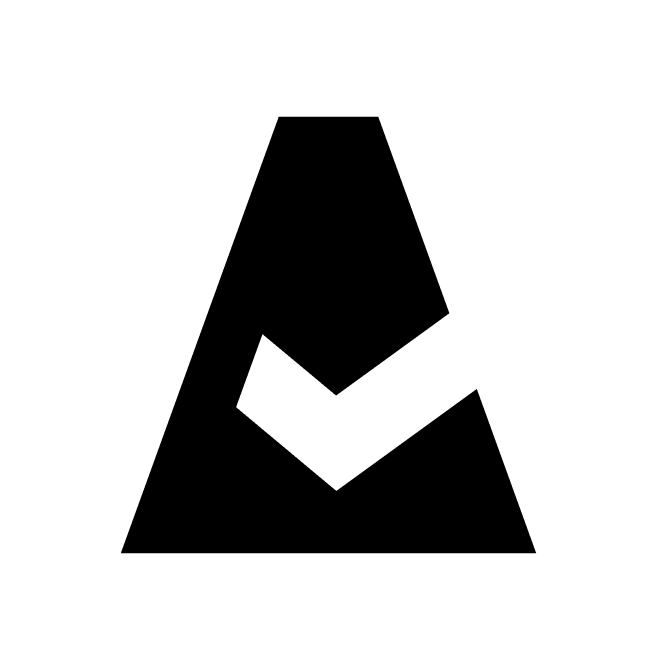VMware vCenter
vCenter Server is the centralized management utility for VMware, and enables vSphere infrastructure management from a single centralized location. This guide explains how to add VMware vCenter integration to Cloudaware.
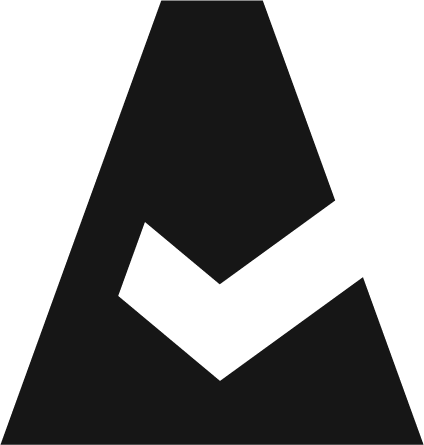 To see how Cloudaware seamlessly integrates with VMware vCenter in action, request a demo.
To see how Cloudaware seamlessly integrates with VMware vCenter in action, request a demo.
Prerequisites
If access to vCenter Management Servers is limited by their location in a private network, configure the TunHub gateway before adding vCenter integration to Cloudaware.
vSphere should be accessible from a host with the Cloudaware Breeze Agent installed.
Add a vCenter server
Log in to Cloudaware → Admin.
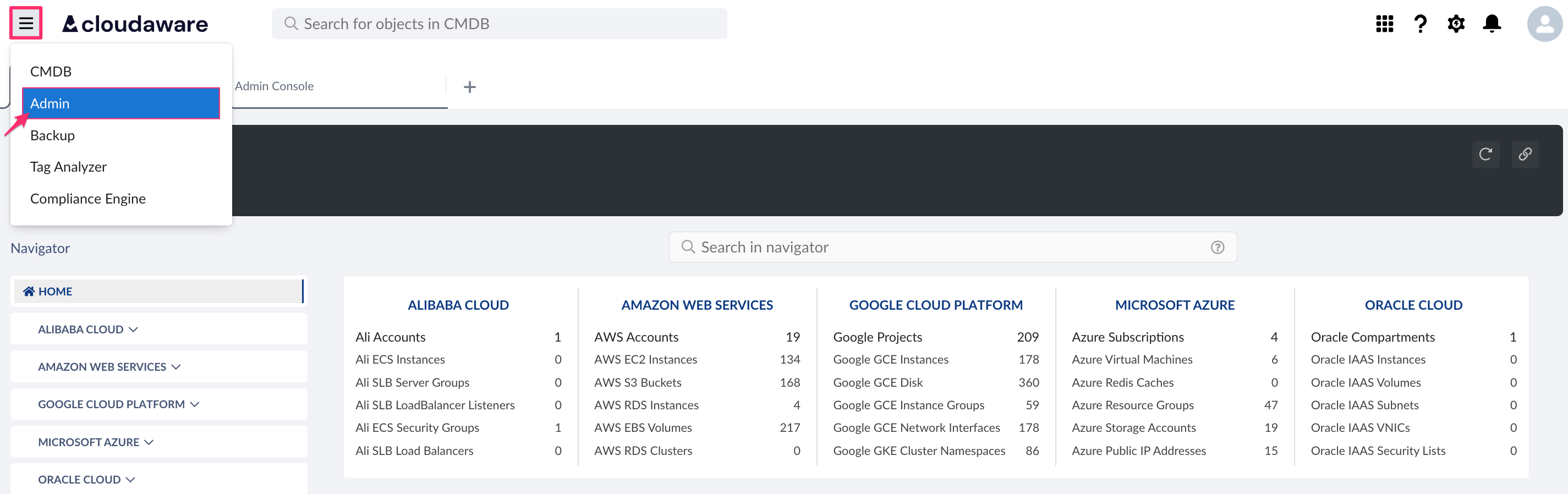
Find vCenter Management Server in integrations. Click +ADD.

Fill out the form:

WHERE
Name – a name for the vCenter integration
URL – TunHub URL generated by Cloudaware after a designated route is set up in TunHub, e.g.https://tunhub.cloudaware.com:1234
Hostname – vCenter Management Server hostname
Username – vCenter Management server username
Password – vCenter Management server password
Service Instance UUID (optional) – vCenter server UUID* if the Cloudaware Breeze agent is to be installed on VMs. This field is required for correct matching of Breeze data.
Trust Certificate – check this box if the VMware runs in a private network and a TunHub gateway has been set up in Cloudaware.
*UUID is listed as instanceUuid. To get the instanceUuid, use the following path:https://<vcserver>/mob/?moid=ServiceInstance&doPath=content.aboutLearn more
Set up one vCenter integration for each vCenter Management Server that Cloudaware must access. Each integration requires a designated route in TunHub.
Click SAVE.
A green light in the ‘Status’ column indicates successful configuration. If the light is red, contact support@cloudaware.com.
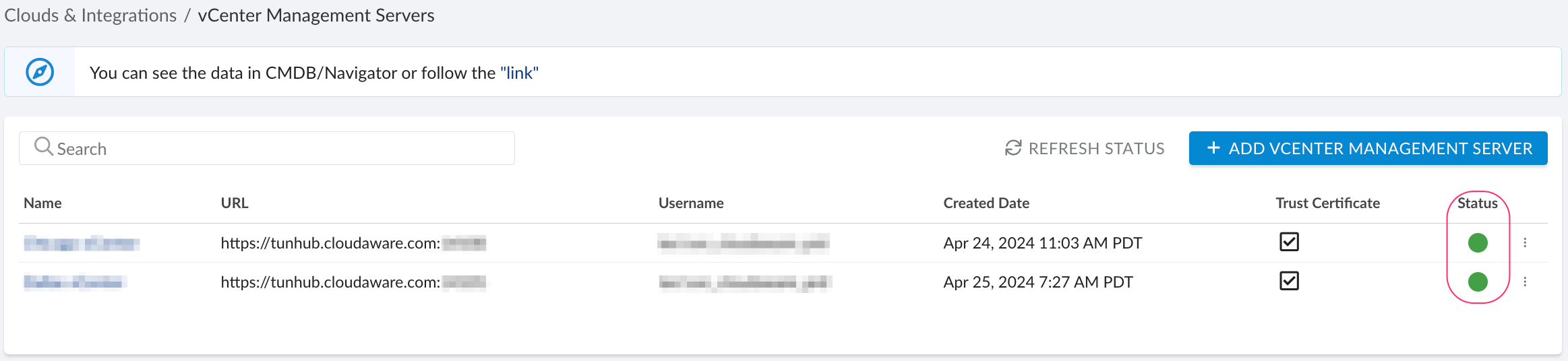
Allow 24-48 hours for the collectors to establish a TunHub gateway connection and start collecting vCenter resources.
To view vCenter-related data, go to Cloudaware CMDB Navigator. Select VMWARE in the left-hand menu.
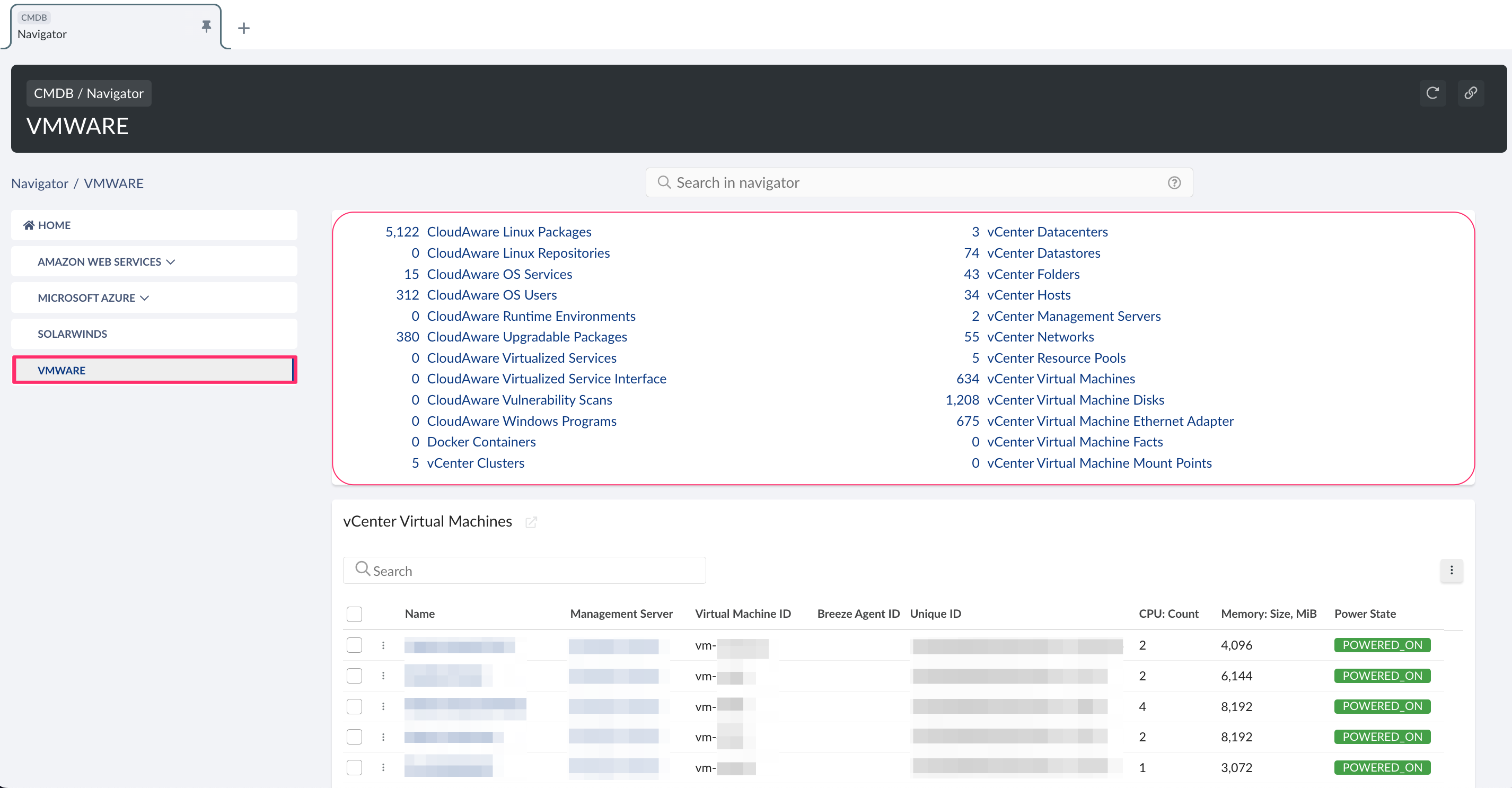
List of vCenter objects
Cloudaware supports the following vCenter objects:
vCenter Cluster
CA10V__CaVCenterCluster__cvCenter Datacenter
CA10V__CaVCenterDatacenter__cvCenter Datastore
CA10V__CaVCenterDatastore__cvCenter Folder
CA10V__CaVCenterFolder__cvCenter Host
CA10V__CaVCenterHost__cvCenter Management Server
CA10V__CaVCenterManagementServer__cvCenter Network
CA10V__CaVCenterNetwork__cvCenter Resource Pool
CA10V__CaVCenterResourcePool__cvCenter Virtual Machine
CA10V__CaVCenterVirtualMachine__cvCenter Virtual Machine Disk
CA10V__CaVCenterVirtualMachineDisk__cvCenter Virtual Machine Ethernet Adapter
CA10V__CaVCenterVirtualMachineEthernetAdapter__cvCenter Virtual Machine Fact
CA10V__CaVCenterVirtualMachineFact__cvCenter Virtual Machine Mount Point
CA10V__CaVCenterVirtualMachineMountPoint__c