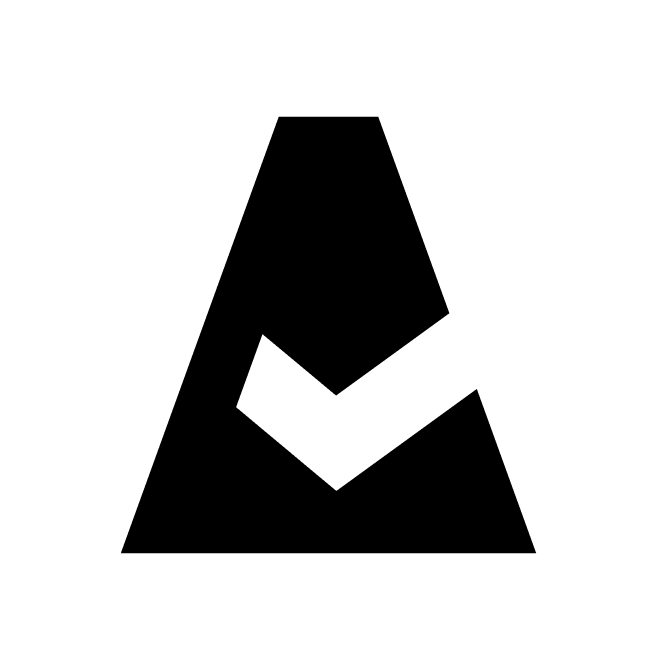VMware vCenter
vCenter Server is the centralized management utility for VMware, and enables vSphere infrastructure management from a single centralized location. This guide explains how to add VMware vCenter integration to Cloudaware.
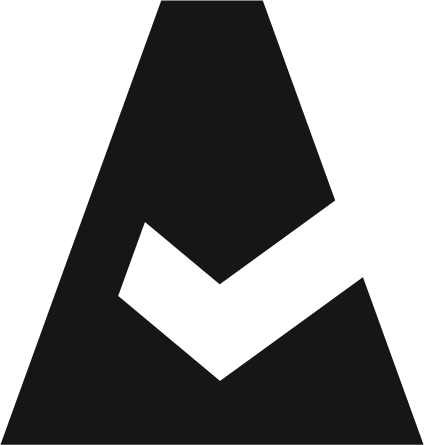 To see how Cloudaware seamlessly integrates with VMware vCenter in action, request a demo.
To see how Cloudaware seamlessly integrates with VMware vCenter in action, request a demo.
Prerequisites
If access to vCenter Management Servers is limited by their location in a private network, configure the TunHub gateway before adding vCenter integration to Cloudaware.
vSphere should be accessible from a host with the Cloudaware Breeze Agent installed.
Add a vCenter server
Log in to Cloudaware → Admin.
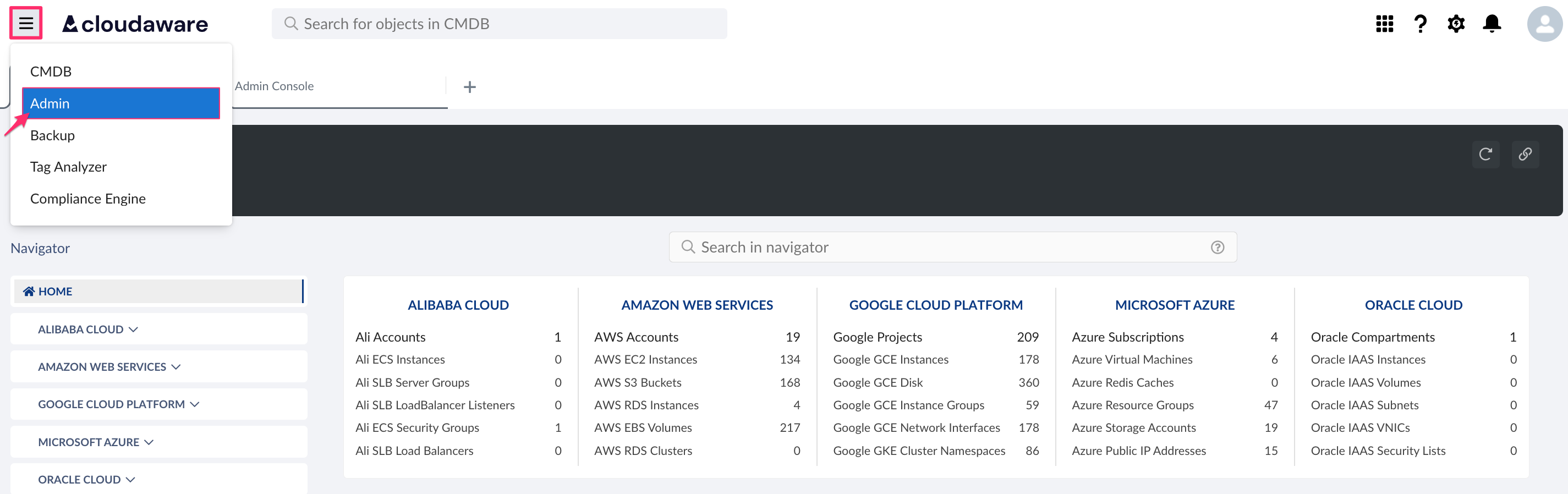
Find vCenter Management Server in integrations. Click +ADD.

Fill out the form:
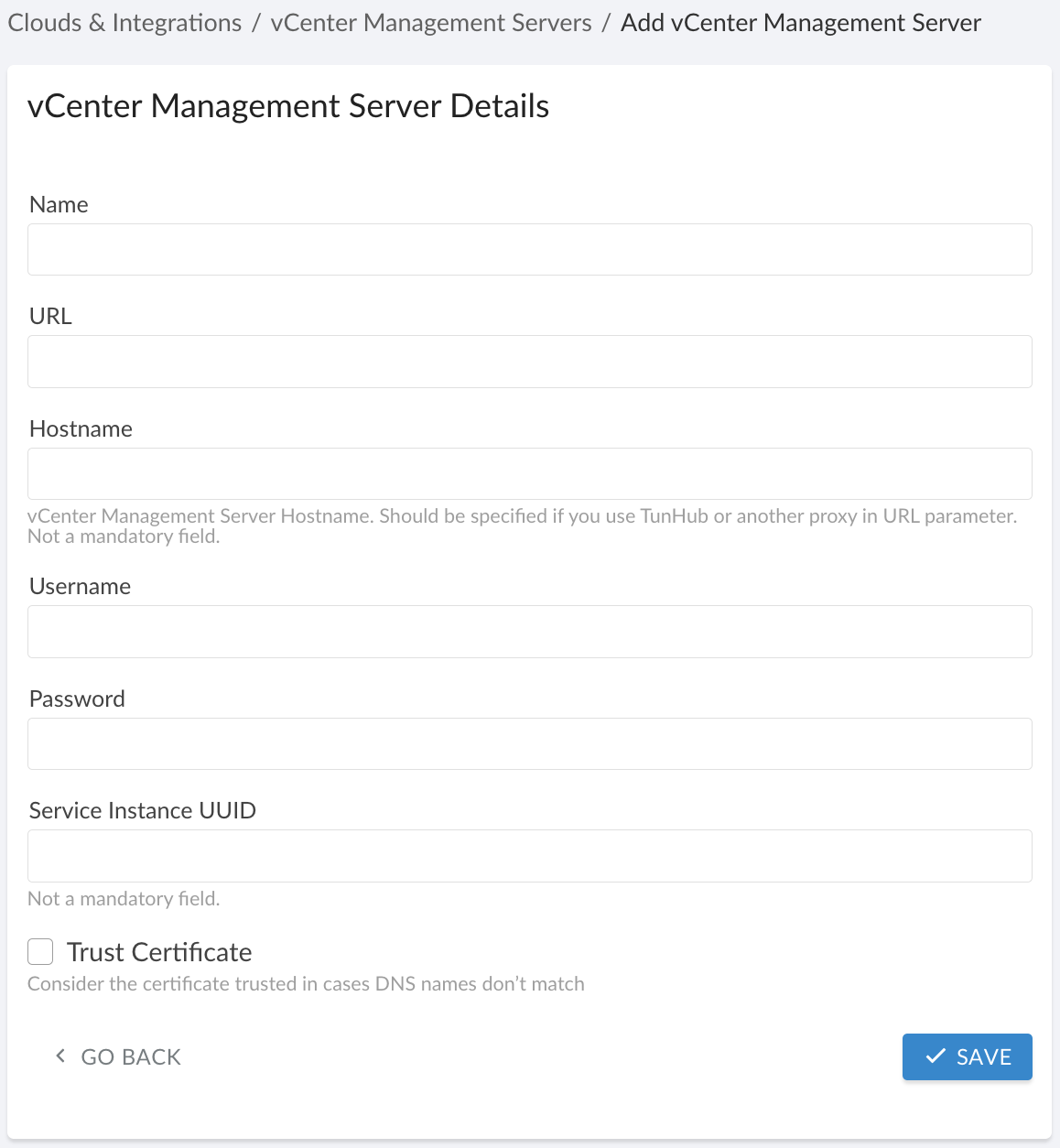
WHERE
Name – a name for the vCenter integration
URL – TunHub URL generated by Cloudaware after a designated route is set up in TunHub, e.g.https://tunhub.cloudaware.com:1234
Hostname – vCenter Management Server hostname
Username – vCenter Management server username
Password – vCenter Management server password
Service Instance UUID (optional) – vCenter server UUID* if the Cloudaware Breeze agent is to be installed on VMs. This field is required for correct matching of Breeze data.
Trust Certificate – check this box if the VMware runs in a private network and a TunHub gateway has been set up in Cloudaware.
*UUID is listed as instanceUuid. To get the instanceUuid, use the following path:https://<vcserver>/mob/?moid=ServiceInstance&doPath=content.aboutLearn more
Set up one vCenter integration for each vCenter Management Server that Cloudaware must access. Each integration requires a designated route in TunHub.
Click SAVE.
A green light in the ‘Status’ column indicates successful configuration. If the light is red, contact support@cloudaware.com.
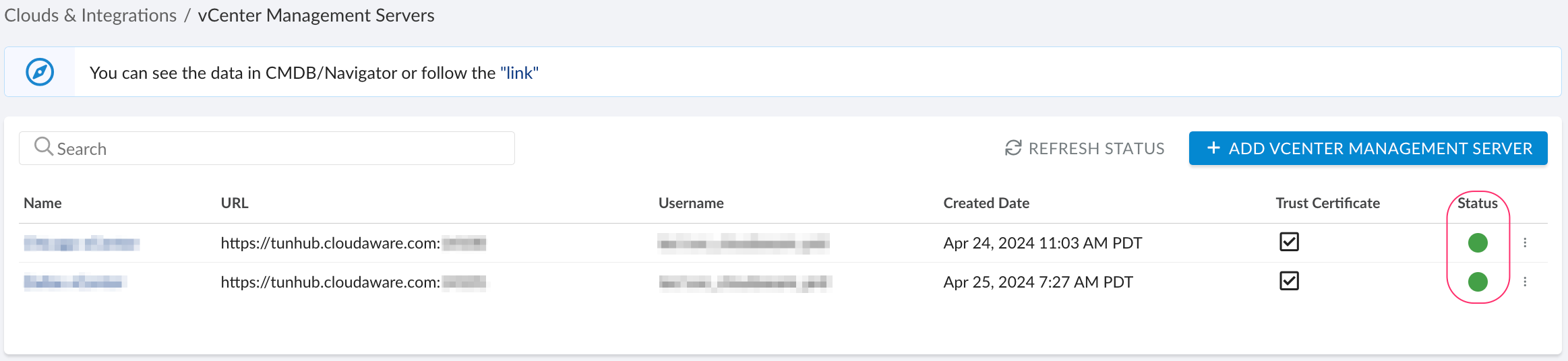
Allow 24-48 hours for the collectors to establish a TunHub gateway connection and start collecting vCenter resources.
To view vCenter-related data, go to Cloudaware CMDB Navigator. Select VMWARE in the left-hand menu.
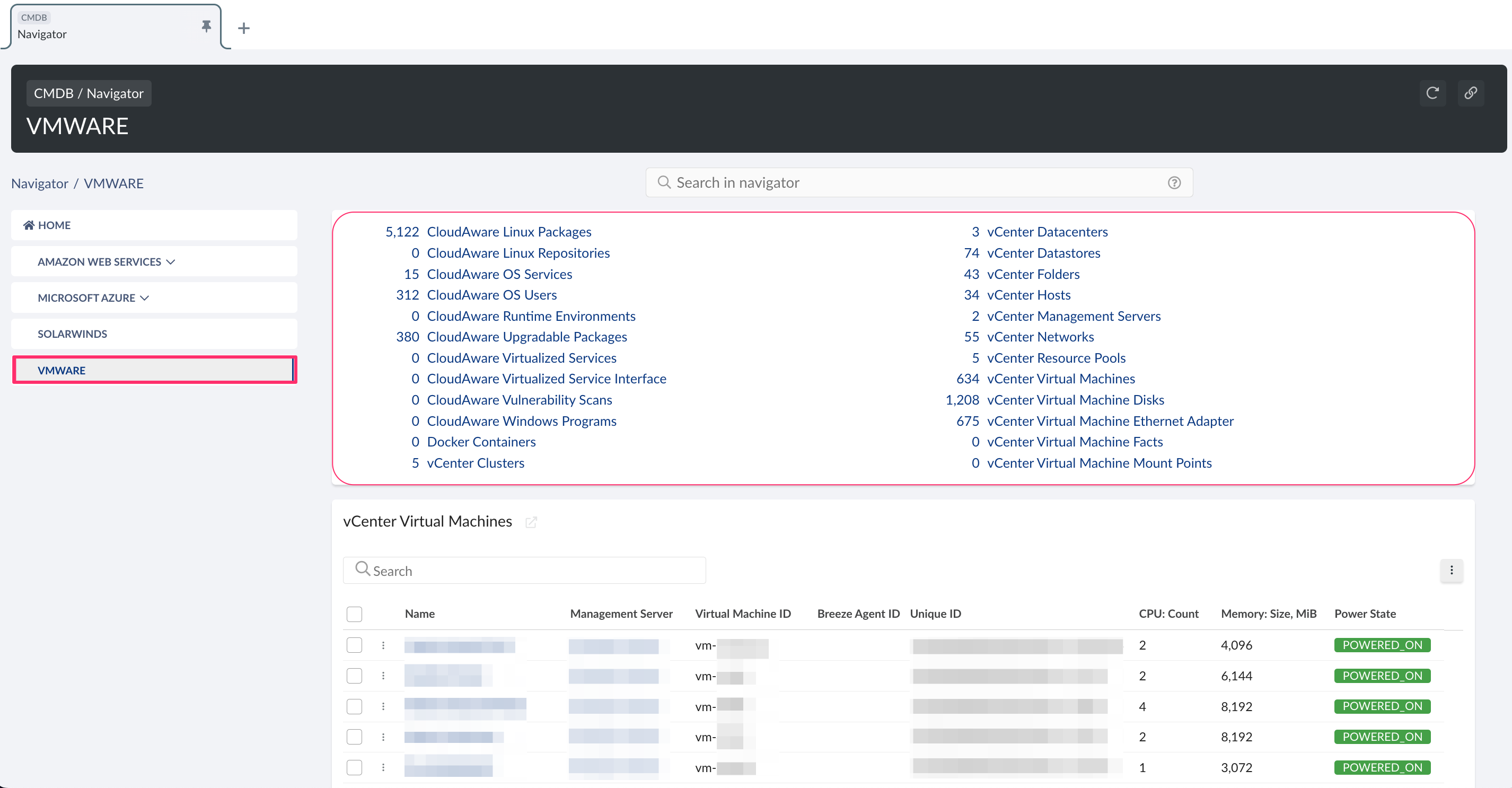
List of vCenter objects
Cloudaware supports the following vCenter objects:
vCenter Cluster
vCenter Datacenter
vCenter Datastore
vCenter Folder
vCenter Host
vCenter Management Server
vCenter Network
vCenter Resource Pool
vCenter Virtual Machine
vCenter Virtual Machine Disk
vCenter Virtual Machine Ethernet Adapter
vCenter Virtual Machine Fact
vCenter Virtual Machine Mount Point