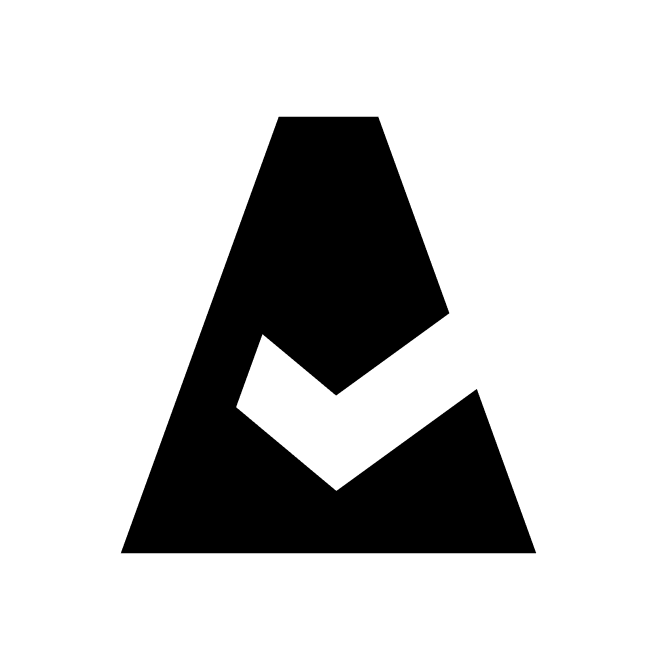Starting Cloudaware Trial
This guide explains how to register a trial account with Cloudaware.
Start the registration process using this link.
If you select Sign up with Google, sign in with your Google account.
If you select Register using Email (recommended), use your corporate email address.
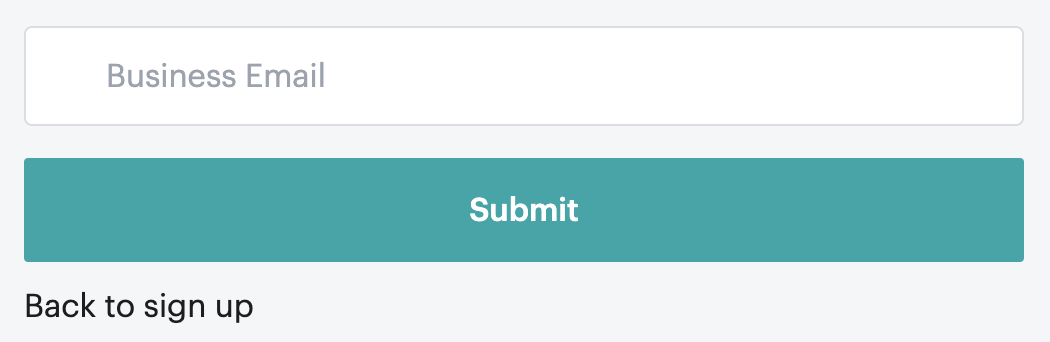
Check your inbox for the email titled ‘Finish Setting Up Your Cloudaware User.’ Click Password Setup to set up a password.
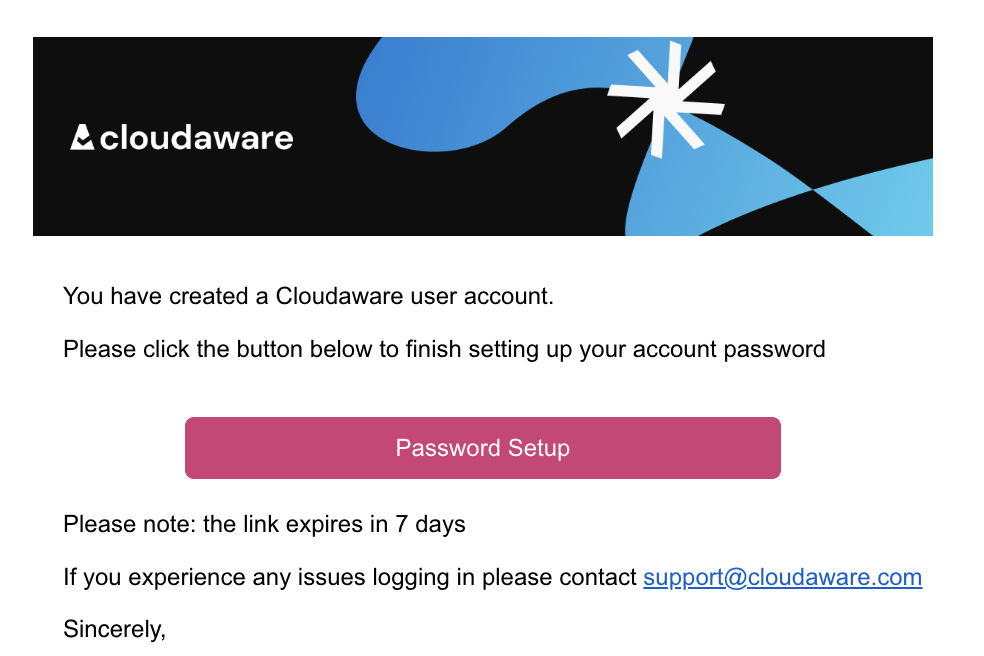
You will be redirected to the Cloudaware Launcher to set up the password.
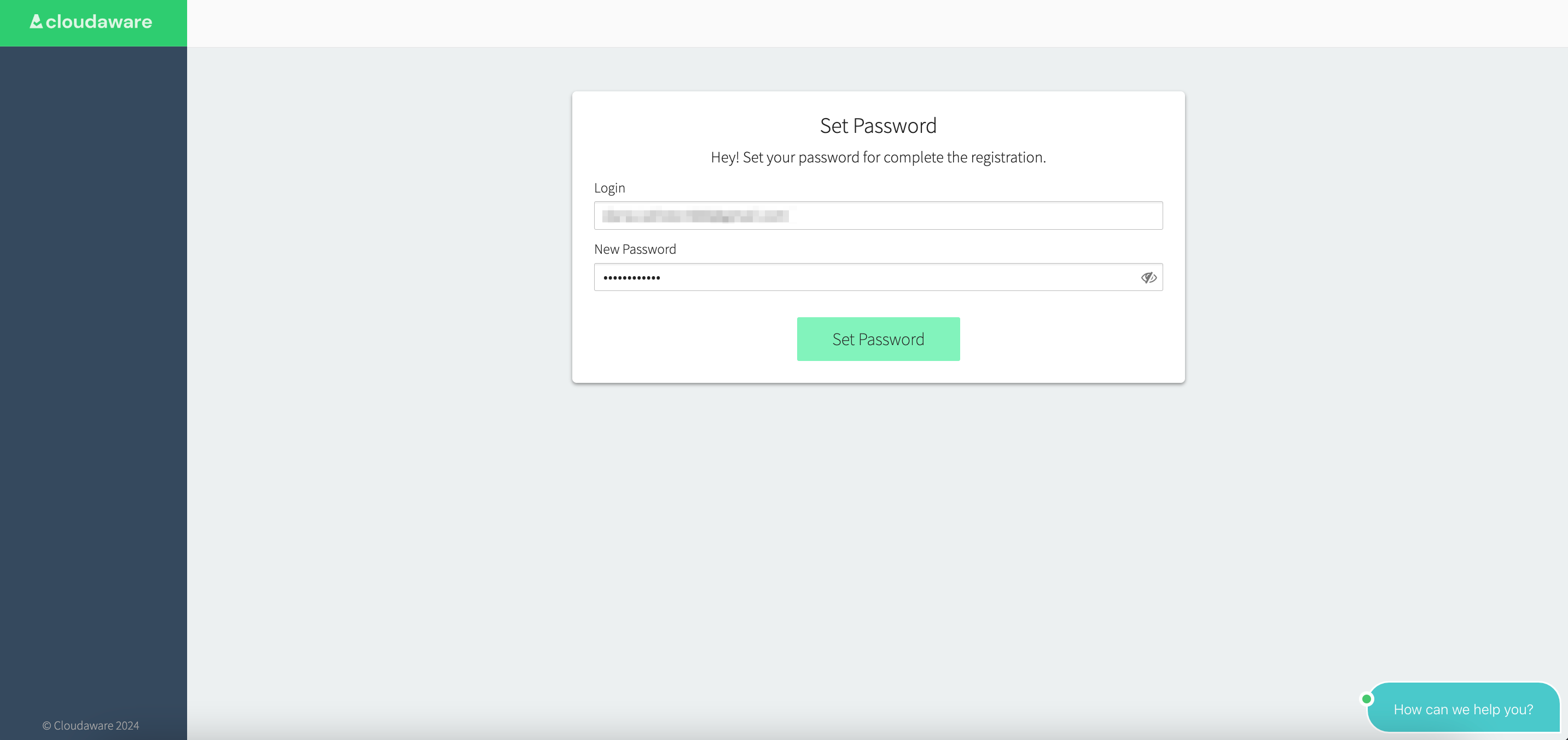
Click Set Password.
Add your profile information and click Update.
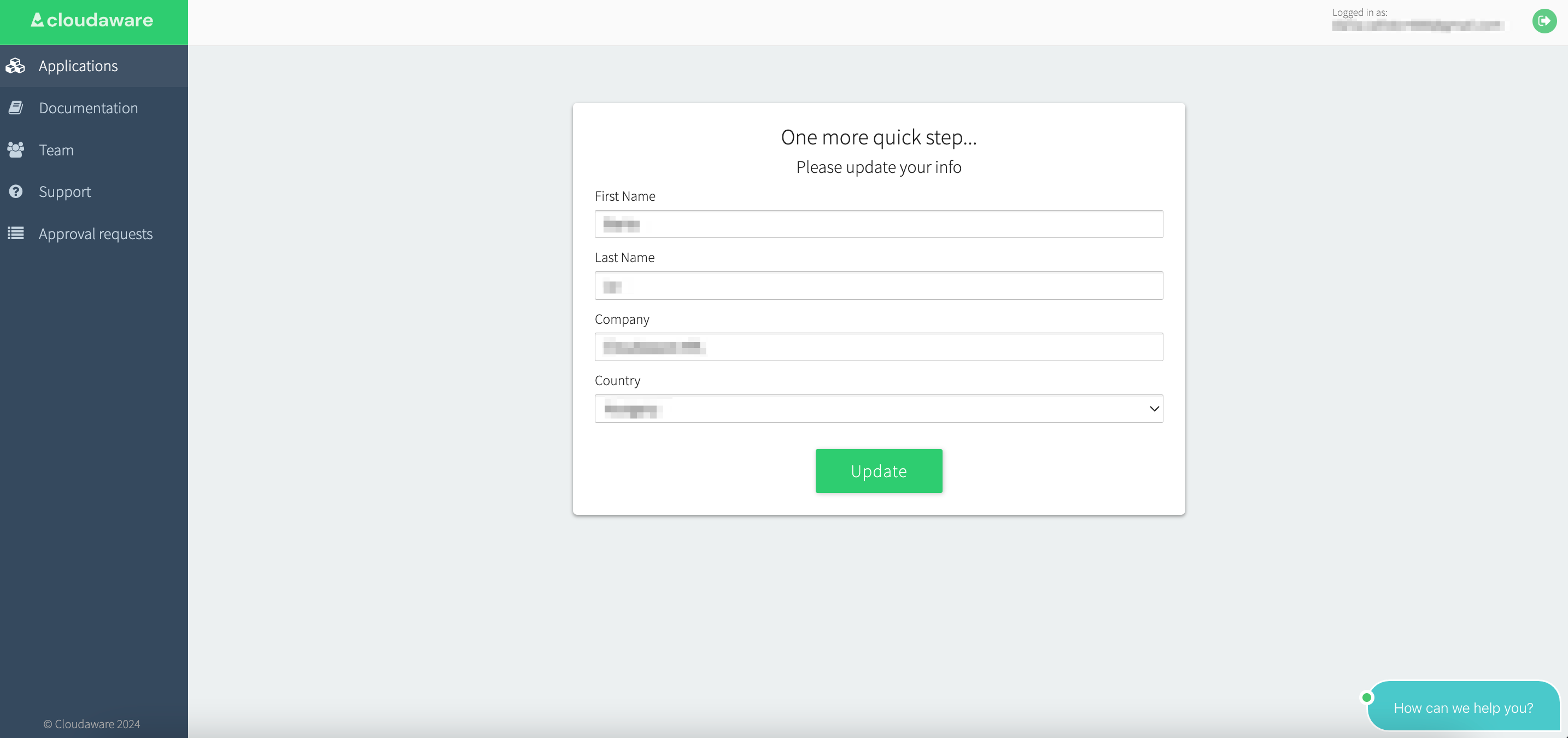
Select the cloud providers and Cloudaware modules you're interested in, for example:
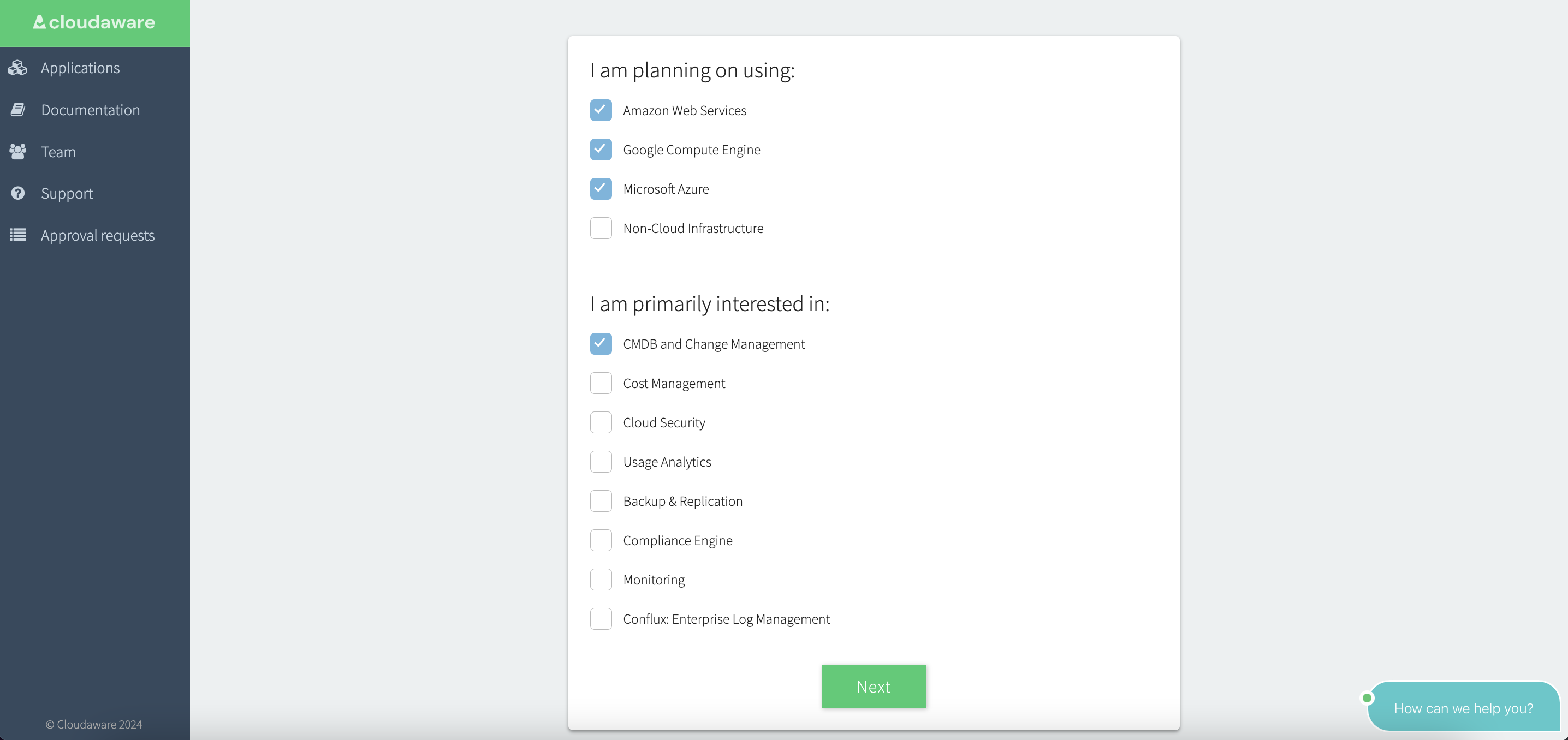
Click Next.
To complete the registration, add a cloud account:
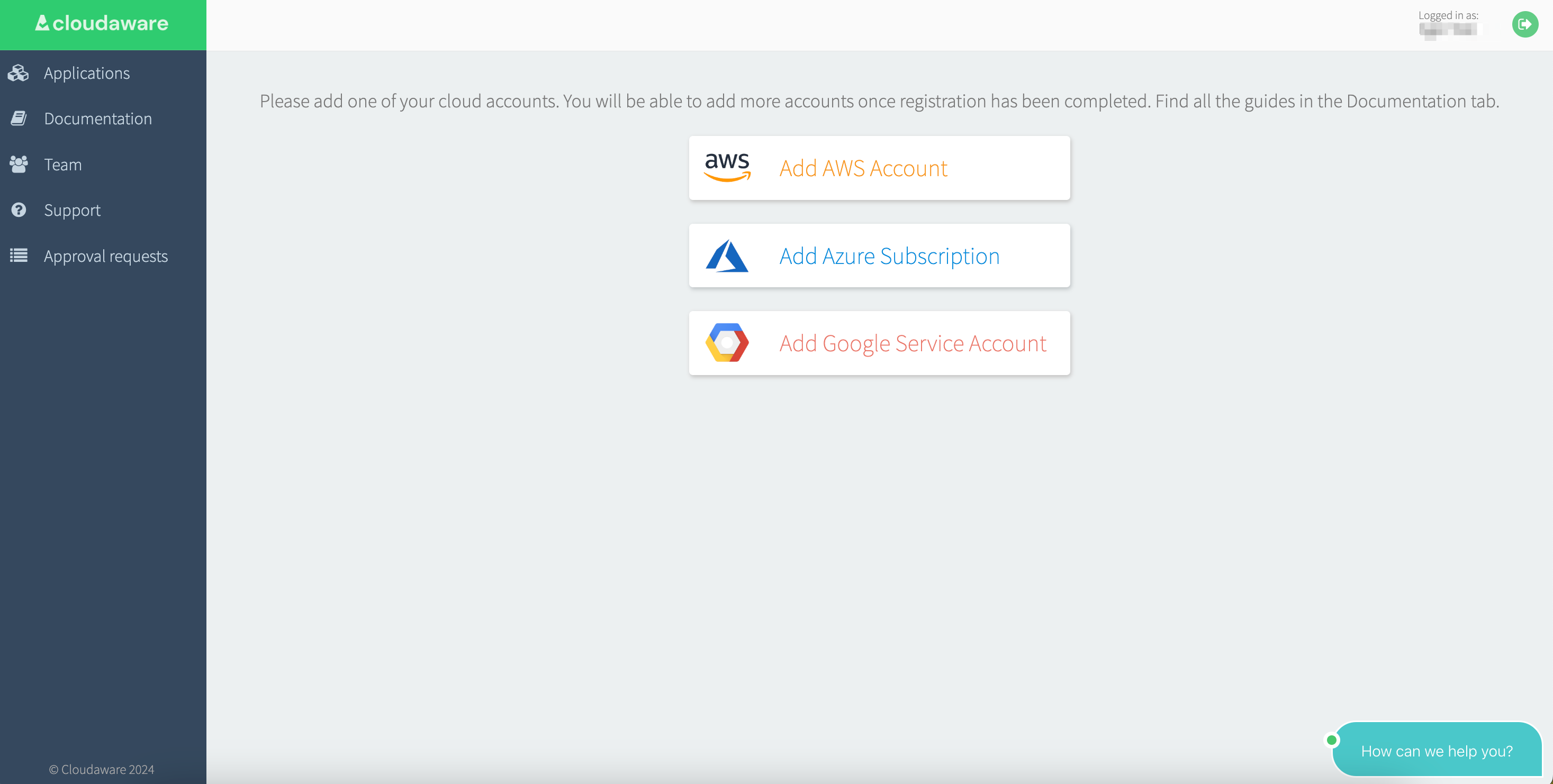
For more details, check the Cloudaware Start Guides:
AWS Start Guide
Azure Start Guide
Google Start GuideOnce the cloud account is validated, you'll see a confirmation message indicating that your trial is in progress:

Check your inbox for the ‘Registration Complete’ email. The registration process may take up to 1 hour.