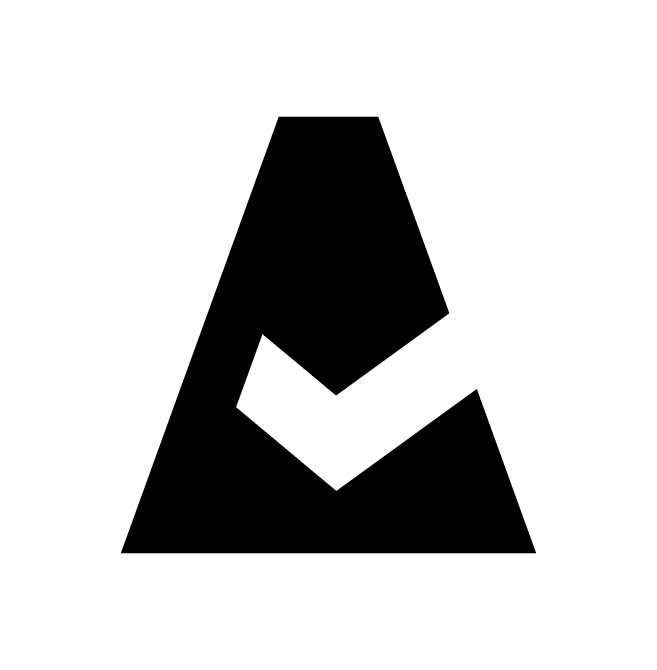Oracle Billing
This guide explains how to integrate Oracle Cloud billing with Cloudaware. Ensure you have the necessary permissions in Oracle Cloud Platform to configure billing reports.
Prerequisites
Ensure that the Oracle Tenancy is added to Cloudaware. For details, use this guide.
Setup in Oracle Cloud
Sign in to Oracle Cloud Console with administrator credentials.
In the Navigation menu, select Identity & Security -> Policies.
Click Create Policy. Apply the following policy statement:
CODEdefine tenancy usage-report as ocid1.tenancy.oc1..aaaaaaaaned4fkpkisbwjlr56u7cj63lf3wffbilvqknstgtvzub7vhqkggq endorse group id [group-id] to read objects in tenancy usage-reportWHERE
ocid1.tenancy.oc1..aaaaaaaaned4fkpkisbwjlr56u7cj63lf3wffbilvqknstgtvzub7vhqkggqis a specific tenancy OCID to export billing reports to an Object Storage bucket hosted by Oracle Cloud Infrastructure. Read more[group-id]is the group ID of the user whose credentials are used to add Oracle Tenancy to Cloudaware
Allow 12-24 hours for Cloudaware to discover Oracle billing reports.
Oracle Billing auto-discovery in Cloudaware
Cloudaware automatically discovers Oracle Cloud billing integrations. To view all discovered billing integrations:
Log in to Cloudaware → Admin.
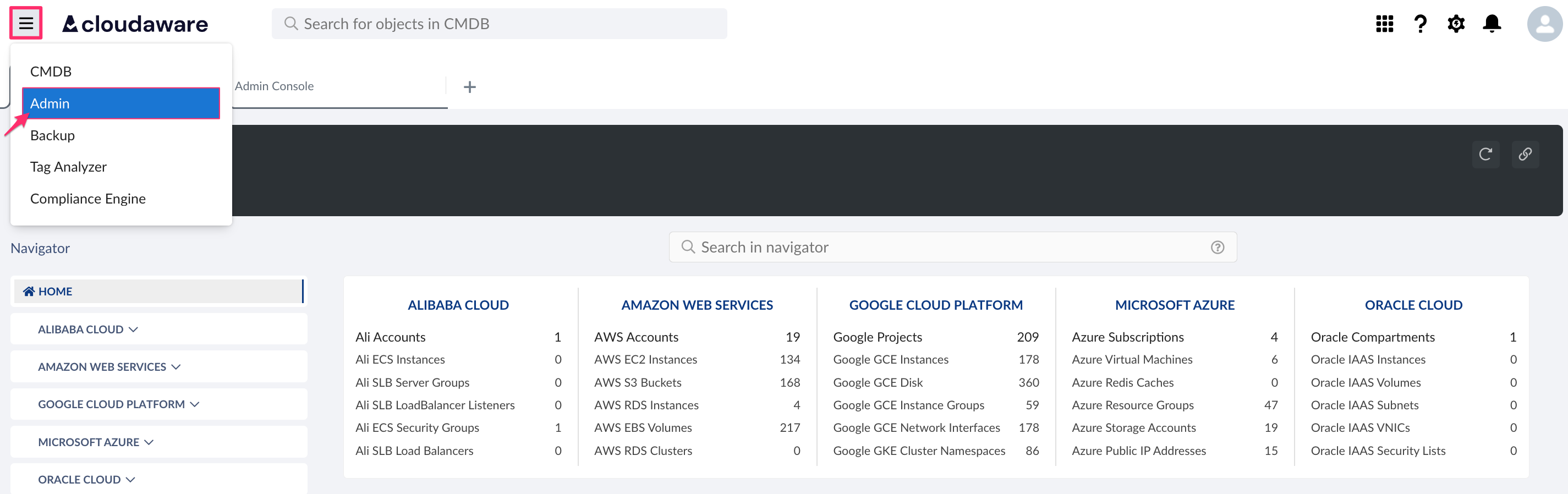
Find Oracle Billing in Billing integrations. Click +N CONFIGURED.

Check the integration status. A green light in the ‘Status’ column indicates successful configuration. If the light is red, contact support@cloudaware.com.