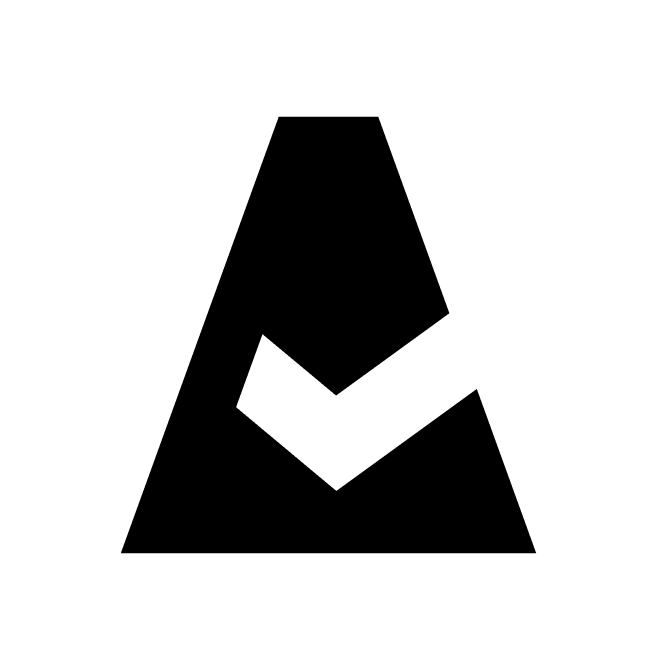Oracle Cloud
This guide explains how to add Oracle Cloud tenancy to Cloudaware. Oracle Cloud provides a flexible data platform that enables developers to build big data applications on a massive scale.
Summary
To integrate Oracle Cloud with Cloudaware:
Generate a key pair in Cloudaware.
Configure access for Cloudaware in Oracle:
Upload the public key as API Key for the user
Create a read-only policy for the user
Add Oracle Cloud tenancy to Cloudaware.
See the setup guidelines below for details.
Set up credentials
Generate a key pair
Log in to Cloudaware → Admin.
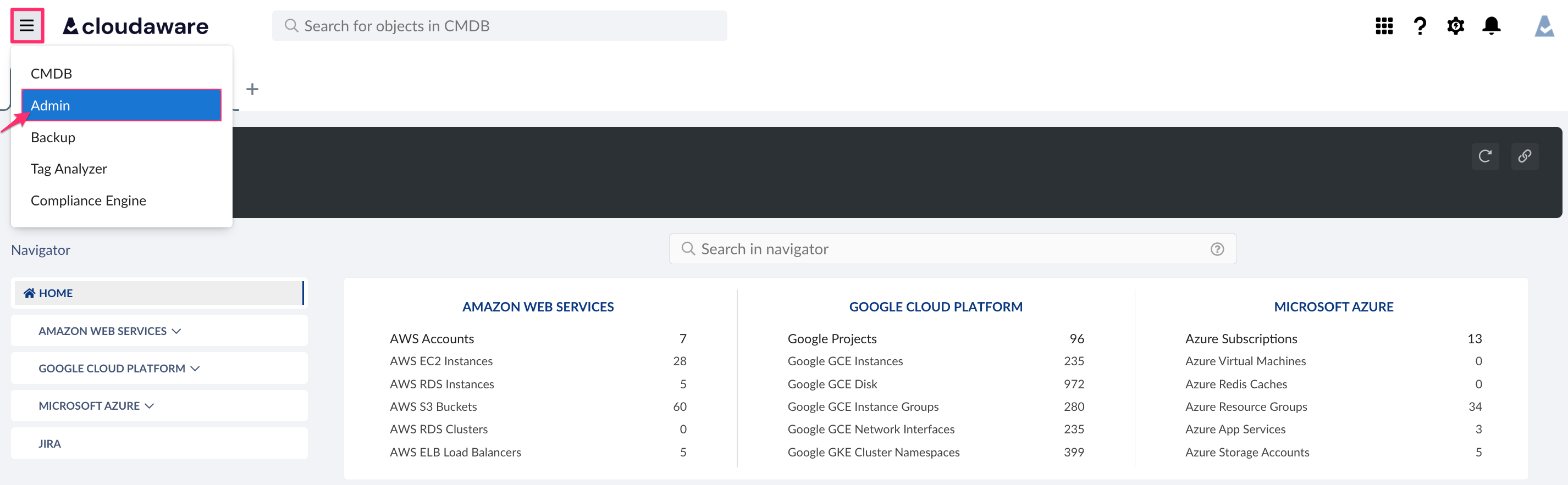
Find Oracle Cloud. Click +ADD.

Click the link create a private and public key pair.

Use a meaningful tenancy name and insert Tenancy OCID in the form: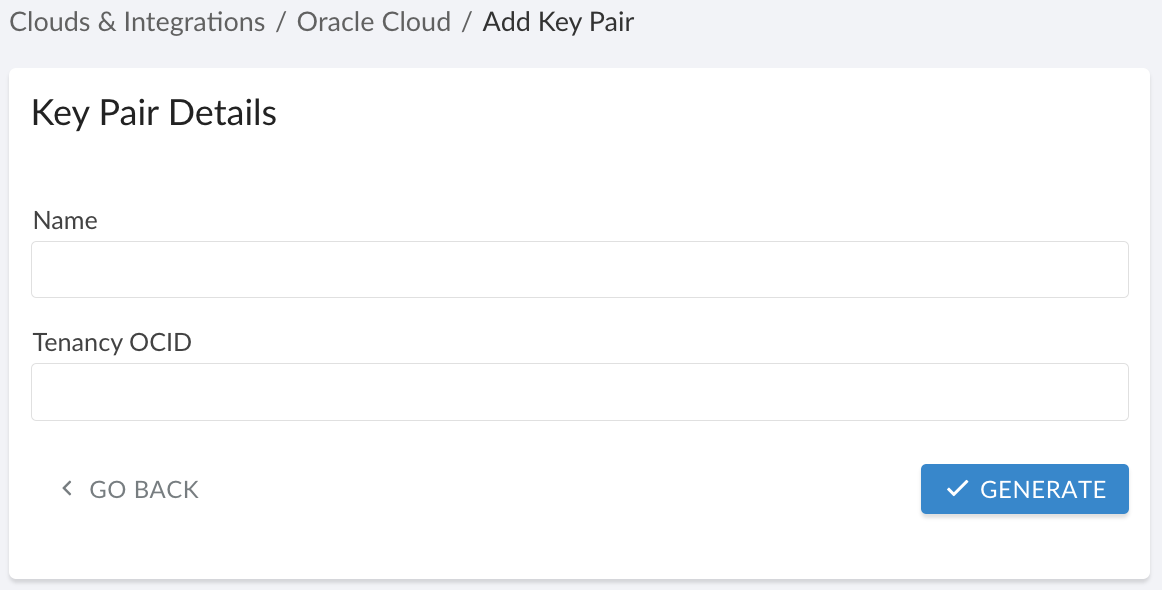
Click GENERATE.
Copy the public key to the clipboard or download it.
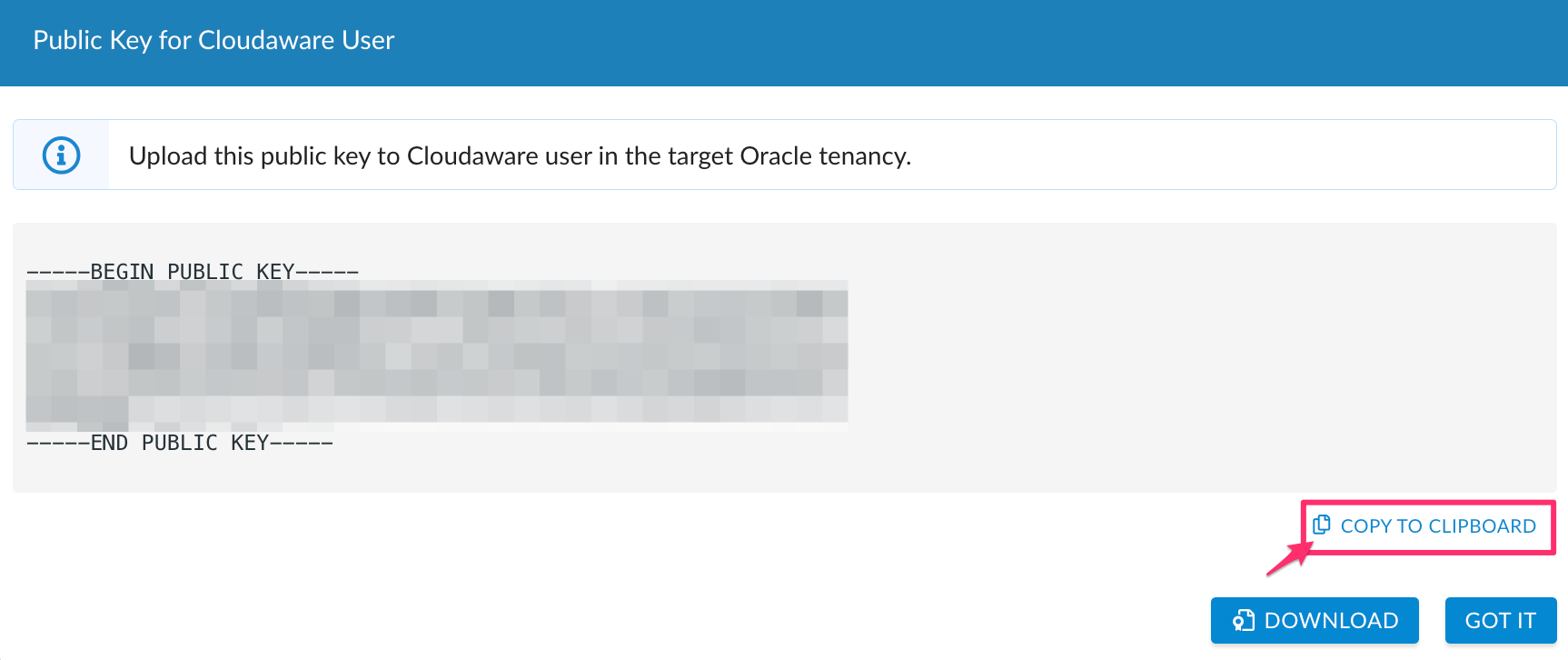
Click GOT IT to proceed.The public key is saved in Cloudaware. Check the tab 'Key Pairs':
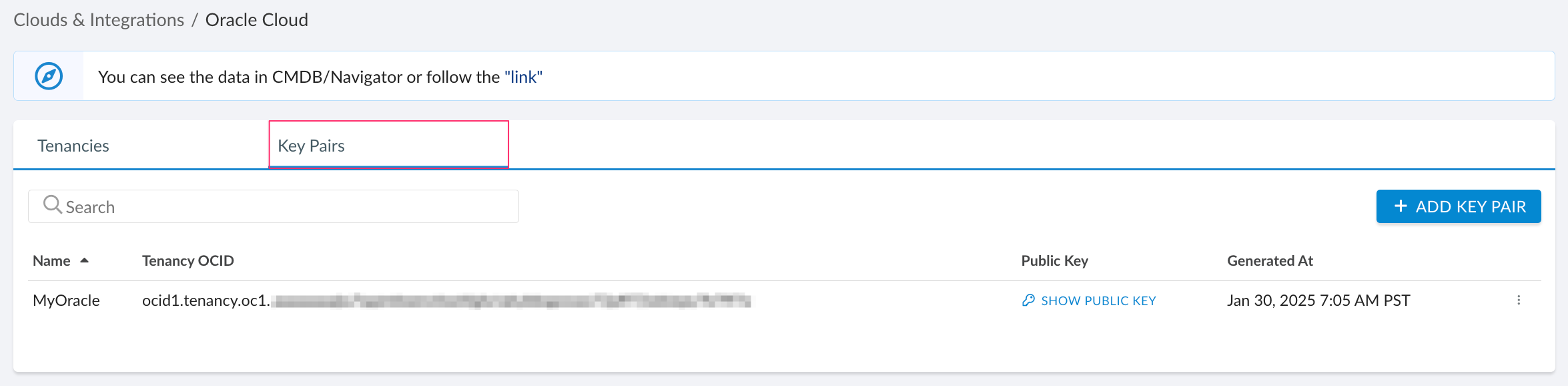
Upload the public key pair in Oracle
Log in to the Oracle Cloud console → OCID console.
Upload a public key to a user.
Allow Oracle time to process the configuration after the key has been uploaded.
Copy the User OCID, Fingerprint, and Default Region that are required for further setup.
Create a read-only policy
To allow Cloudaware to collect data from the Oracle tenancy, create a read-only policy for the user using one of the following statements:
Allow group [groupName] to read dedicated-vm-hosts in tenancy
Allow group [groupName] to read all-resources in tenancy
Allow group [groupName] to read compartments in tenancy WHERE [groupName] is a placeholder for the name of the group the Cloudaware user belongs to
OR
Allow group id [groupOcid] to read dedicated-vm-hosts in tenancy
Allow group id [groupOcid] to read all-resources in tenancy
Allow group id [groupOcid] to read compartments in tenancy WHERE [groupOcid] is a placeholder for the ID of the group the Cloudaware user belongs to
Add Oracle Cloud tenancy
Go back to Cloudaware. Select the tab 'Tenancies' → +ADD TENANCY.
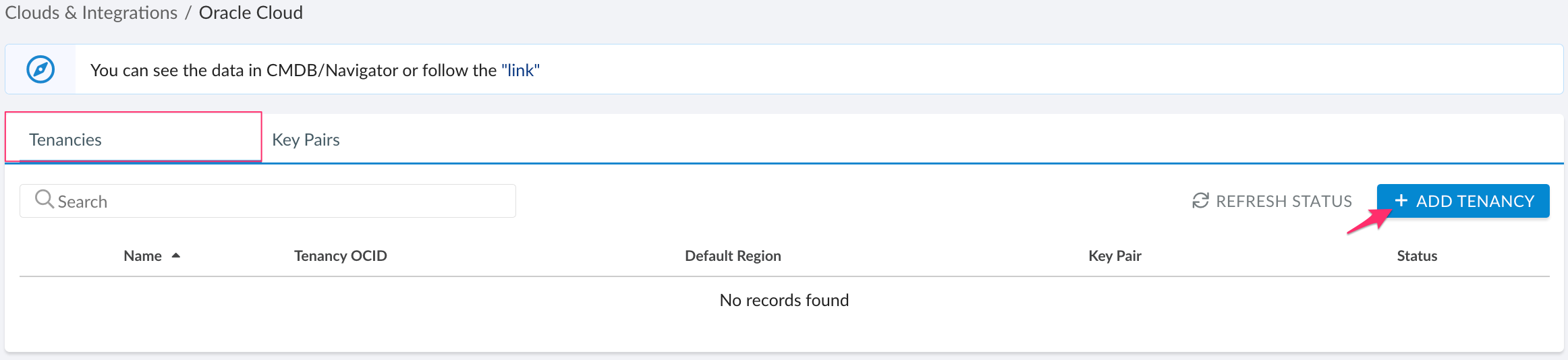
Fill out the form:
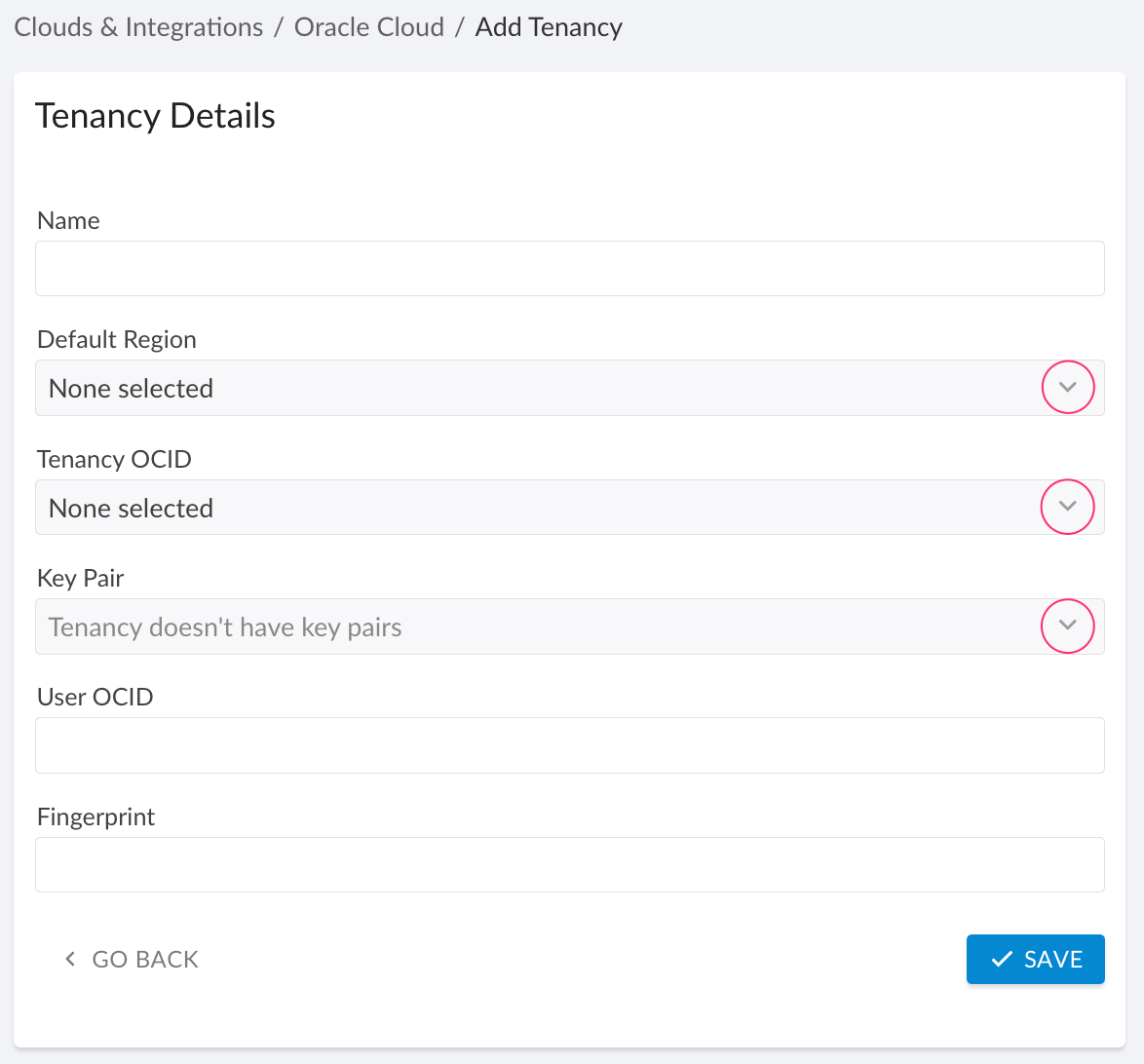
WHERE
Name – provide a meaningful name
Default Region – select the region from the list
Tenancy OCID – select the tenancy OCID from the list
Key Pair – select the key pair from the list
User OCID – enter the OCID of the user you uploaded the key for in Oracle
Fingerprint – enter the fingerprint of the key that was added
Click SAVE.The green light in 'Status' means that the integration has been successfully configured. If there is a red light, please contact support@cloudaware.com.
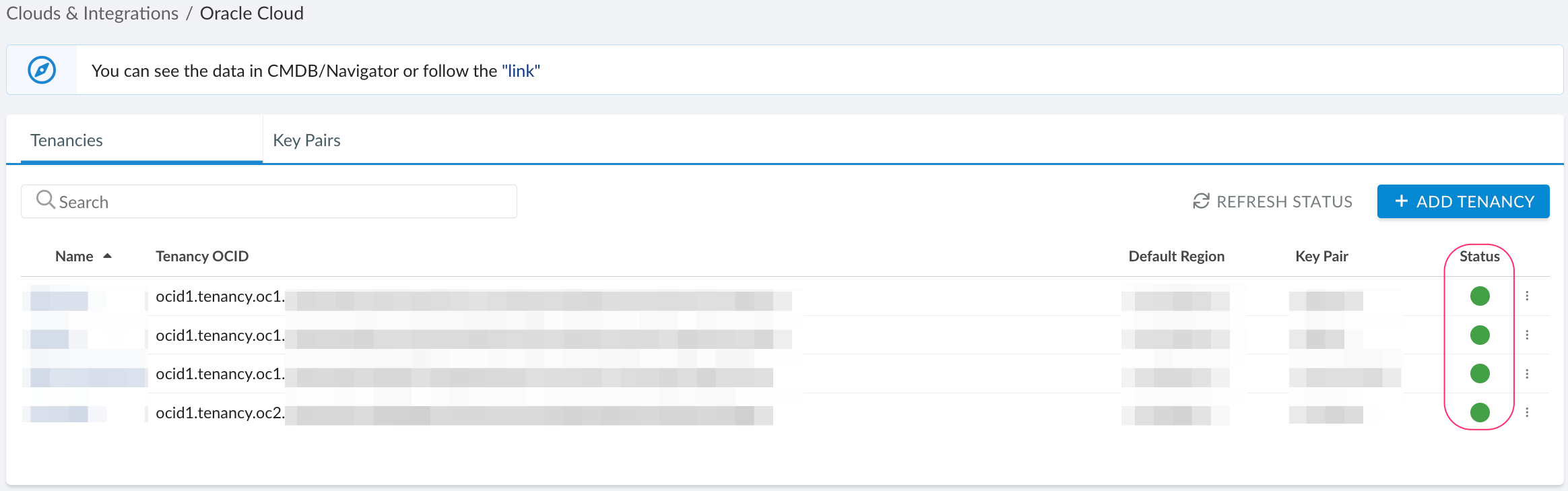
To view Oracle-related data, go to Cloudaware CMDB Navigator. Select ORACLE CLOUD in the menu on the left:
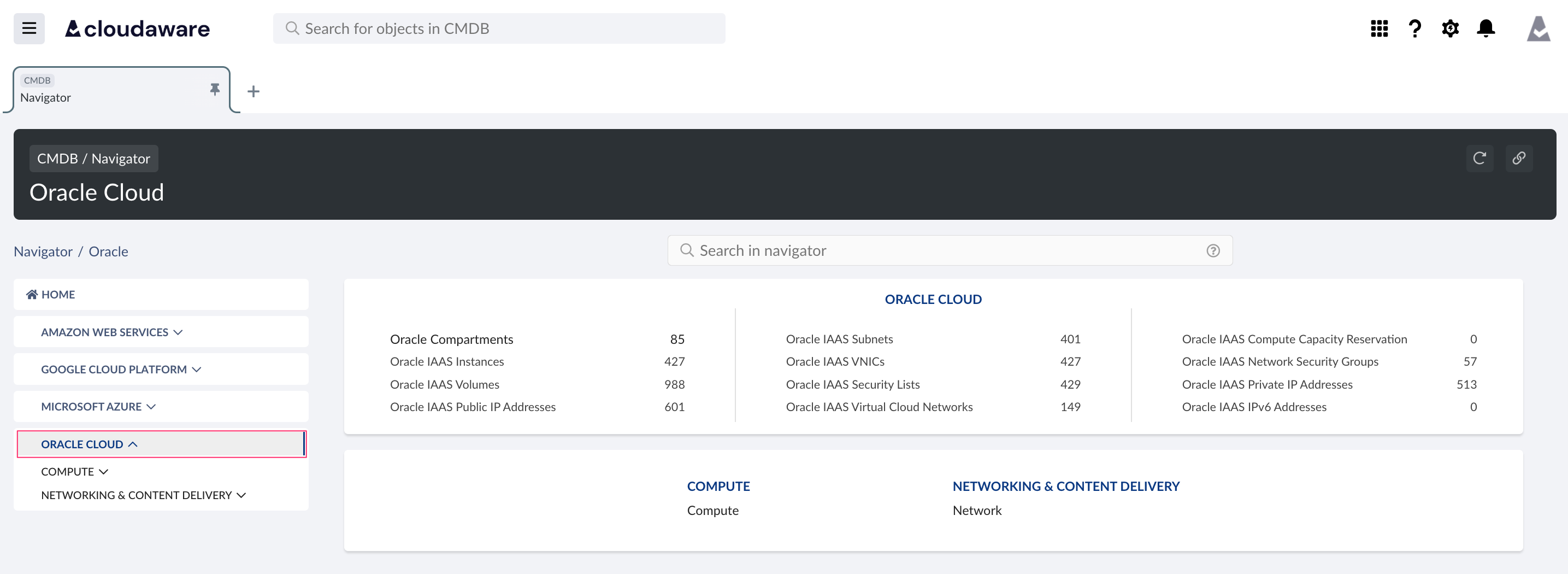
List of Oracle Cloud objects
Cloudaware supports the following Oracle Cloud objects:
Oracle Availability Domain
CA10O1__CaOracleAvailabilityDomain__cOracle Compartment
CA10O1__CaOracleCompartment__cOracle DB Service Autonomous Database
CA10O1__CaOracleDbServiceAutonomousDatabase__cOracle DB Service Database
CA10O1__CaOracleDbServiceDatabase__cOracle DB Service Database Home
CA10O1__CaOracleDbServiceDatabaseHome__cOracle DB Service Database Node
CA10O1__CaOracleDbServiceDatabaseNode__cOracle DB Service Database System
CA10O1__CaOracleDbServiceDatabaseSystem__cOracle IAAS Block Volume Attachment
CA10O1__CaOracleIaasBlockVolumeAttachment__cOracle IAAS Compute Capacity Reservation
CA10O1__CaOracleIaasComputeCapacityReservation__cOracle IAAS Dedicated VM Host
CA10O1__CaOracleIaasDedicatedVmHost__cOracle IAAS Instance
CA10O1__CaOracleIaasInstance__cOracle IAAS Instance Fact
CA10O1__CaOracleIaasInstanceFact__cOracle IAAS Instance Mount Point
CA10O1__CaOracleIaasInstanceMountPoint__cOracle IAAS IPv6 Address
CA10O1__CaOracleIaasIpv6Address__cOracle IAAS Network Security Group
CA10O1__CaOracleIaasNetworkSecurityGroup__cOracle IAAS Network Security Group Rule
CA10O1__CaOracleIaasNetworkSecurityGroupRule__cOracle IAAS Private IP Address
CA10O1__CaOracleIaasPrivateIpAddress__cOracle IAAS Public IP Address
CA10O1__CaOracleIaasPublicIpAddress__cOracle IAAS Security List
CA10O1__CaOracleIaasSecurityList__cOracle IAAS Security List Rule
CA10O1__CaOracleIaasSecurityListRule__cOracle IAAS Subnet
CA10O1__CaOracleIaasSubnet__cOracle IAAS Subnet Security List Link
CA10O1__CaOracleIaasSubnetSecurityListLink__cOracle IAAS Virtual Cloud Network
CA10O1__CaOracleIaasVirtualCloudNetwork__cOracle IAAS VNIC
CA10O1__CaOracleIaasVnic__cOracle IAAS VNIC Attachment
CA10O1__CaOracleIaasVnicAttachment__cOracle IAAS VNIC NSG Link
CA10O1__CaOracleIaasVnicNsgLink__cOracle IAAS Volume
CA10O1__CaOracleIaasVolume__cOracle IAM Group
CA10O1__CaOracleIamGroup__cOracle IAM Policy
CA10O1__CaOracleIamPolicy__cOracle IAM User
CA10O1__CaOracleIamUser__cOracle IAM User API Key
CA10O1__CaOracleIamUserApiKey__cOracle IAM User Group Membership
CA10O1__CaOracleIamUserGroupMembership__cOracle Region
CA10O1__CaOracleRegion__cOracle Resource
CA10O1__CaOracleResource__cOracle Tenancy
CA10O1__CaOracleTenancy__cOracle Tenancy Region Subscription
CA10O1__CaOracleTenancyRegionSubscription__c