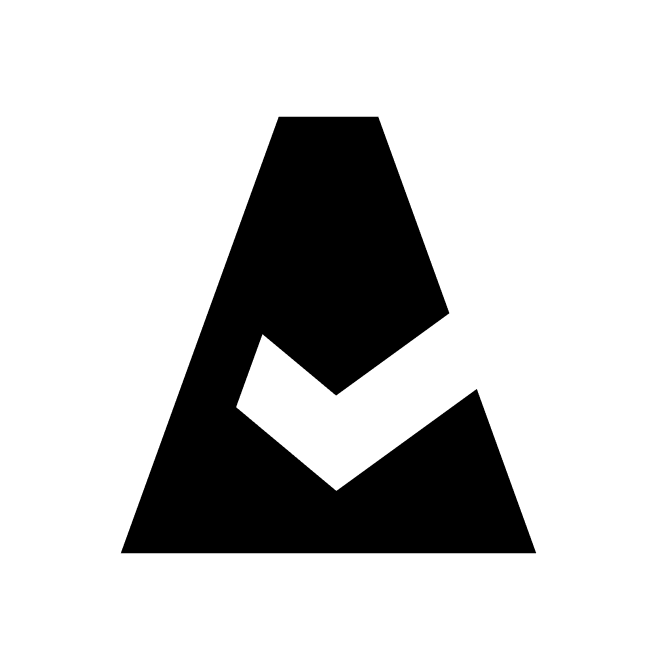Jira Accounts
This guide explains how to connect a Jira account to Cloudaware to import Jira issues into the CMDB and link them to specific CIs.
Add a Jira account
For Cloudaware to discover and collect Jira issues in the CMDB, add a Jira account:
Log in to Cloudaware → Admin.
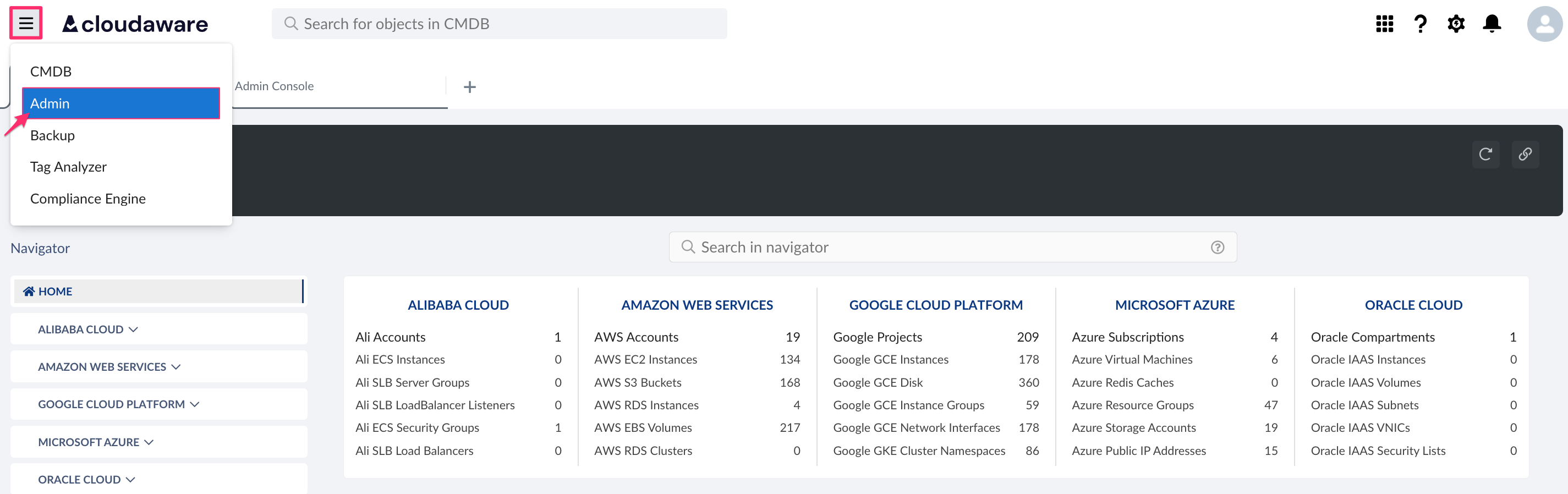
Find Jira Accounts & Actions in integrations. Click +ADD.

Fill out the form:
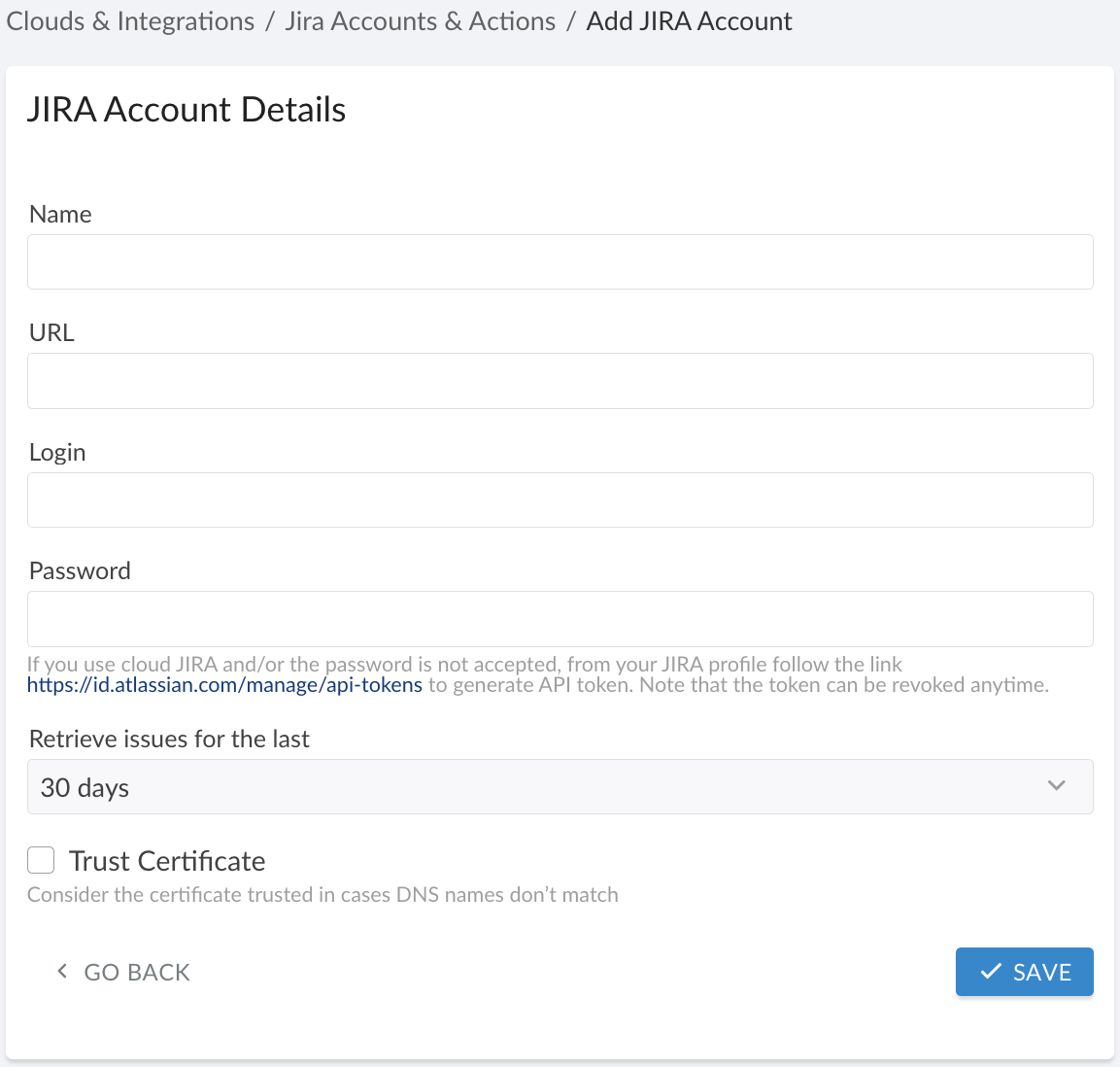
WHERE
Name – a name for the Jira integration, e.g., Prod Jira
URL – the Jira instance URL in the formathttps://jira.companyname.com
Login – the Jira username
Password – the Jira password (for cloud Jira, use an API token)
Verify that the user account entered in the form has the necessary permissions. Cloudaware will import issues from all Jira projects accessible to this user.
Retrieve issues for the last – select the desired time range from the drop-down list
Trust Certificate – check this box only if Jira is in a private network and a TunHub gateway has been set up by Cloudaware. In this case, the Jira URL is in the format https://tunhub.cloudaware.com:12345.
Click SAVE.
A green light in the ‘Status’ column indicates successful configuration. If the light is red, contact support@cloudaware.com.
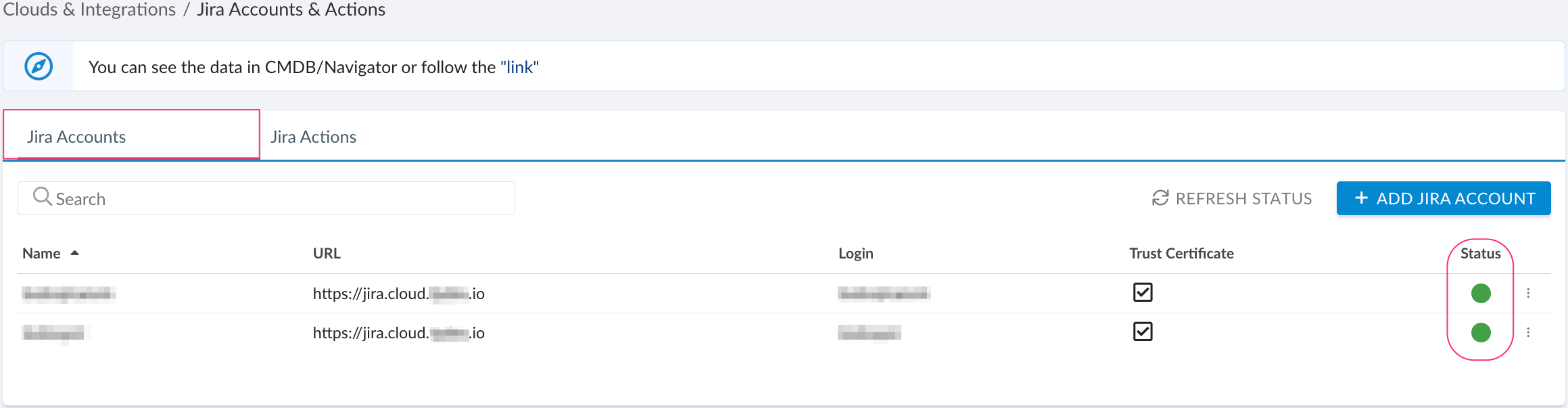
To view Jira-related data, go to Cloudaware CMDB Navigator. Select JIRA in the left-hand menu.
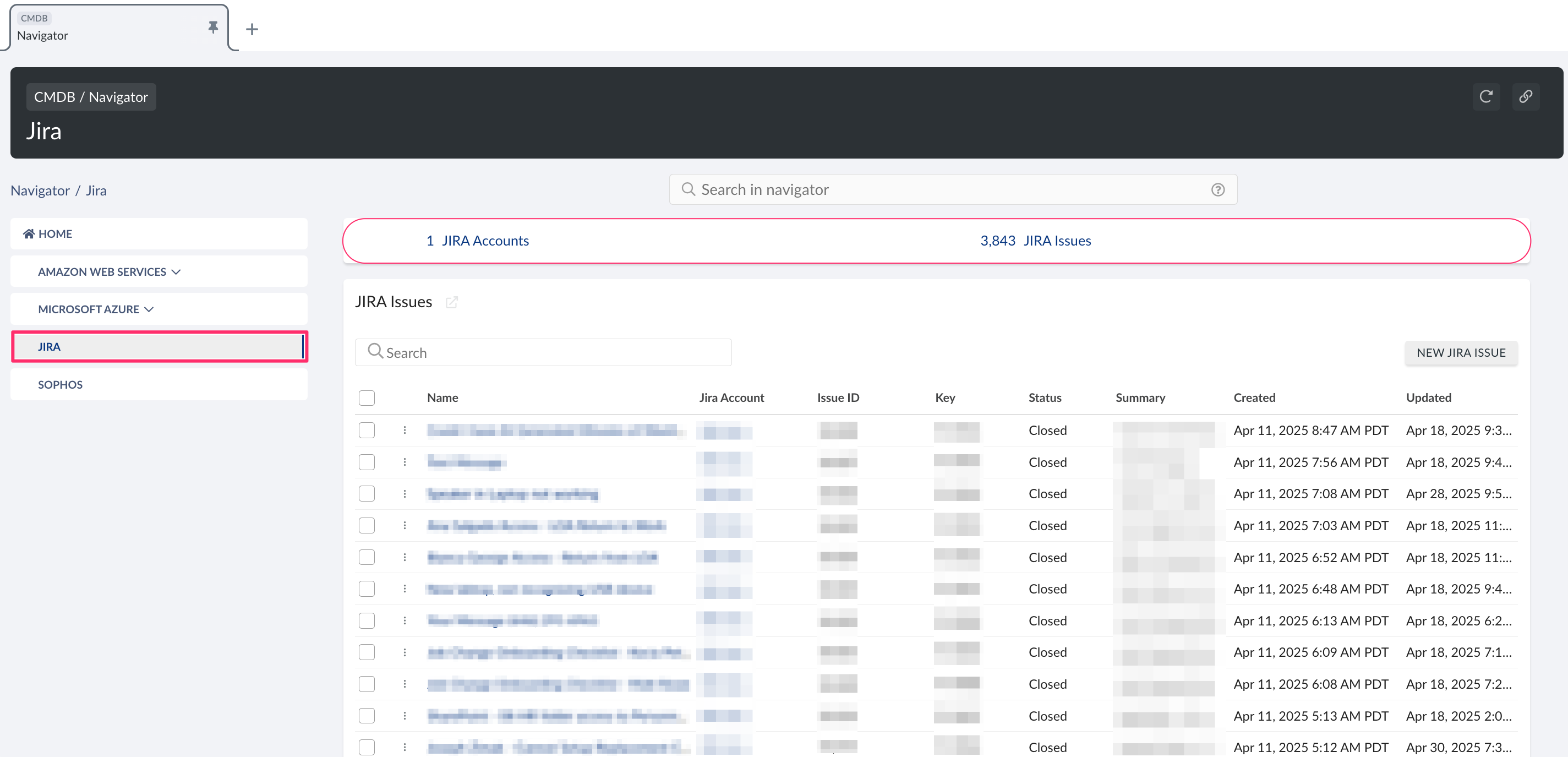
Jira issue in Cloudaware CMDB
Below is the Jira issue as displayed in the Cloudaware CMDB:
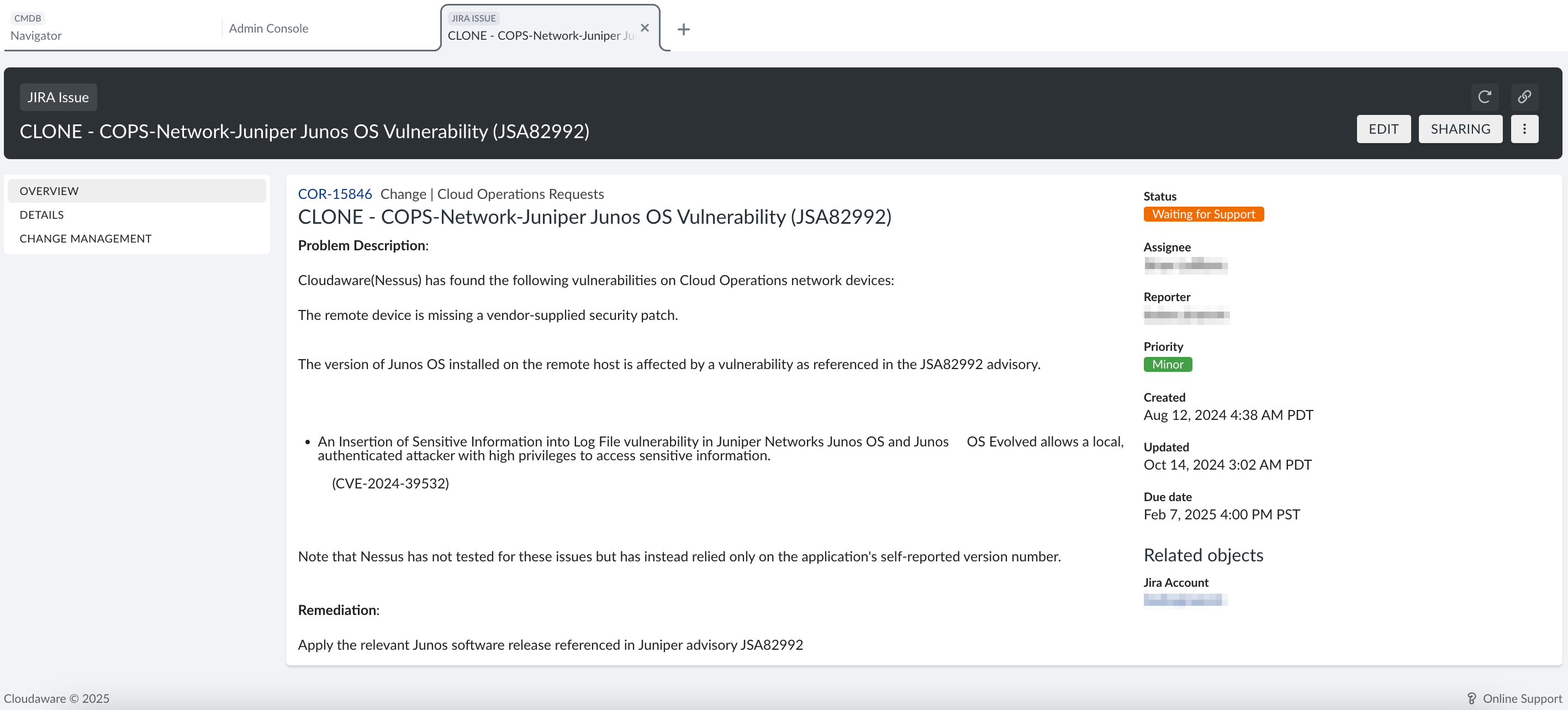
List of Jira objects
Cloudaware supports the following Jira objects at the moment:
Jira Account
CA10__CaJiraAccount__cJira Issue
CA10__CaJiraIssue__c
! Next step - set up Jira Action