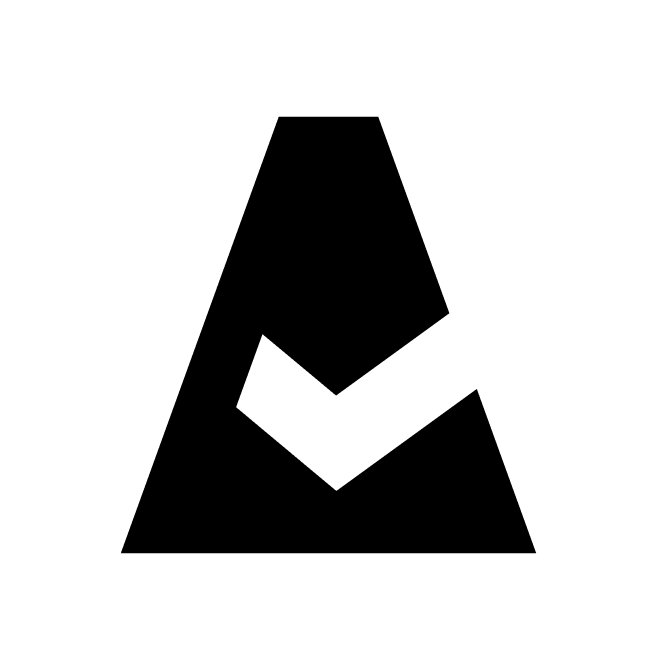Cloudaware Applications - Navigation
This guide covers navigating across clouds, resource types, and tiers, as well as searching for specific configuration items (CIs) in the Cloudaware Application interface.
General
Log in to Cloudaware → CMDB Navigator.
Go to the section CLOUDAWARE → Applications. Select the application.
View the application inventory.
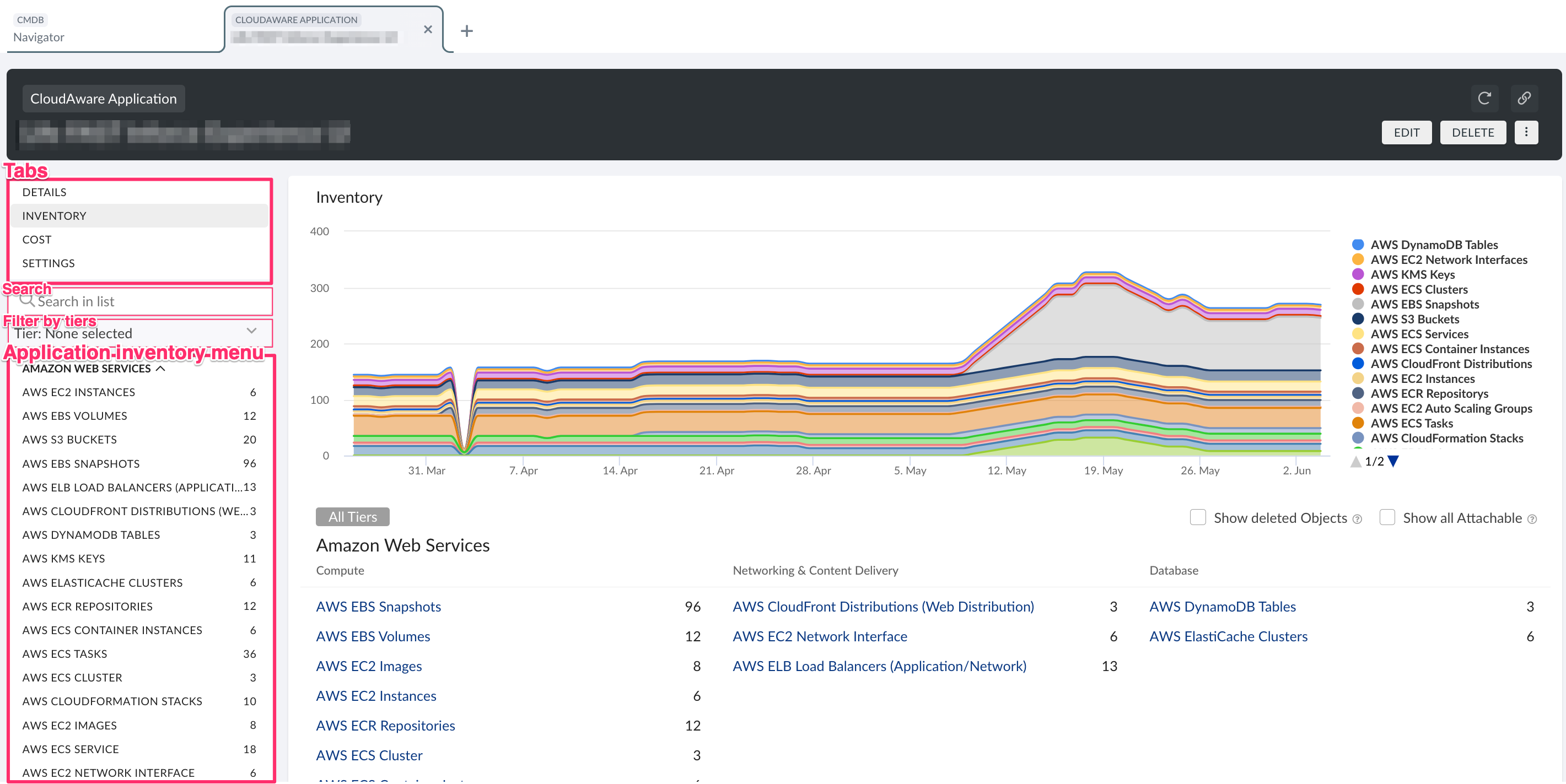
Tabs
DETAILS – provides a general overview, including the '30-Day Cost' and '30-Day Spend Change' tiles, along with any special fields (if applicable).
INVENTORY – displays a complete list of resources attached to the application, grouped by cloud platform.
COST – offers visualizations and insights into resource costs, organized by object type.
SETTINGS – allows management of the application name and tiers, and shows the count of attached objects.
Search
Use the search bar to locate cloud or non-cloud objects by object type.
Filters
Use the filter panel on the left to display objects by application tier.
Additional filters, such as 'Show deleted Objects' and 'Show all Attachable', are available under the INVENTORY tab.
Application Inventory Menu
The menu provides a list of all application objects, grouped by cloud and non-cloud environments.
The list of all application-attachable objects is available here.