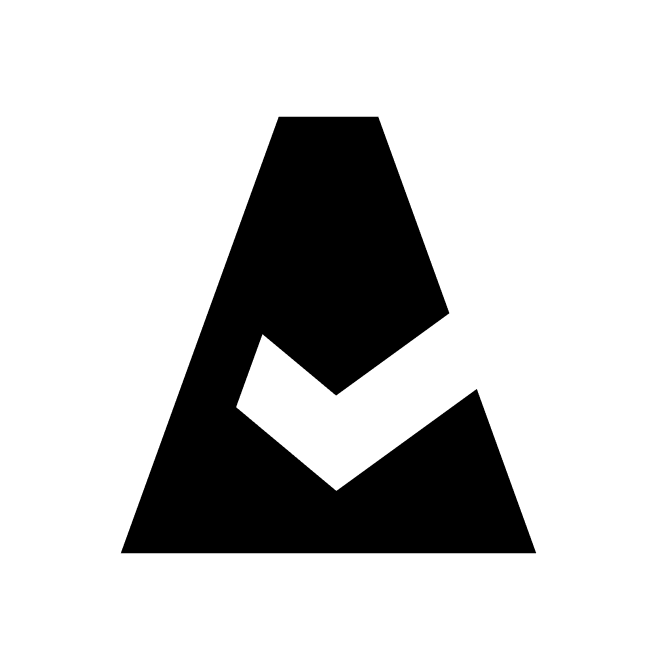Breeze - Troubleshooting
Troubleshooting of the Breeze agent proceeds in the following ways:
Automatic
Linux
Run the troubleshooting script from the Breeze agent directory:
# cd /opt/breeze-agent/
# ./troubleshoot.shWindows
1. Open command-line (Win+R → cmd)
2. Run the troubleshooting script from the Breeze agent directory:
C:\> cd C:\Program Files\Breeze\
C:\Program Files\Breeze> troubleshoot.batIf you do not have the troubleshoot script file in the Breeze agent directory, please update Breeze agent to the latest version using the installer file Cloudaware Admin console.
Manual
Linux
1. Check the log file /var/log/breeze-agent.log for errors. It should be empty if everything is working as expected.
2. If the log file is empty, set the value of "log_level" parameter in the agent config file to "1" to increase the output verbosity level of Breeze agent
a. cd /opt/breeze/agent/etc
b. open agent.conf file and edit the value of ''log_level'' parameter as follows: "log_level" : "1"
c. run Breeze agent manually or wait for cronjob
If the agent runs manually, the log data will be printed to STDOUT. If the agent runs by the cron job, the log data will be printed to the log file (/var/log/breeze-agent.log).
3. Verify that the Breeze server is responding:
a. telnet breeze-server.cloudaware.com 443
b. curl -v https://breeze-server.cloudaware.com
telnet will only work when direct internet connection is used. If you have proxy connection, please use curl.
Windows
1. Check the log file C:\Program Files\Breeze\agent.log for errors. It should be empty if everything is working as expected.
2. If the log file is empty, set the value of "log_level" parameter in the agent config file to "1" to increase the output verbosity level of Breeze agent:
a. go to the agent config directory C:\Program Files\Breeze\etc
b. open agent.conf file and edit the value of "log_level" parameter as follows: "log_level" : "1"
c. run Breeze agent manually from Task Scheduler or wait for scheduled task, then check the log file (C:\Program Files\Breeze\agent.log).
3. Verify that the Breeze server is responding:
a. CMD
telnet breeze-server.cloudaware.com 443
b. PowerShell
Launch PowerShell from the Start menu or press Win+R and type "PowerShell". Then run the following command:
[System.Net.WebRequest]::Create("https://breeze-server.cloudaware.com/").GetResponse() | select StatusCode,StatusDescription,ResponseUri | flThis is a single line command. If the server is reachable, the result will be as below:
RESPOND:
StatusCode : OK
StatusDescription : OK
ResponseUrl: https://breeze-server.cloudaware.com/