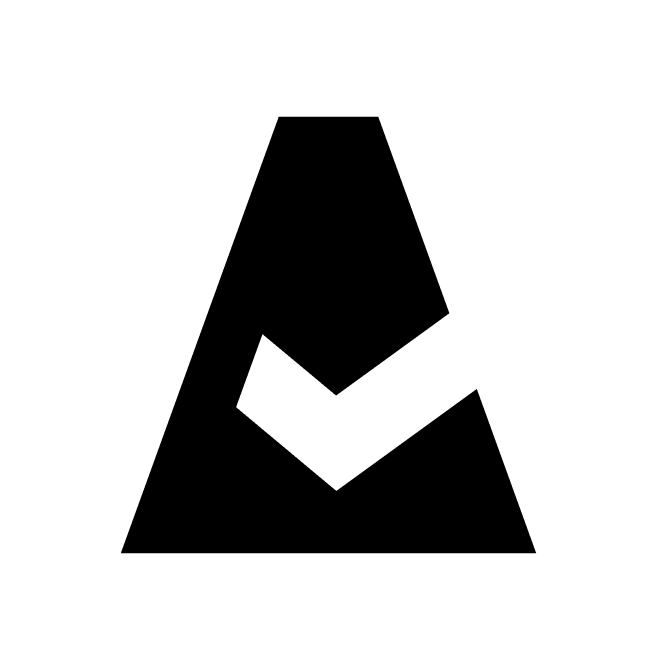Breeze Agent Deployment via Microsoft Intune
This article explains how to deploy Breeze agent via Microsoft Intune.
Breeze Agent can be deployed to Windows machine as a Windows app (Win32) application in Microsoft Intune.
Prepare the package necessary for creating the application in Microsoft Intune
1. Download the Microsoft Win32 Content Prep Tool to a Windows 10 machine (v1607 or later).
2. Create a temporary working directory on the disk and put the downloaded tool inside (e.g., C:\breeze).
3. Create a source directory named source inside (C:\breeze\source).
4. Rename the Breeze Agent distro file to the breeze-agent.exe and put it in the source directory (C:\breeze\source\breeze-agent.exe).
5. In the source directory, create a new plain-text file in UTF-8 encoding named install.cmd (C:\breeze\source\install.cmd) and paste the following content into it:
@echo off
start /B /WAIT breeze-agent.exe -gm2
if %errorlevel% NEQ 0 ( exit /b 1 )
setlocal EnableDelayedExpansion
set etc=%ProgramFiles%\Breeze\etc
if exist "!etc!" (
set tags=!etc!\tags
if not exist "!tags!" echo. 2>"!tags!"
set str=preferred.descriptor=intune
find /c "!str!" "!tags!" >NUL || echo:!str!>>"!tags!"
) else (
exit /b 1
)6. Start the command line and go to the working directory using the command:
C: && cd C:\Breeze7. Create .intunewin package using the following command line:
IntuneWinAppUtil.exe -c C:\breeze\source -o C:\breeze -s C:\breeze\source\breeze-agent.exe8. In the working directory there should be the package file (C:\breeze\breeze-agent.intunewin) to use in the next steps.
NOTE: more details about this process are available in Microsoft Intune documentation.
Create the Intune application
1. In the Microsoft Intune admin center, select Apps → All apps → Add.
2. On the pane 'Select app type', under the 'Other' select Windows app (Win32) from the list and click Select.
3. Click Select app package file and navigate to the .intunewin file created before. When the app details appear, select Ok.
Populate mandatory fields with the following values:
Name: Breeze Agent
Description: [set up a meaningful description]
Publisher: Cloudaware
4. On the next pane 'Program', populate fields as described below:
Install command: "%systemroot%\sysnative\cmd.exe" /c "install.cmd"
Uninstall command: "%systemroot%\sysnative\cmd.exe" /c "%ProgramFiles%\Breeze\uninstall.bat"
Install behavior: System
Device restart behavior: No specific action
Specify return codes to indicate post-installation behavior:
0: Success
1: Failed
5. On the next page 'Requirements', the mandatory fields are as follows:
Operating system architecture: select only 64-bit
Minimum operating system: Windows 10 1607
6. On the page ‘Detection rules', select Manually configure detection rules. Click Add and select File as 'Rule type’. The mandatory fields are as follows:
Path: %ProgramFiles%
File or folder: Breeze
Detection method: File or folder exists
Associated with 32-bit app on 64-bit clients: No
7. Leave the pages 'Dependencies' and 'Supersedence' empty.
8. On the page 'Assignments' configure desired targets for the application deployment.
9. On the page 'Review and create', review the values and settings of the app. Please ensure that the app configuration information is correct. Select Create.
NOTE: more details about this process are available in Microsoft Intune documentation.