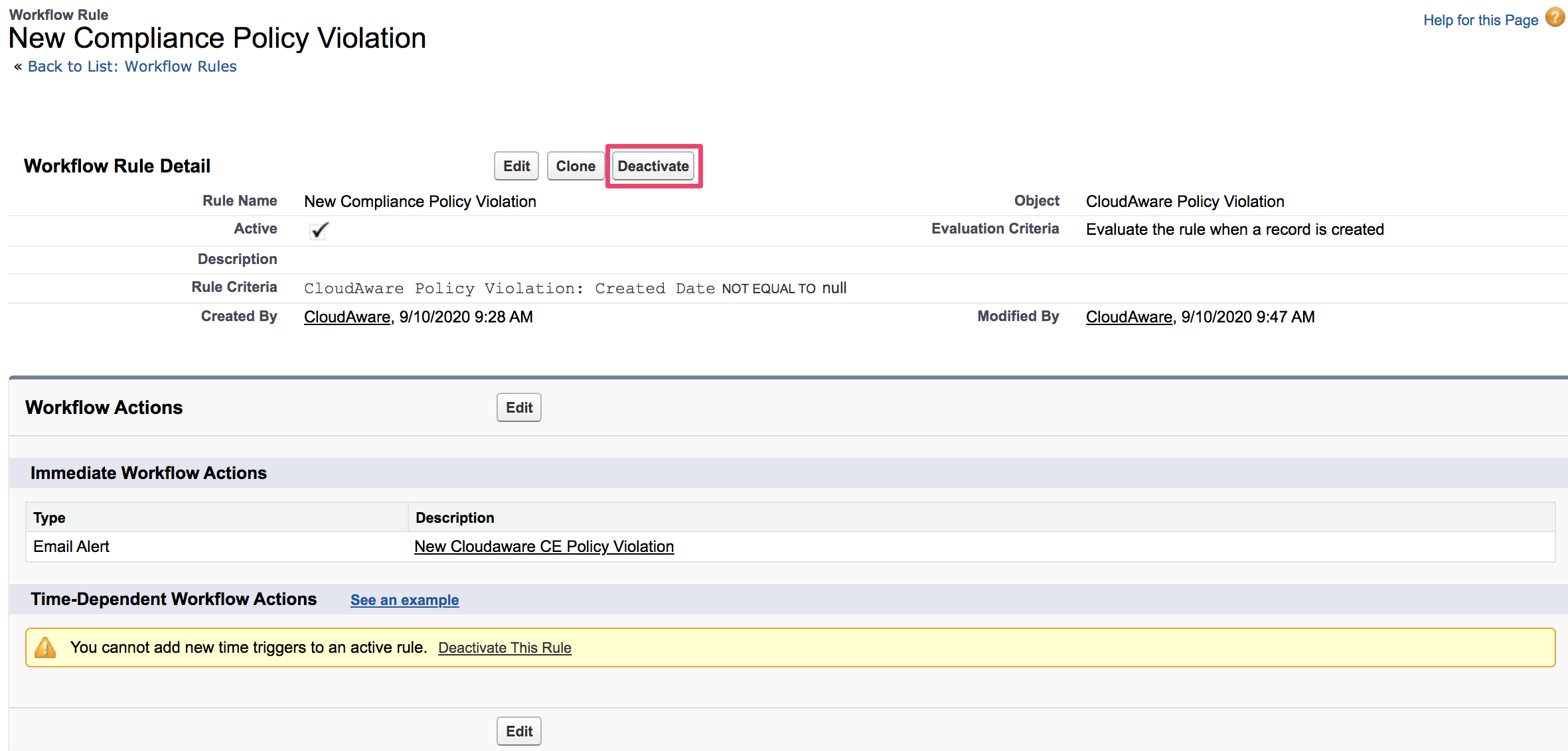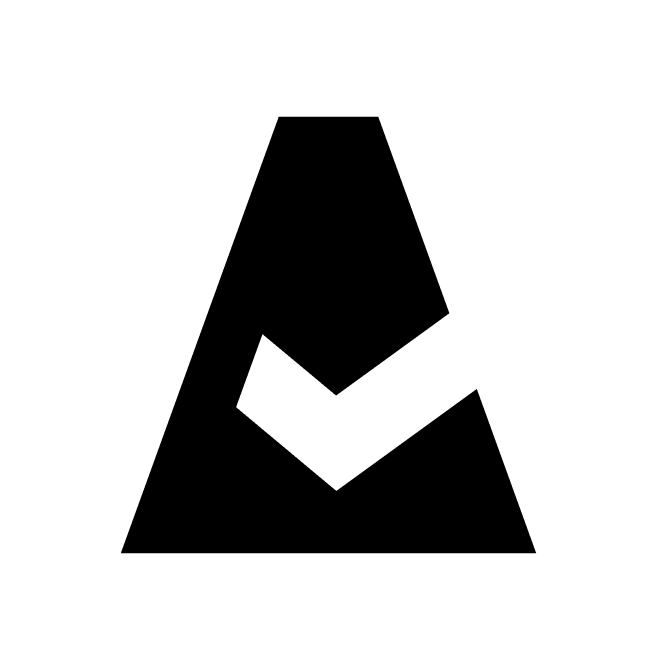Email Alerts For Cloudaware Policy Violations
Workflow Rules can be used for setting up notifications in cases when Cloudaware objects meet the specific criteria, e.g. if a new Cloudaware Policy Violation is found.
Create An Email Template
1. In Cloudaware account click Setup in the main menu under your username.
2. In the Quick Find box start typing Classic Email Templates. Click New Template → Text → Next.
3. The template should contain meaningful information. Give the template a name and description.
4. Set up Subject and Email Body that will be visible in email alerts.
The email body sample:
Hello, New Cloudaware Compliance Engine Policy Violation was created. Please review: Cloudaware Policy: {!CA10__CaPolicyViolation__c.CA10__caPolicy__c} Details: {!CA10__CaPolicyViolation__c.Link} |
The merge fields should contain object API names and be consistent with relationships between the objects.
5. Check the box 'Available For Use'. Select a folder to save the template in.
6. Click Save.
Сonfigure A Workflow Rule
1. In Cloudaware account click Setup in the main menu under your username.
2. In the Quick Find box start typing workflows to select Workflows & Approvals → Workflow Rules → New Rule.
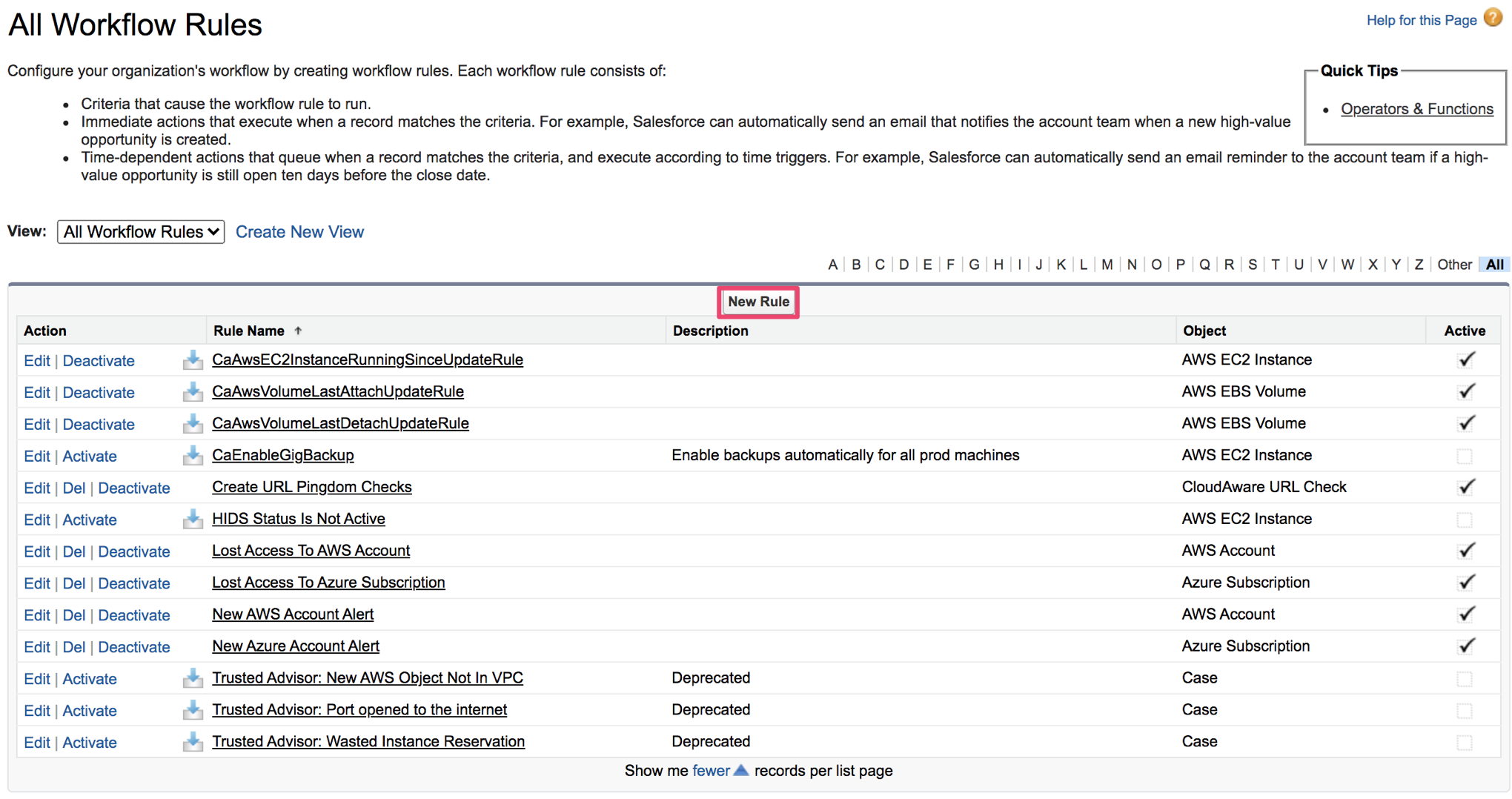
3. Select the object, e.g. CloudAware Policy Violation. Click Next.
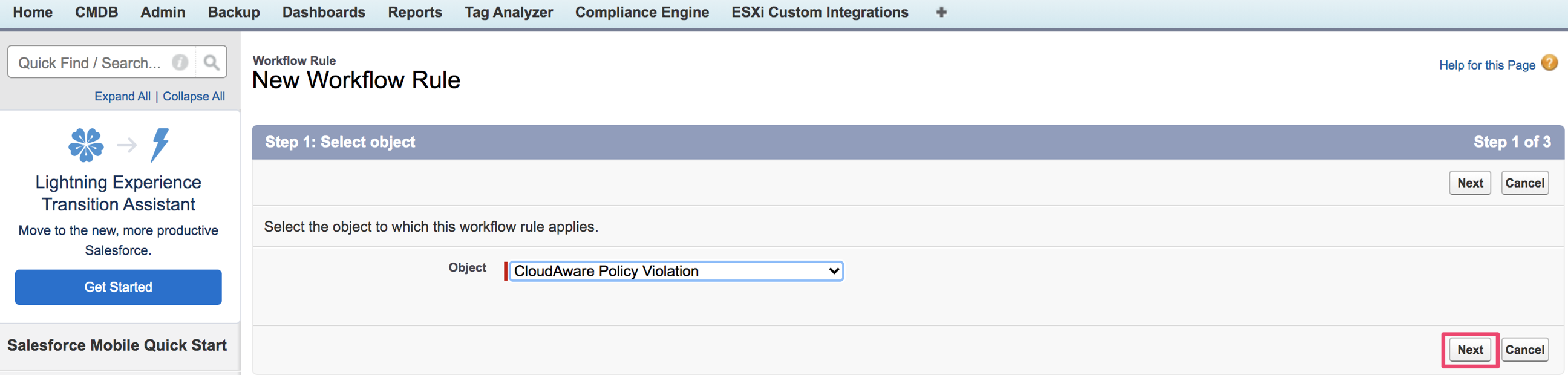
4. Add Rule Name (1), set Evaluation Criteria(2) and Rule Criteria(3). Add Filter Logic if necessary. Click Save & Next.
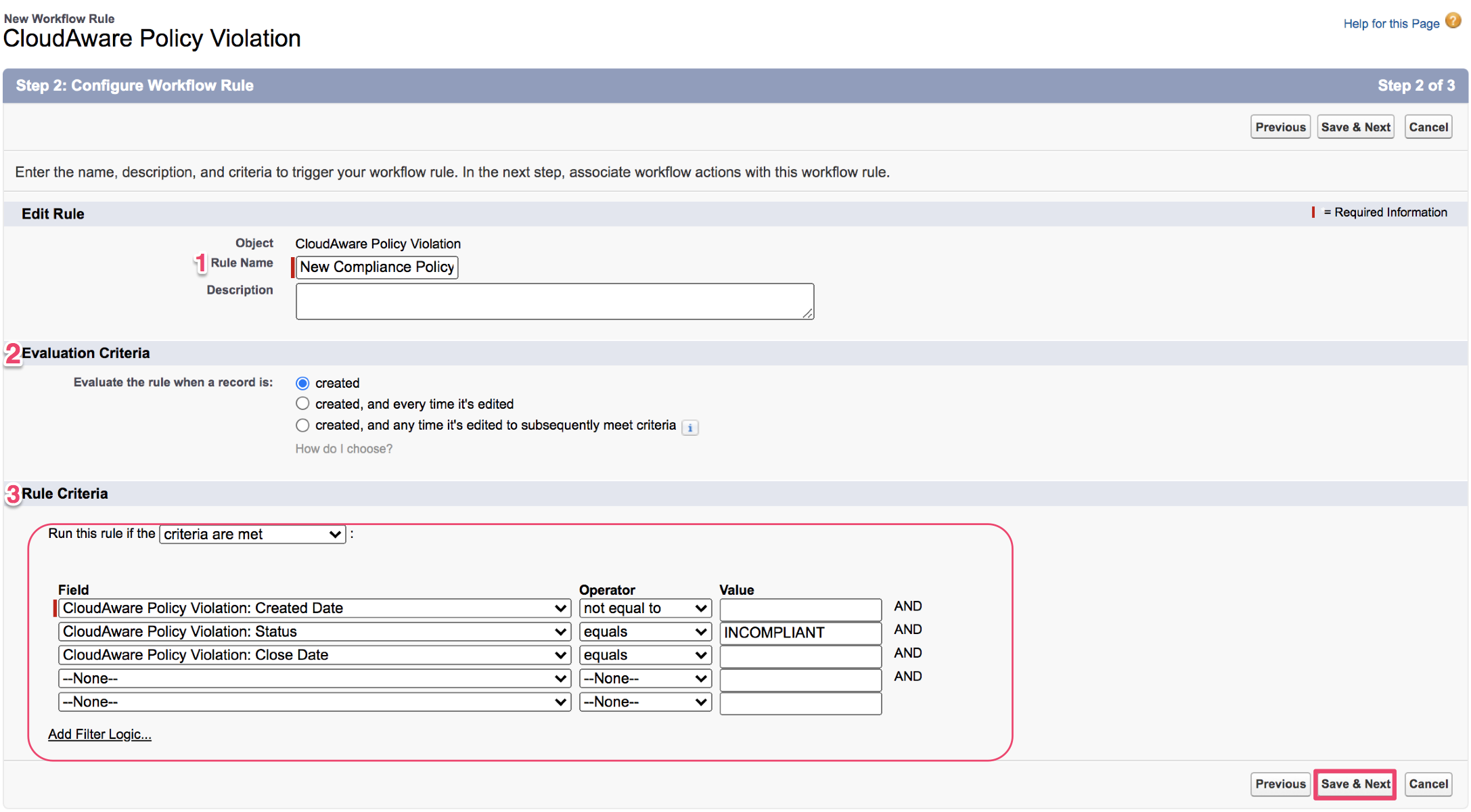
5. Add Workflow Action → New Email Alert
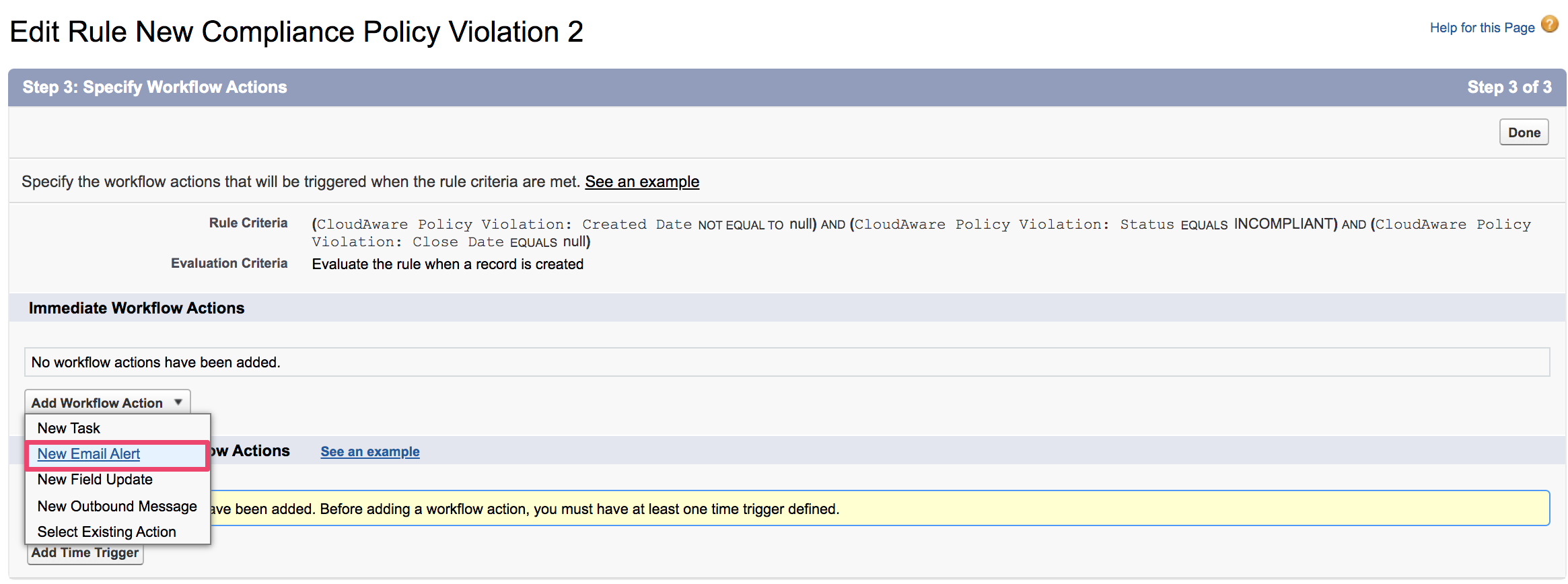
5.1. Add the description. In 'Email Template' select the email template created earlier.
5.2. Add users from the list of Available Recipients and additional email addresses if necessary. Click Save.
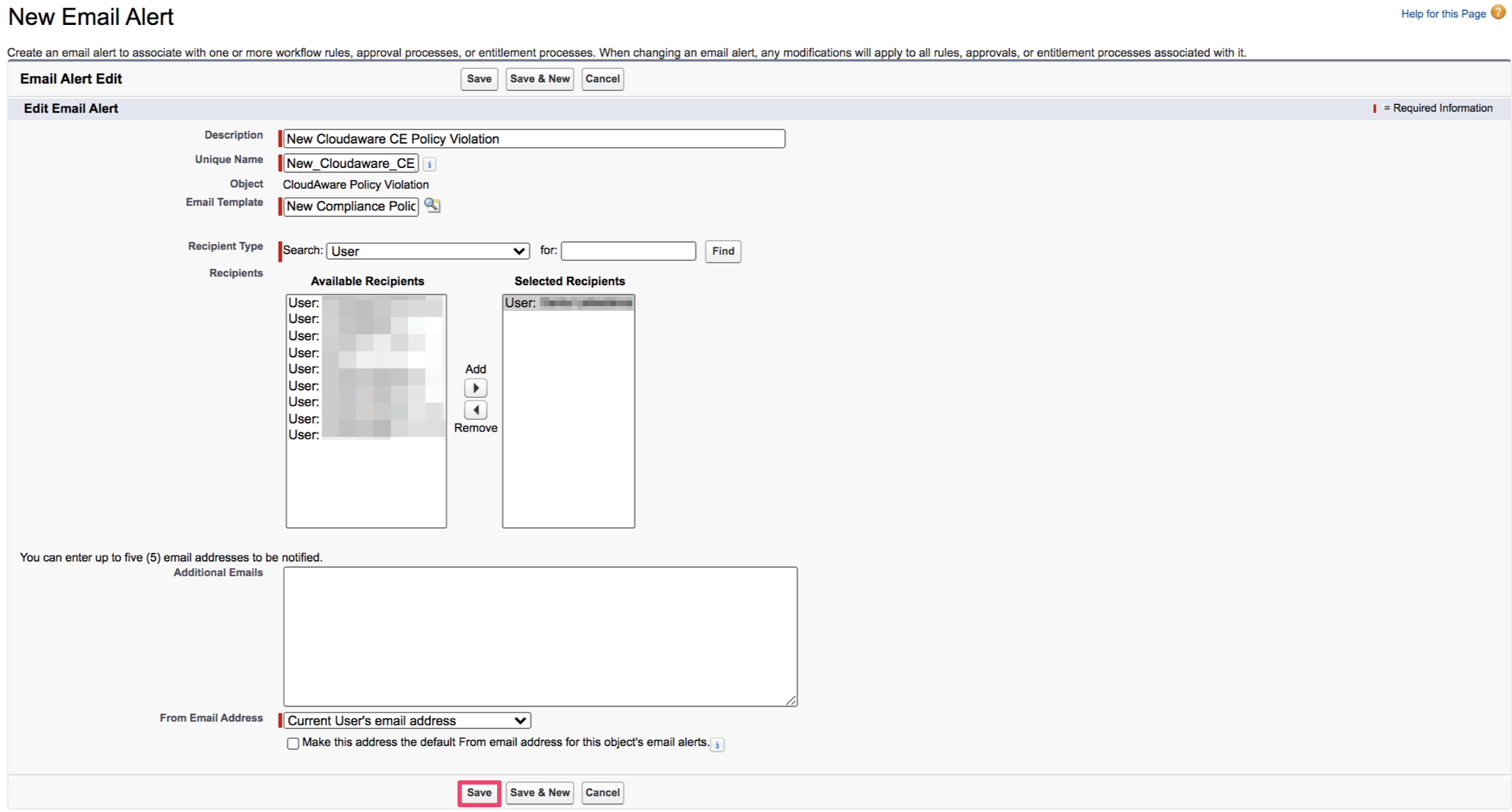
6. Review the workflow rule details. Click Done.
7. Click Activate to activate your workflow.
Deactivate A Workflow Rule (optional)
If the workflow rule results in generation of a high volume of alerts, deactivate it to reconsider and edit the criteria.