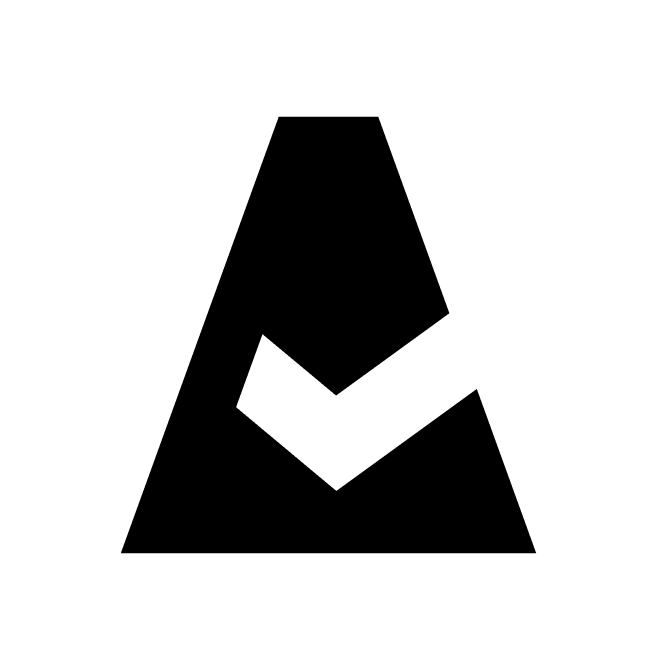Use CMDB Search
Interface
Log in to Cloudaware account. Go to CMDB Navigator. Click + to open a new tab and start a search:
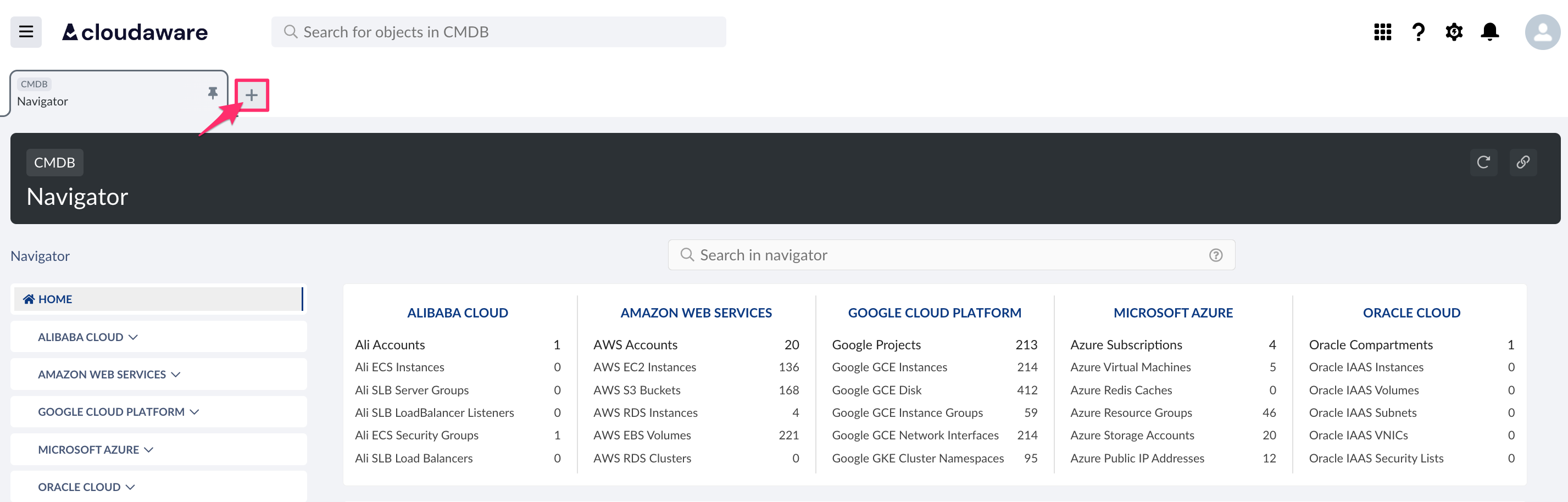
Start typing an object type name, a specific object name, or IP in the search line:
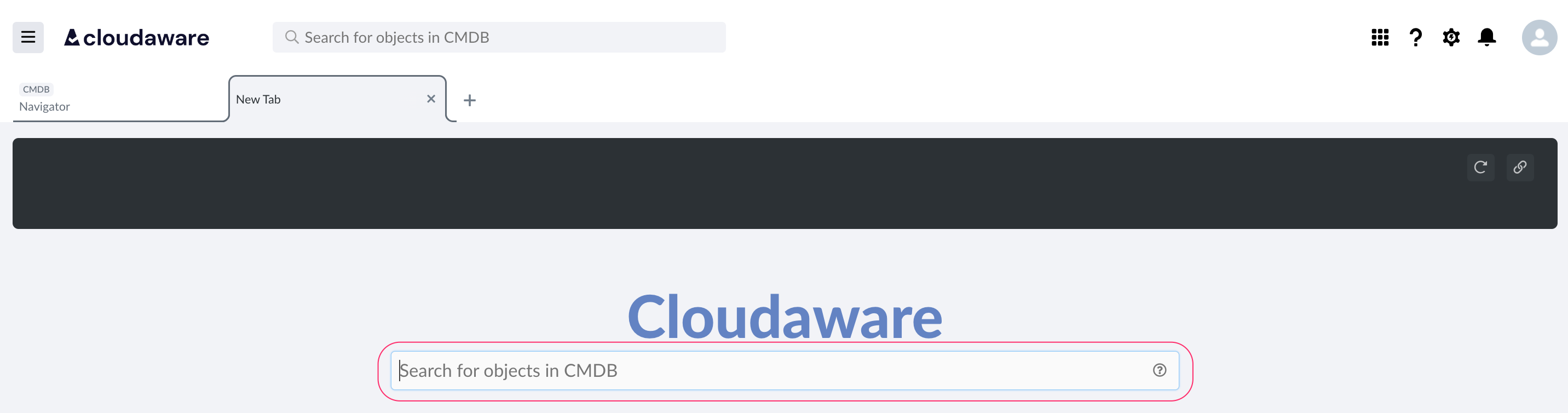

Search results will be shown in the navigation area on the right:
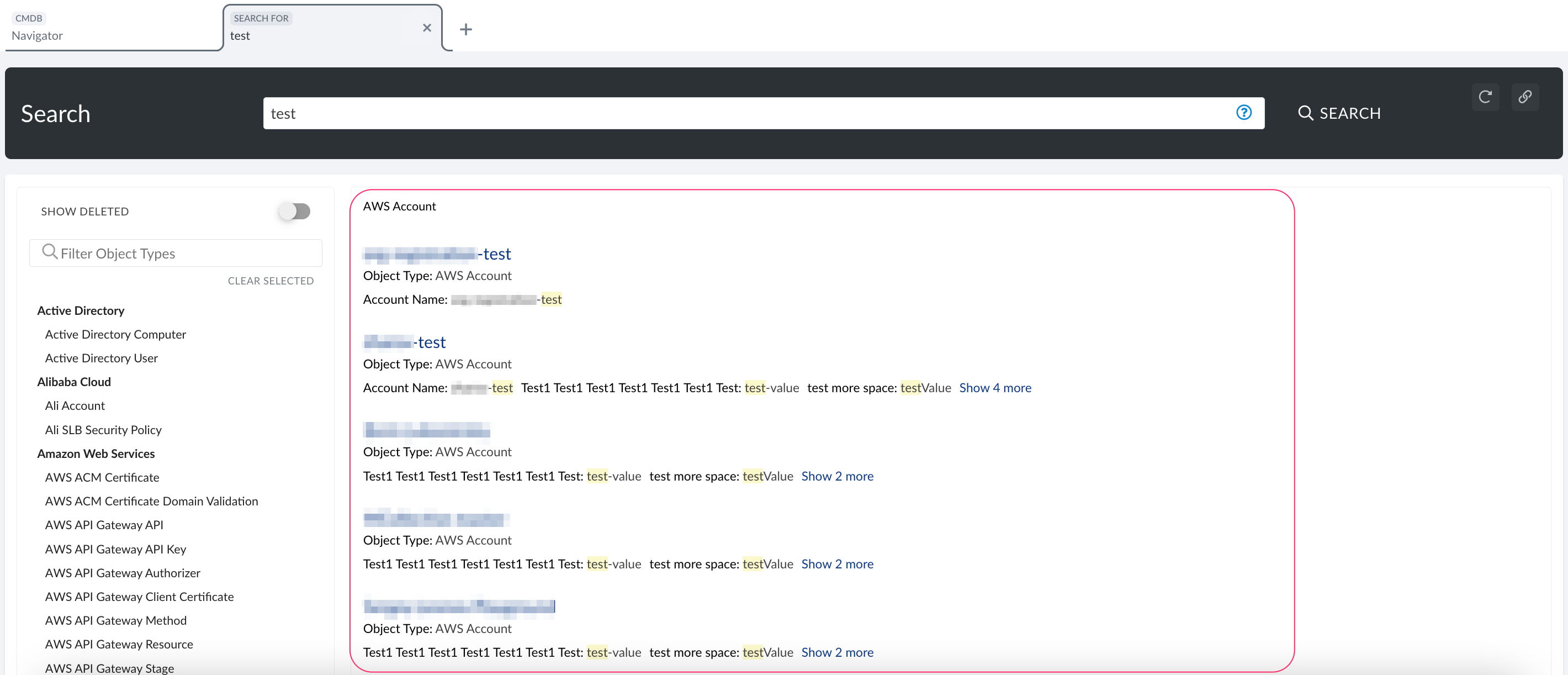
To filter search results by the object type, use the list on the left or type the object name in the search box:
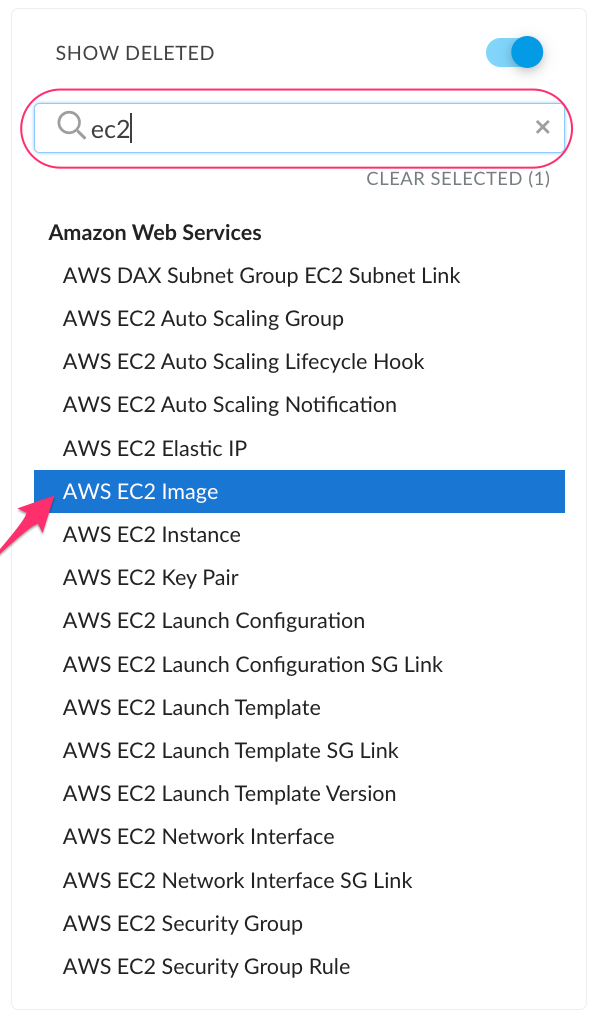
If filtering by the object is no longer required, click CLEAR SELECTED:
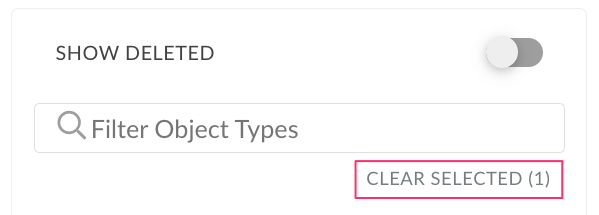
Toggle the switch SHOW DELETED to see assets that are deleted but yet still available in CMDB:

Example:

Query Syntax
Search query
The search engine splits the search query into separate tokens if spaces or punctuation are used. Use quotation marks for the search engine to return accurate results (see the table below).
A search query can contain:
Numbers
Single words
Phrases that include words and spaces surrounded by double quotes
Wildcards
| Asterisks match zero or more characters at the middle or end of your search query, e.g. test* returns all assets containing test, test-, tests, testing, etc in their names or description. |
Logical operators
Combine multiple search expressions with logic and grouping by using operators to form a more complex query. The following special operators are available to focus your search:
| Use quotation marks around your search query for exact search, e.g. "10.0.0.0" returns all assets referring to this exact IP address. |
| Use AND to find items that match all parts of the search query entered, e.g. test AND billing searches for assets containing test and billing and returns such results as billing-test, billing_test, etc. |
| Use OR to find items with at least one part of the search query entered, e.g. prod OR dev returns all assets containing either prod or dev, or both in their names or description. |
| Use AND NOT to find items that do not contain the search query specified, e.g. azu* AND NOT wazu* returns all assets containing azu-, for example, Azure but excludes the ones that refer to Wazuh agent. |
| Use parentheses to distinguish search queries from other clauses in the text search with logical operators used, e.g. ("test") and ("demo" OR "billing") searches for assets containing either test and demo or test and billing, and returns such results as demoagenttest1514, test-billing, etc. |