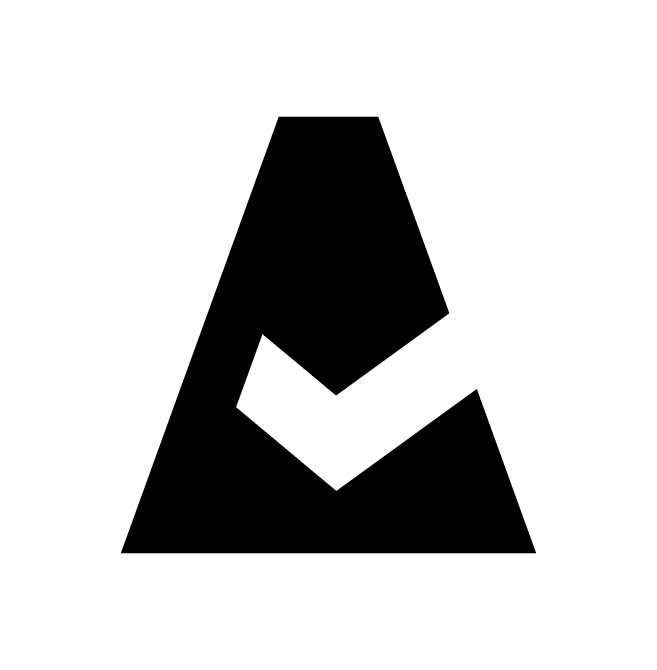SCCM
System Center Configuration Manager (SCCM), now called Microsoft Configuration Manager, is the Microsoft integrated solution for managing large groups of computers running Windows NT, Windows Embedded, macOS, Linux or UNIX, Windows Phone, Symbian, iOS, and Android mobile OS. This guide explains how to add SCCM integration to Cloudaware.
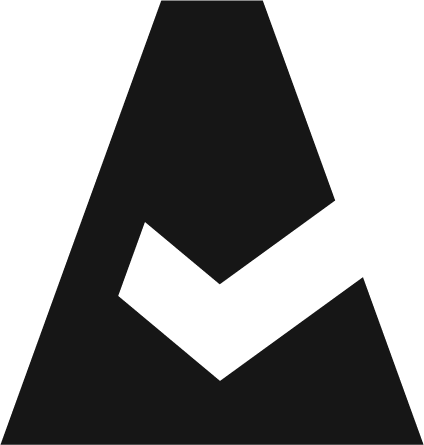 To see how Cloudaware seamlessly integrates with System Center Configuration Manager (SCCM) in action, request a demo.
To see how Cloudaware seamlessly integrates with System Center Configuration Manager (SCCM) in action, request a demo.
Prerequisites
If SCCM runs in the private network, configure the TunHub gateway before adding the SCCM integration to Cloudaware.
Add SCCM credentials
Log in to Cloudaware → Admin.
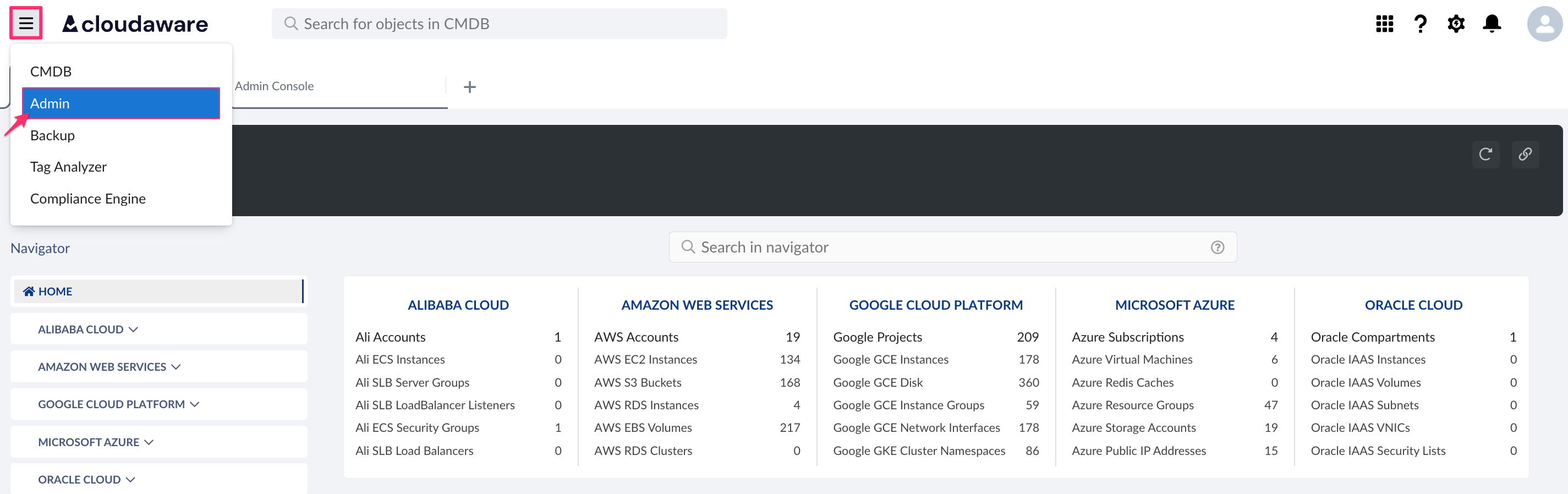
Find System Center Configuration Manager in integrations. Click +ADD.

Fill out the form:
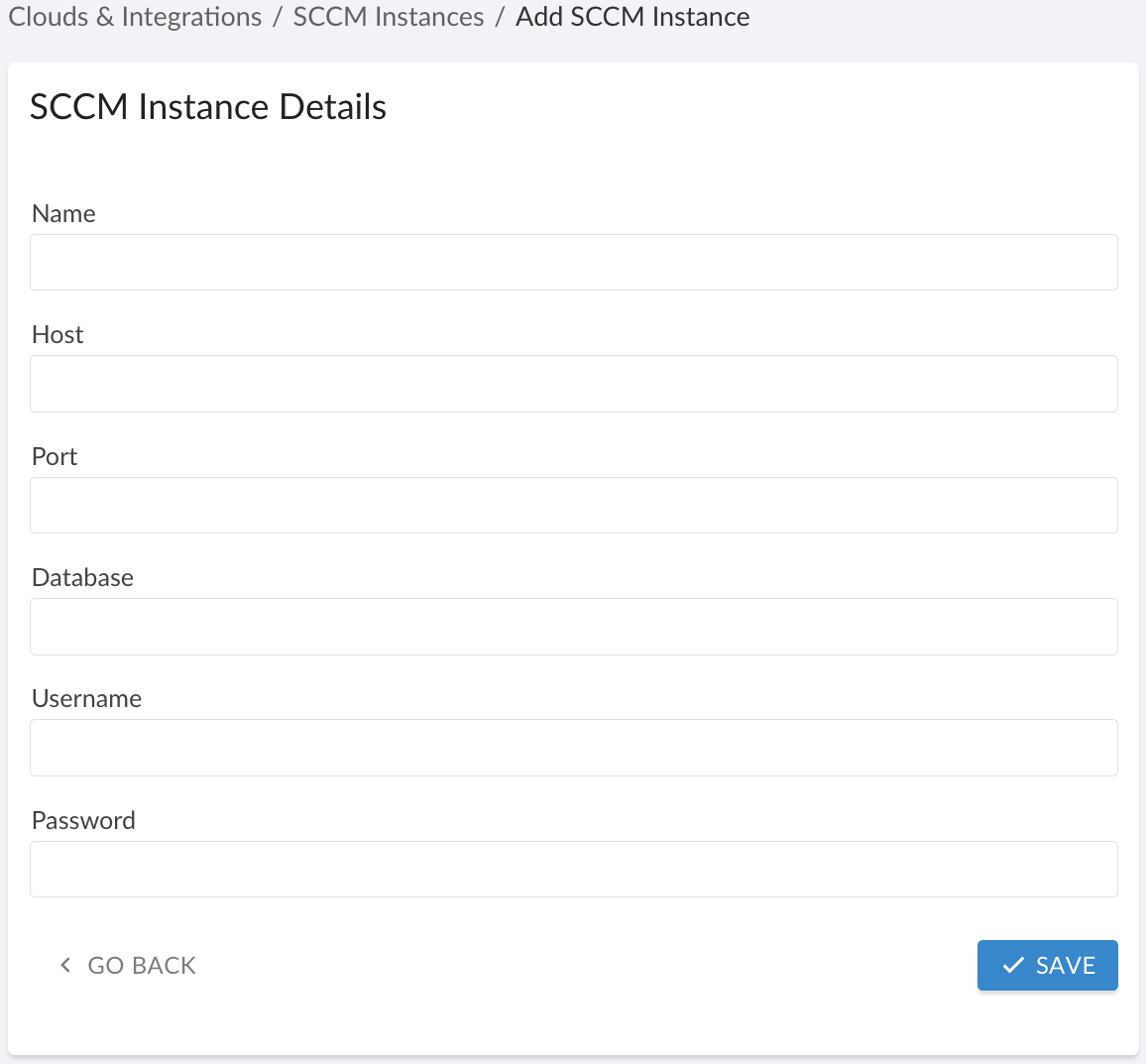
WHERE
Name – a name of the SCCM integration*
Host** – the SCCM database hostname (DNS name, IP address, or localhost)
Port** – the port to access the SCCM database
Database – the SCCM database name
Username – the SCCM database username
Password – the SCCM database password
Click SAVE.
*Note that this integration connects directly to the SCCM database, hosted in SQL Server.
**For SCCM running in a private network, configure the TunHub gateway. The Host and Port values are generated by Cloudaware.
A green light in the ‘Status’ column indicates successful configuration. If the light is red, contact support@cloudaware.com.
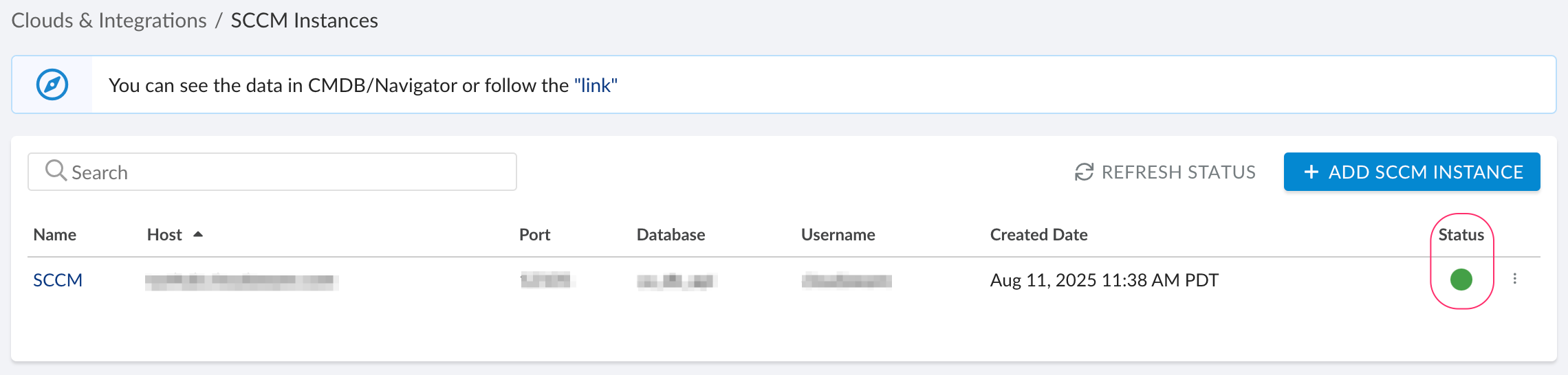
Allow 24 hours for Cloudaware to collect SCCM resources.
To view SCCM-related data, go to Cloudaware CMDB Navigator. Select SYSTEM CENTER CONFIGURATION MANAGER in the left-hand menu.
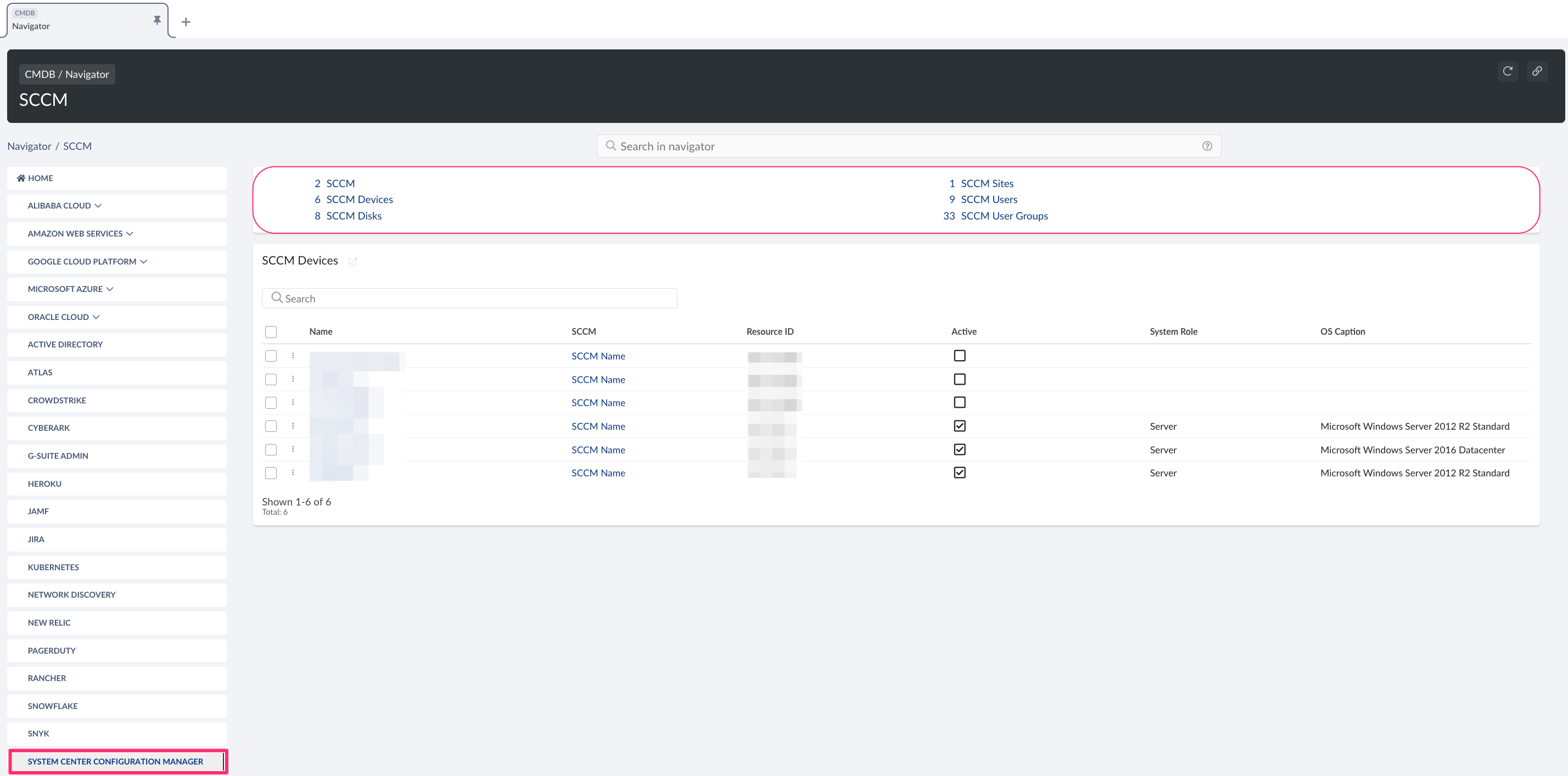
List of SCCM objects
Cloudaware supports the following SCCM objects:
SCCM
CA10S__CaSccmConfigurationManager__cSCCM Device
CA10S__CaSccmDevice__cSCCM Disk
CA10S__CaSccmDisk__cSCCM Site
CA10S__CaSccmSite__cSCCM User
CA10S__CaSccmUser__cSCCM User Group
CA10S__CaSccmUserGroup__cSCCM User Group User Link
CA10S__CaSccmUserGroupUserLink__c