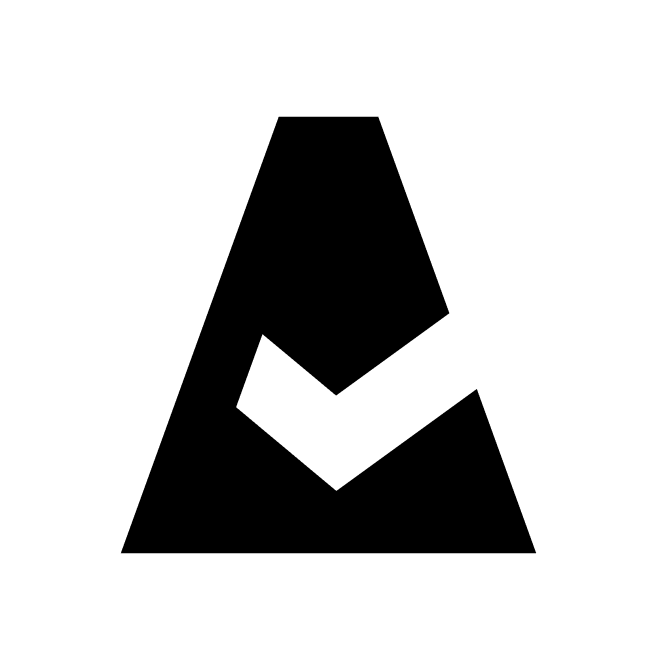Pingdom Webhook
Pingdom is an uptime and performance monitoring solution for websites, applications, and servers. The guide explains how to configure an endpoint URL for Pingdom webhook connection.
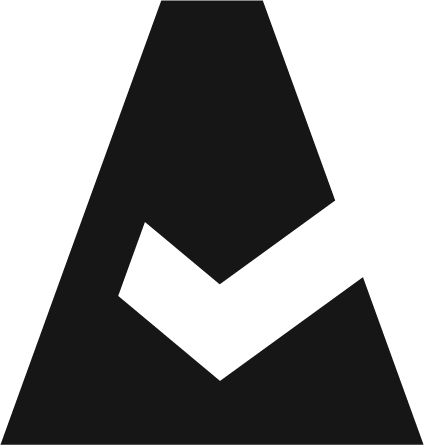 To see how Cloudaware seamlessly integrates with Pingdom via webhooks, request a demo.
To see how Cloudaware seamlessly integrates with Pingdom via webhooks, request a demo.
Generate a webhook URL in Cloudaware
Log in to Cloudaware → Admin.
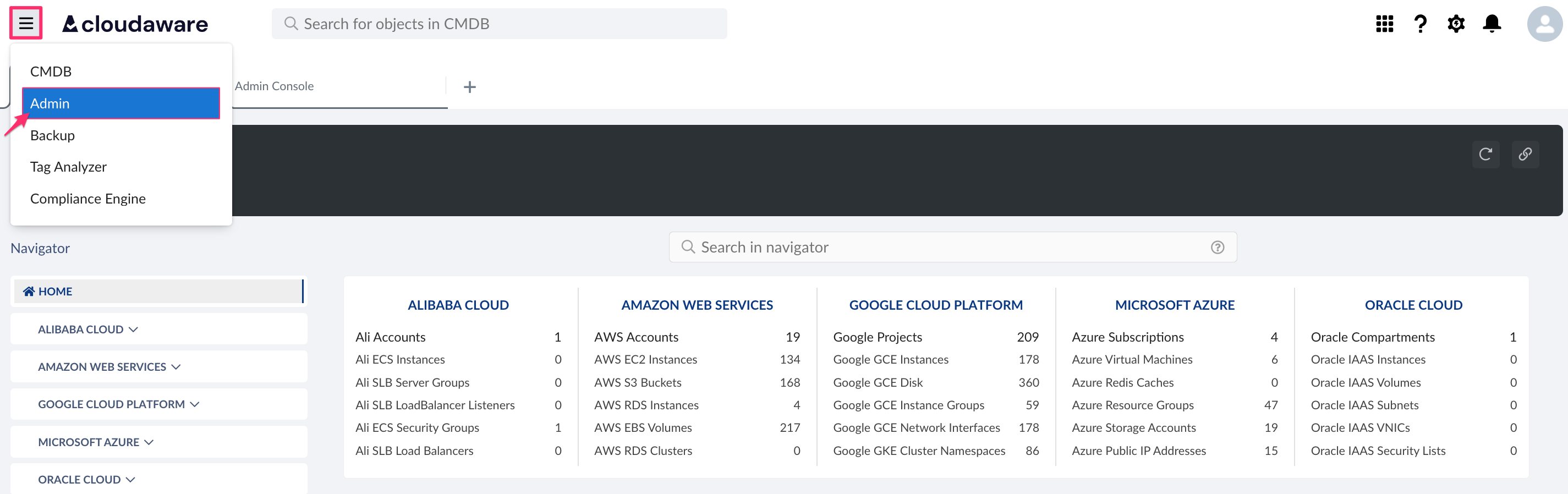
Find Pingdom Webhook in Monitoring integrations. Click +ADD.

Provide a descriptive name for the integration, e.g. Cloudaware Incident Webhook.
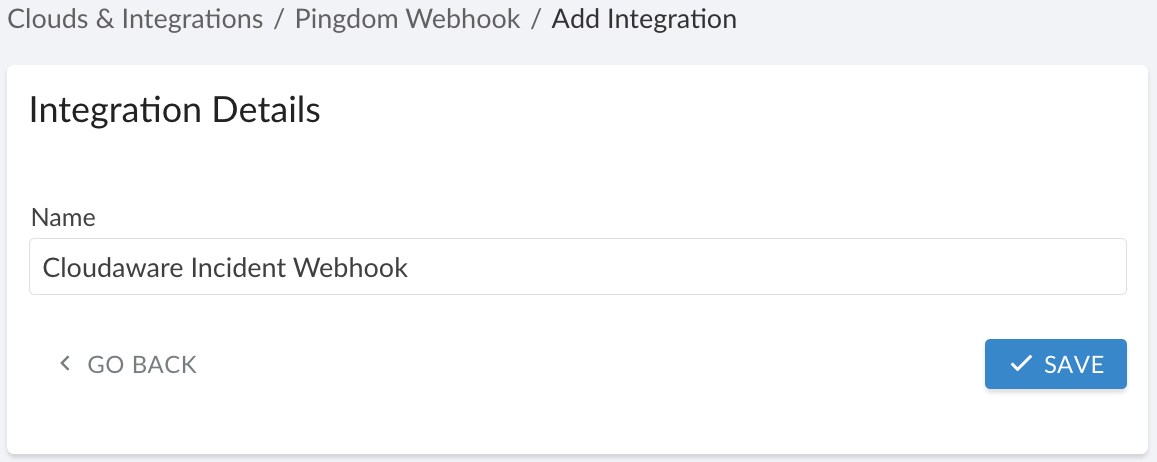
Click SAVE.
A green light in the ‘Status’ column indicates a successful configuration. Copy the URL for further setup.

Set up a webhook in Pingdom
Log in to Pingdom account. Select 'Integrations' and click Add Integration.
Select Webhook as a type. Add a name and paste the URL copied from Cloudaware. Click Save integration.
Assign the new integration to Pingdom checks. Go to 'Experience Monitoring' → 'Uptime' and select the appropriate check. Click Edit.
Scroll down to the Webhook section and check the box against the webhook integration that has been added. Click Modify check to save changes.
Click Test check to send a test alert, creating a new incident in Cloudaware.