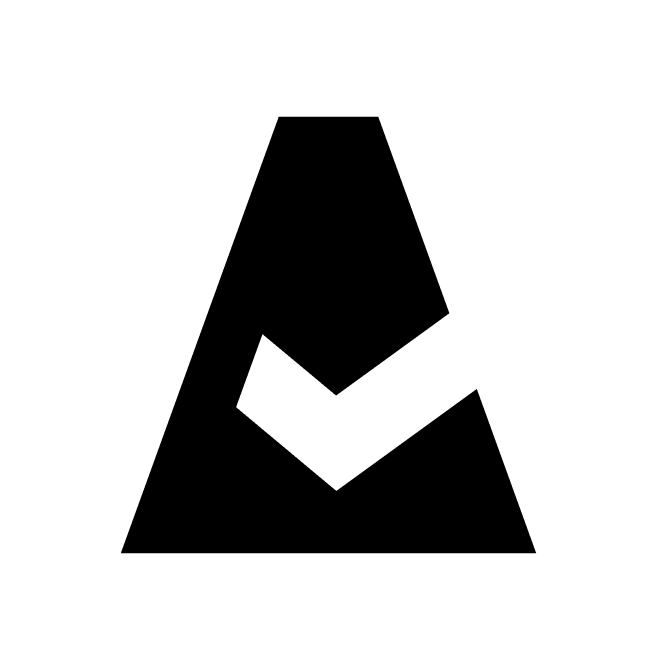New Relic Account
New Relic is a real-time application performance management and observability platform. This guide explains how to add New Relic integration to Cloudaware.
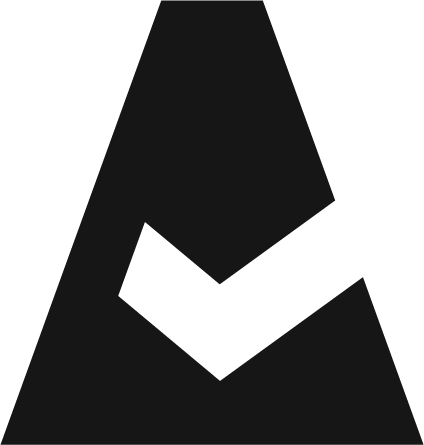 To see how Cloudaware seamlessly integrates with New Relic in action, request a demo.
To see how Cloudaware seamlessly integrates with New Relic in action, request a demo.
Add New Relic account
Log in to Cloudaware → Admin.
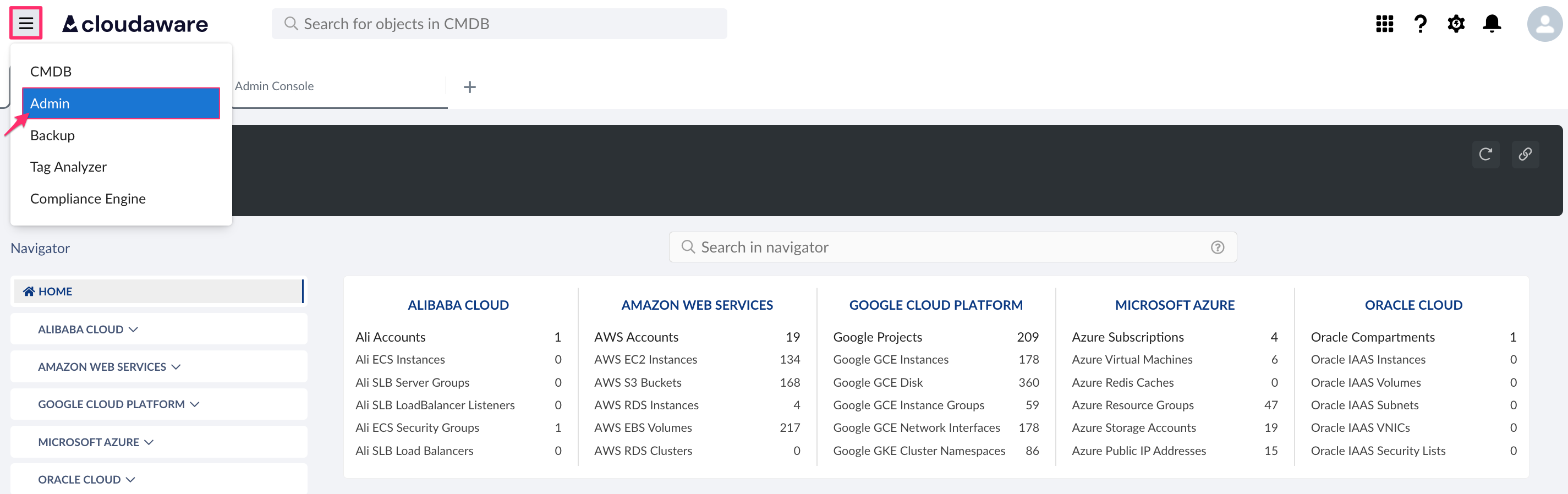
Find New Relic Account in integrations. Click +ADD.

Fill out the form:
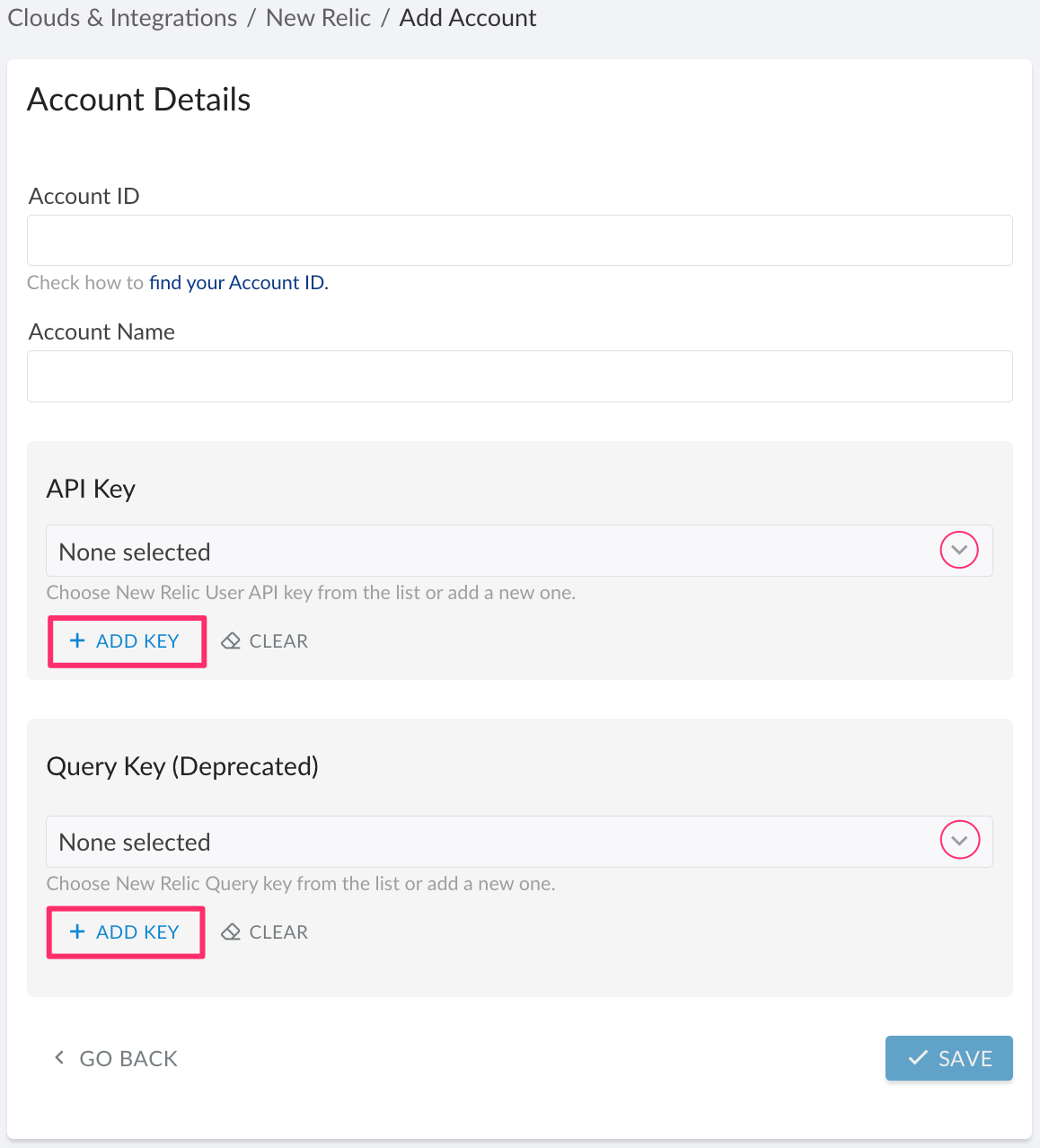
WHERE
Account ID – New Relic account ID. Read more
Account Name – New Relic account name
API Key* – click +ADD KEY to add a new user key or select one from the drop-down list. Read more
Auto-Collect Accounts – optional: сheck this box to enable auto-collection of New Relic sub-accounts [for API User Key option only]
Query Key** – click +ADD KEY to add a new key or select one from the drop-down list. Read more
*Ensure that you have administrator permissions in New Relic to use API keys. Read more
**Because the Insights Query API is no longer the preferred way to query New Relic data, it is marked as deprecated in Cloudaware.
Using an API key is recommended because it enables auto-collection of New Relic sub-accounts. However, you can use either one key (API or Query) or both for this integration.
Click SAVE.
Check the 'New Relic Accounts' tab to view the added account(s). A green light in the ‘Status’ column indicates successful configuration. If the light is red, contact support@cloudaware.com.
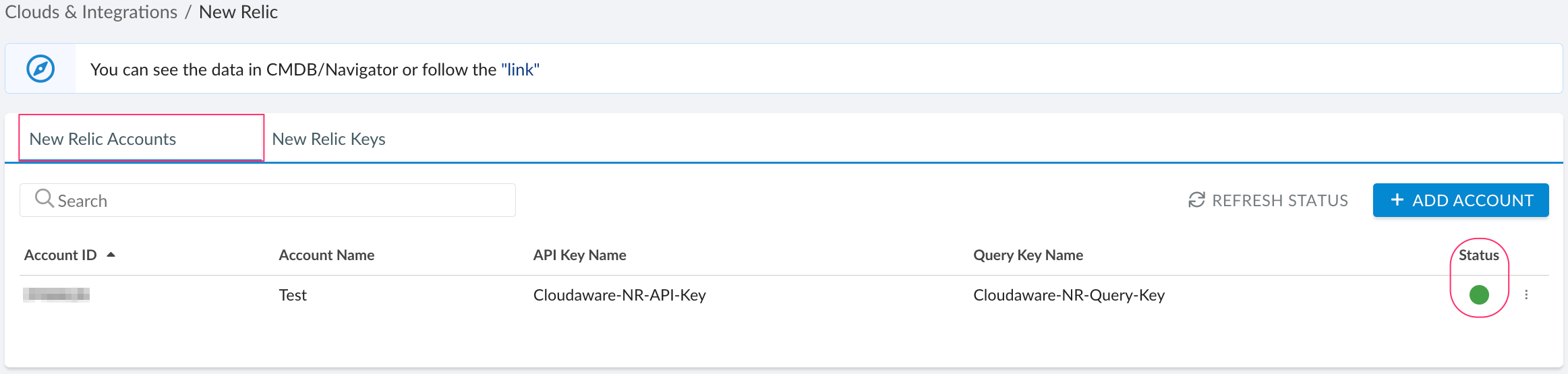
To view New Relic-related data, go to Cloudaware CMDB Navigator. Select NEW RELIC in the left-hand menu.
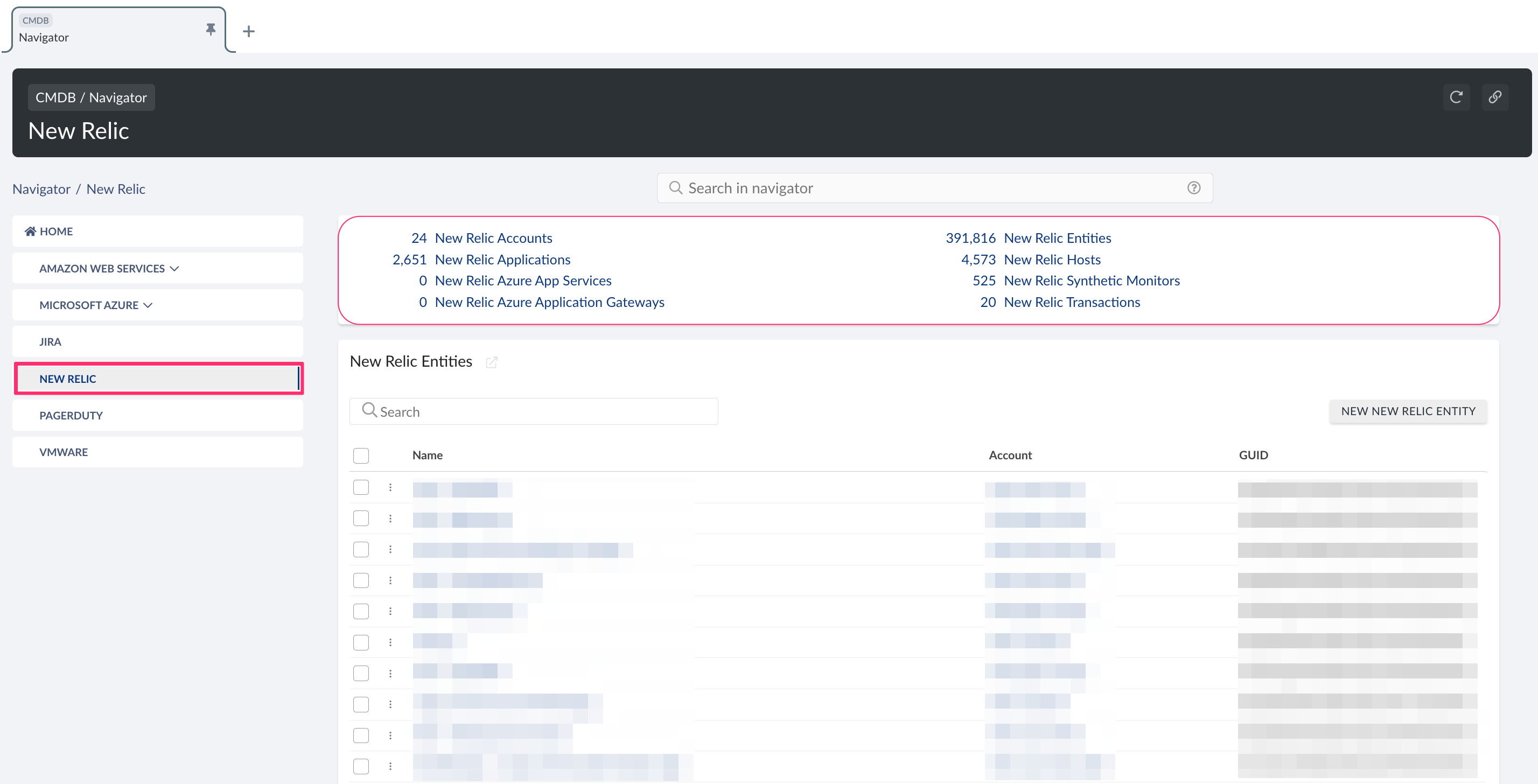
Edit New Relic key in Cloudaware
To update, rotate or delete the New Relic key(s):
Log in to Cloudaware → Admin.
Find New Relic Account in integrations. Click +N CONFIGURED.
Select the 'New Relic Keys' tab. Select the key and click the three-dot icon to edit details:
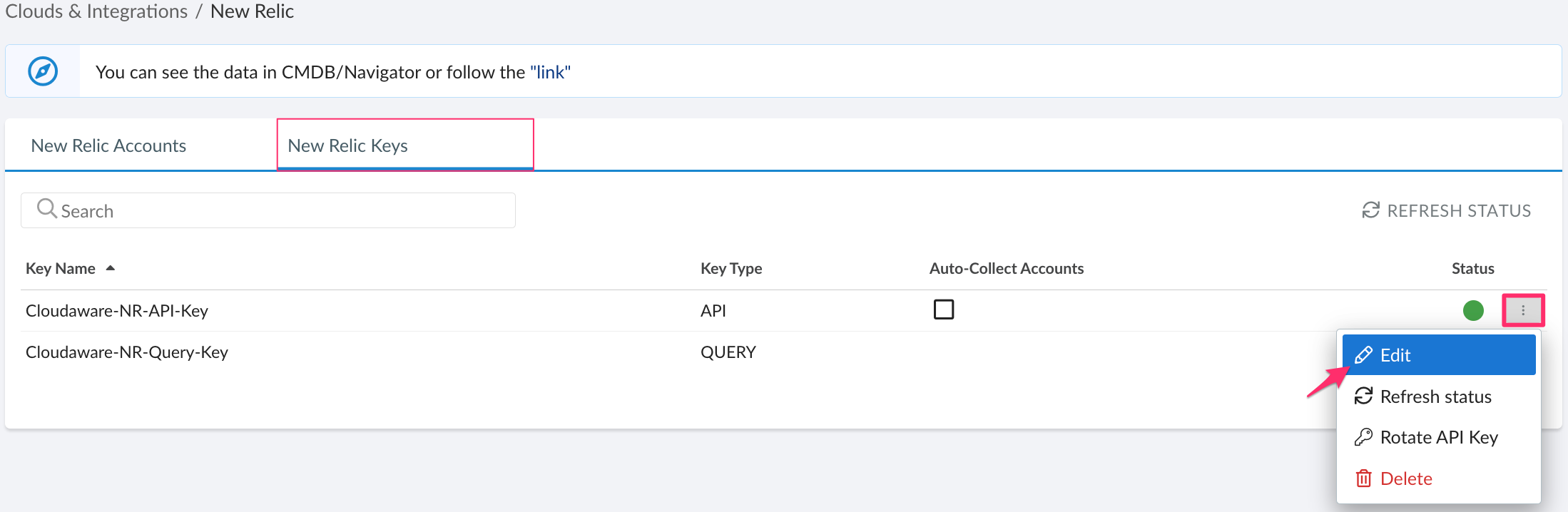
List of New Relic objects
Cloudaware supports the following New Relic objects:
New Relic Account
CA10N__CaNewRelicAccount__cNew Relic Application
CA10N__CaNewRelicApplication__cNew Relic Azure App Service
CA10N__CaNewRelicAzureAppService__cNew Relic Azure Application Gateway
CA10N__CaNewRelicAzureApplicationGateway__cNew Relic Entity
CA10N__CaNewRelicEntity__cNew Relic Host
CA10N__CaNewRelicHost__cNew Relic Host Application Link
CA10N__CaNewRelicHostApplicationLink__cNew Relic Linked Cloud Account
CA10N__CaNewRelicLinkedCloudAccount__cNew Relic Linked Cloud Integration
CA10N__CaNewRelicLinkedCloudIntegration__cNew Relic Synthetic Monitor
CA10N__CaNewRelicSyntheticMonitor__cNew Relic Transaction
CA10N__CaNewRelicTransaction__c