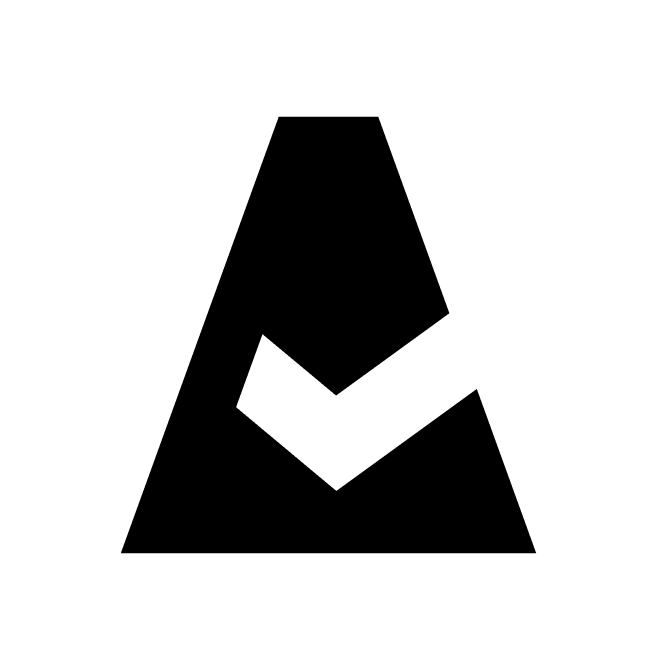Jamf
Jamf is comprehensive enterprise management software for the Apple platform, simplifying IT management for Mac, iPad, iPhone and Apple TV. This guide explains how to add Jamf integration to Cloudaware.
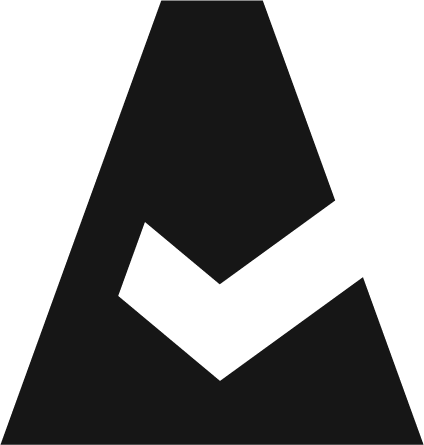 To see how Cloudaware seamlessly integrates with Jamf in action, request a demo.
To see how Cloudaware seamlessly integrates with Jamf in action, request a demo.
Prerequisites
Cloudaware uses the GET method to discover and collect Jamf resources via API. Ensure that the following read permissions are granted to Cloudaware:
GET /accounts/groupid/{id}
GET /accounts
GET /accounts/userid/{id}
GET /computergroups/id/{id}
GET /computergroups
GET /computers/id/{id}
GET /computers/subset/basic
GET /computers
GET /mobiledevicegroups/id/{id}
GET /mobiledevicegroups
GET /mobiledevices/id/{id}
GET /mobiledevices
GET /usergroups/id/{id}
GET /usergroups
GET /users/id/{id}
GET /usersAdd Jamf instance
Log in to Cloudaware → Admin.
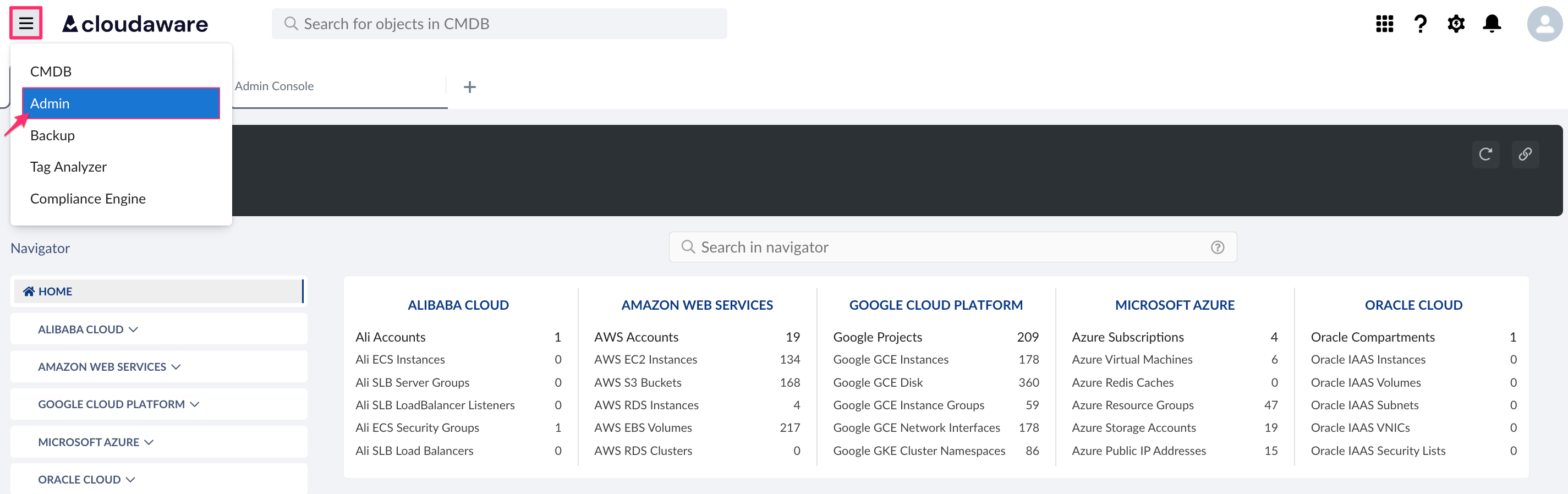
Find Jamf in integrations. Click +ADD.

Fill out the form:
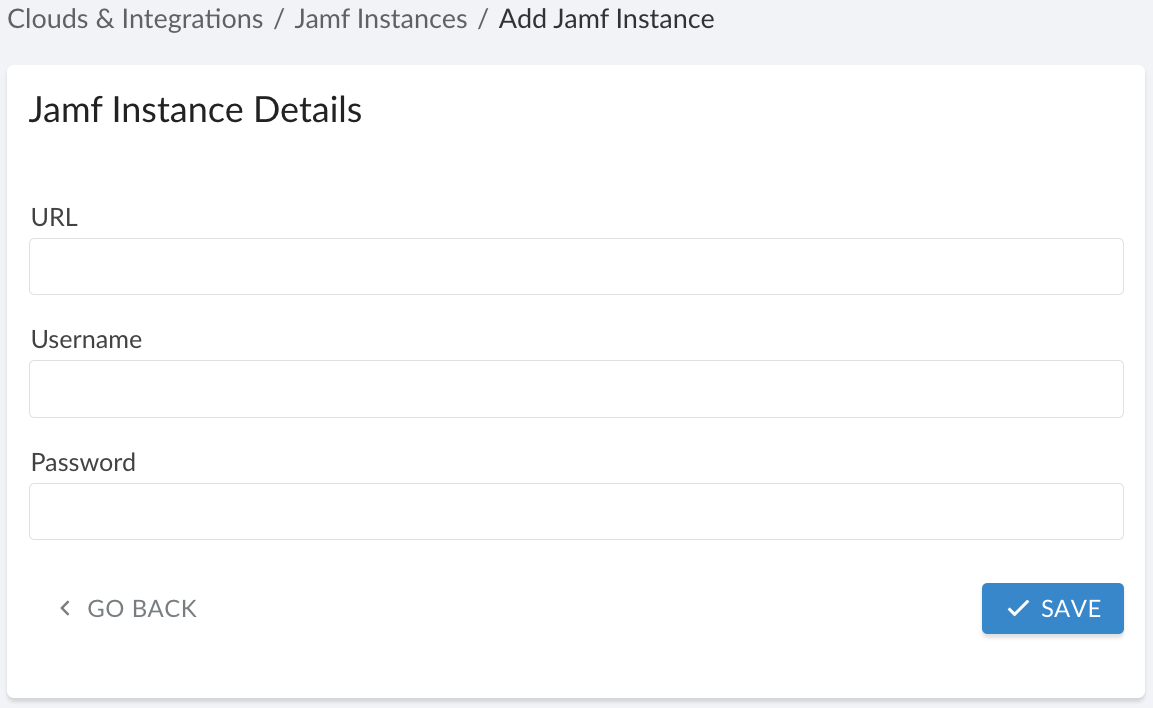
WHERE
URL – the public Jamf instance URL
Username – the Jamf instance username
Password – the Jamf instance password
Click SAVE.
Set up one Jamf integration for each Jamf instance that Cloudaware must access.
A green light in the ‘Status’ column indicates successful configuration. If the light is red, contact support@cloudaware.com.
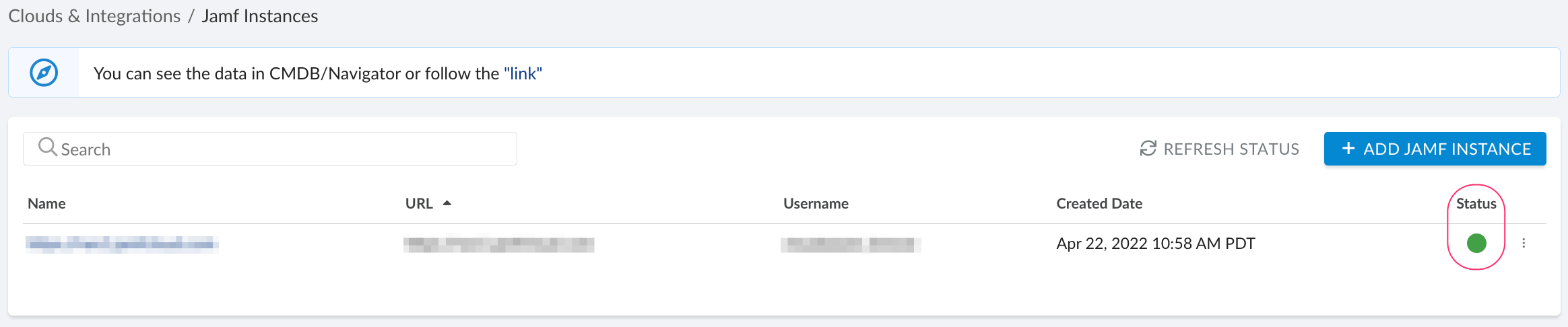
To view Jamf-related data, go to Cloudaware CMDB Navigator. Select JAMF in the left-hand menu.
Allow time for Cloudaware to collect and display Jamf resources. The initial setup may take up to 6 hours.
List of Jamf objects
Cloudaware supports the following Jamf objects:
JAMF Account Group
CA10J__CaJamfAccountGroup__cJAMF Account Group User Link
CA10J__CaJamfAccountGroupUserLink__cJAMF Account User
CA10J__CaJamfAccountUser__cJAMF Computer
CA10J__CaJamfComputer__cJAMF Computer Fact
CA10J__CaJamfComputerFact__cJAMF Computer Group
CA10J__CaJamfComputerGroup__cJAMF Computer Group Computer Link
CA10J__CaJamfComputerGroupComputerLink__cJAMF Computer Mount Point
CA10J__CaJamfComputerMountPoint__cJAMF Computer Storage
CA10J__CaJamfComputerStorage__cJAMF Instance
CA10J__CaJamfInstance__cJAMF Mobile Device
CA10J__CaJamfMobileDevice__cJAMF Mobile Device Group
CA10J__CaJamfMobileDeviceGroup__cJAMF Mobile Device Group Device Link
CA10J__CaJamfMobileDeviceGroupDeviceLink__cJAMF User
CA10J__CaJamfUser__cJAMF User Group
CA10J__CaJamfUserGroup__cJAMF User Group User Link
CA10J__CaJamfUserGroupUserLink__c