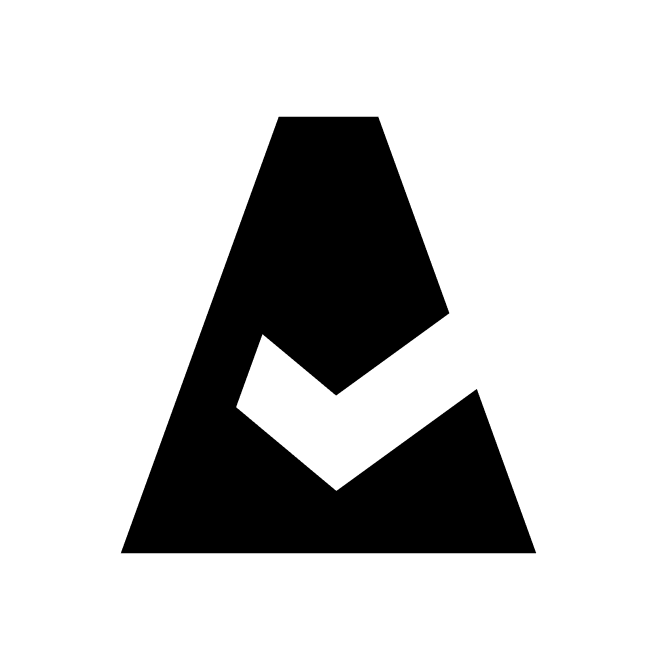GitHub
GitHub is a software development platform that allows developers to create, store, manage, and share their code. This guide explains how to add GitHub integration to Cloudaware.
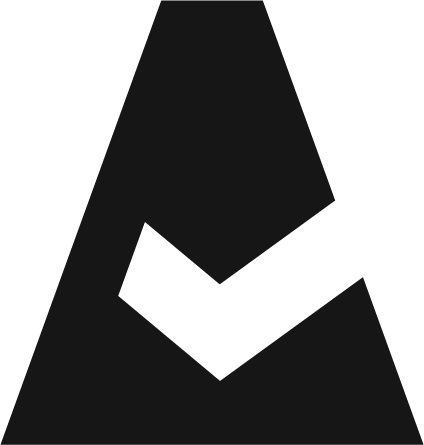 To see how Cloudaware seamlessly integrates with GitHub in action, request a demo.
To see how Cloudaware seamlessly integrates with GitHub in action, request a demo.
Create a GitHub token
Cloudaware collects repositories accessible to the authenticated user as a member of the organization.
Generate a user token in GitHub:
Log in to GitHub. Under the user icon, select Settings.
Go to Developer settings → Personal Access Tokens. Select the token type.
Click Generate new token. Set a name, description, and expiration period (recommended: at least 1 year).
Click Add permissions and select the following:
For fine-grained access tokens:
Actions
Codespaces
Contents
Dependabot alerts
Environments
Issues
Pull requests
Secrets*
Webhooks
Workflows
For tokens (classic):
repo (full access for private repositories) or public_repo (public repos only)
workflow
read:packages
read:org
read:repo_hook
admin:org_hook
codespace
read:project
Click Generate token.
*Clodaware collects only metadata of secrets.
Add a GitHub account
Log in to Cloudaware → Admin.
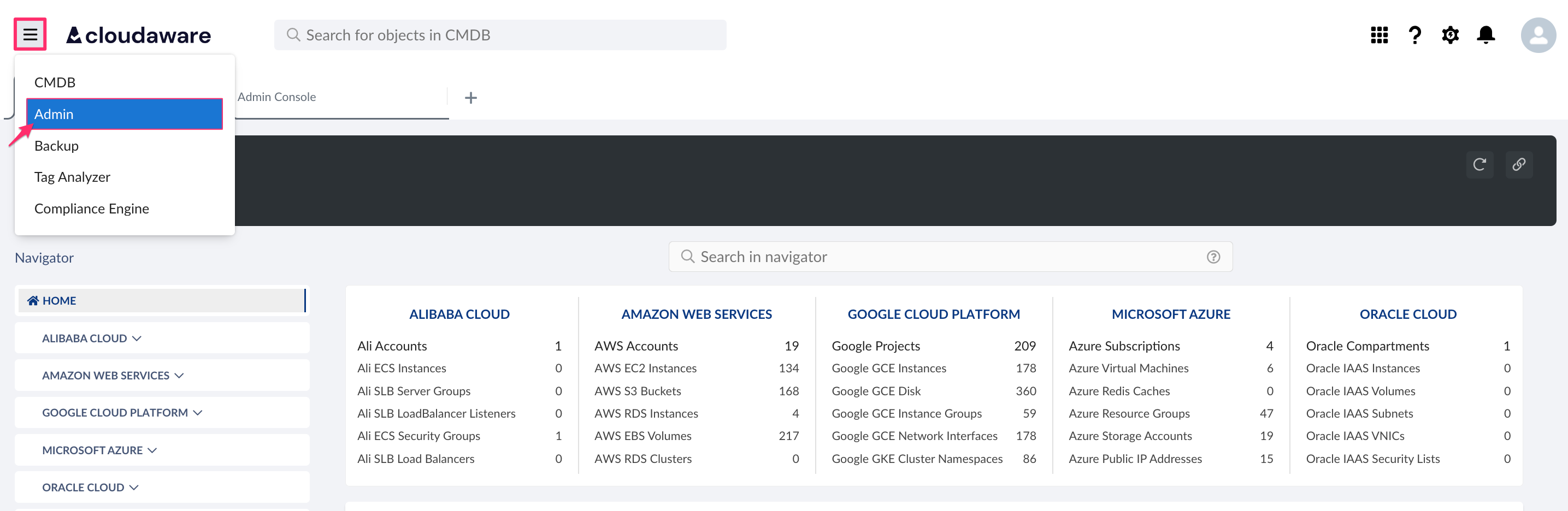
Find GitHub Accounts in integrations. Click +ADD.

Fill out the form:
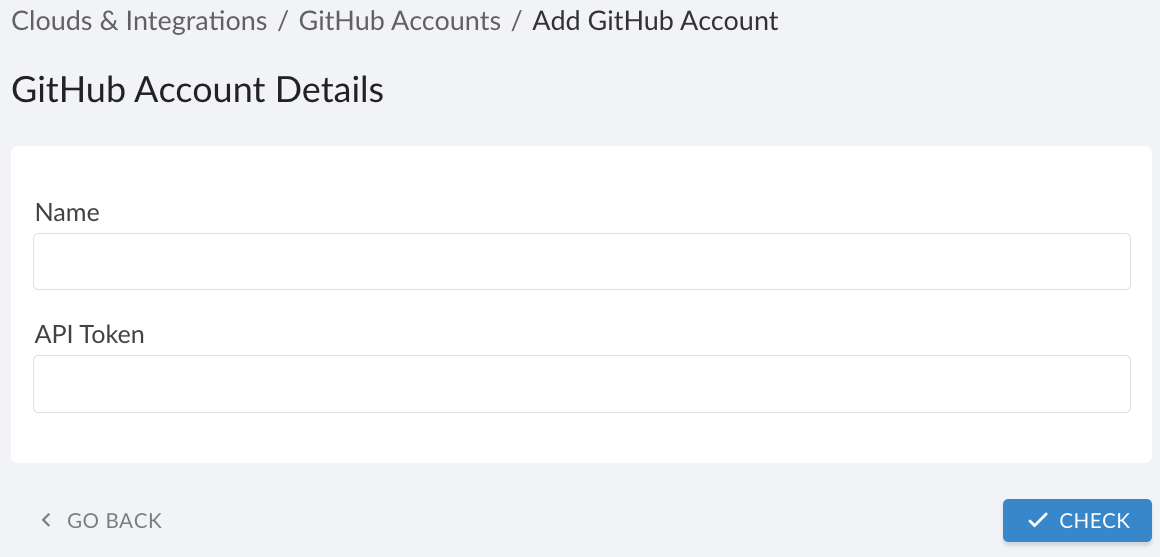
WHERE
Name – a name for the GitHub integration
Token – the GitHub token
Click CHECK to test the connection. Once the validation passed, click SAVE.A green light in the ‘Status’ column indicates successful configuration. If the light is red, contact support@cloudaware.com.
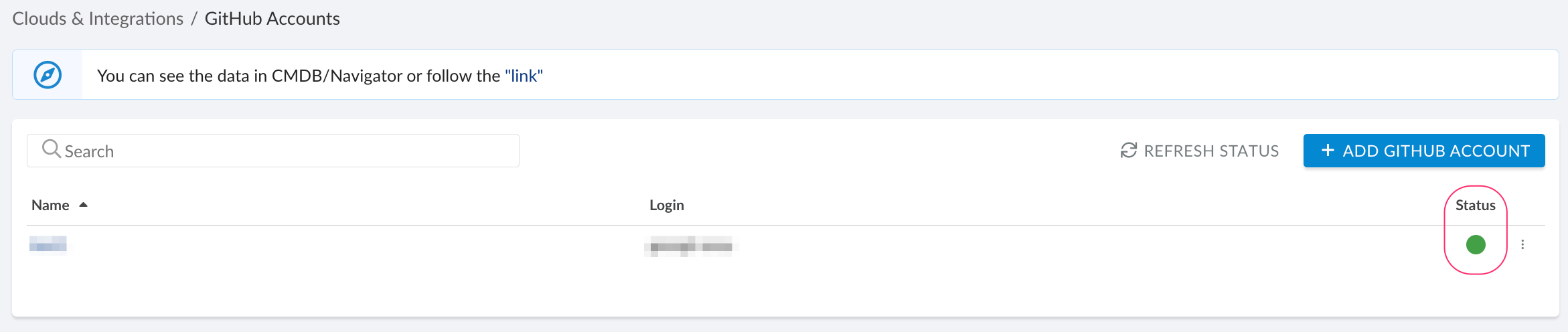
To view GitHub-related data, go to Cloudaware CMDB Navigator. Select GITHUB in the left-hand menu.
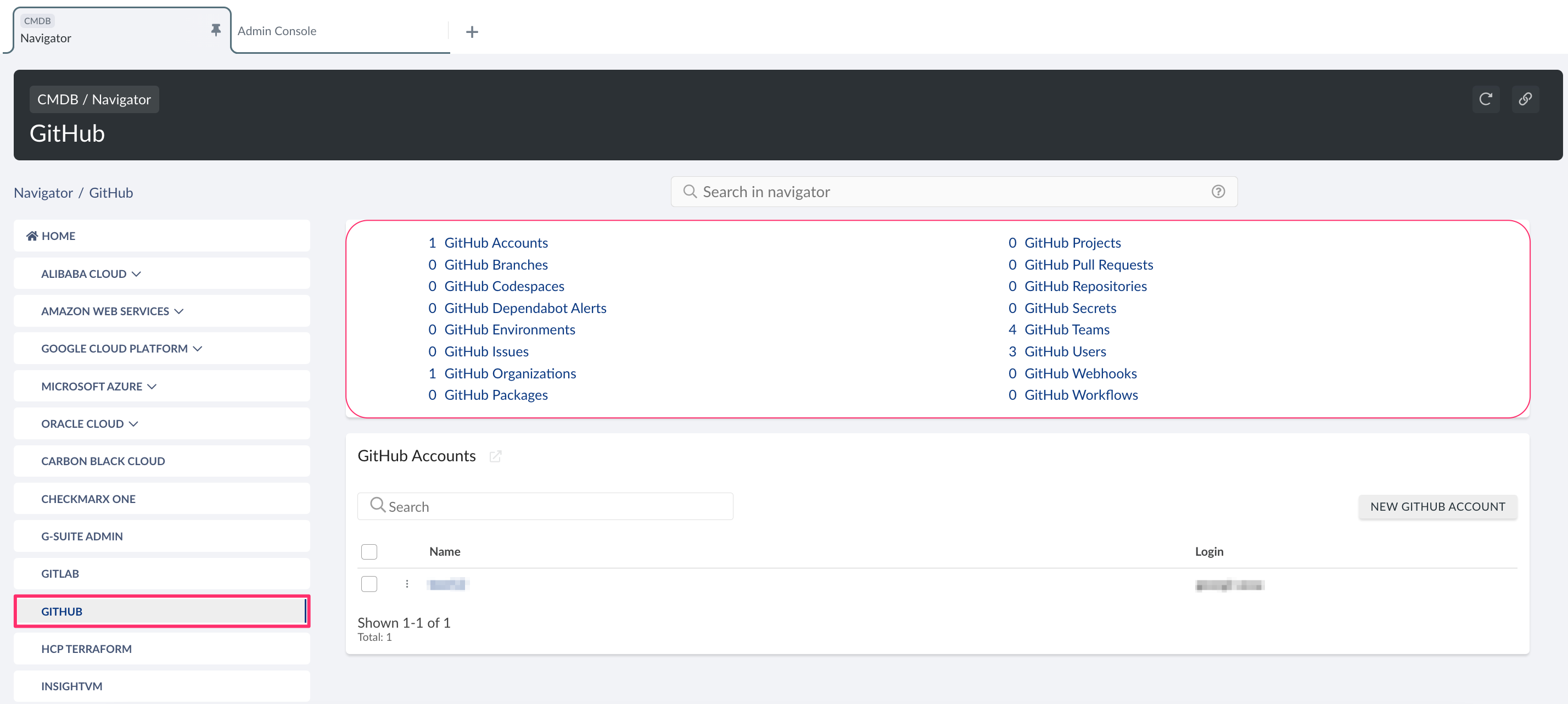
List of GitHub objects
Cloudaware supports the following GitHub objects:
GitHub Account
CA10GH__CaGithubAccount__cGitHub Branch
CA10GH__CaGithubBranch__cGitHub Codespace
CA10GH__CaGithubCodespace__cGitHub Dependabot Alert
CA10GH__CaGithubDependabotAlert__cGitHub Environment
CA10GH__CaGithubEnvironment__cGitHub Issue
CA10GH__CaGithubIssue__cGitHub Organization
CA10GH__CaGithubOrganization__cGitHub Package
CA10GH__CaGithubPackage__cGitHub Project
CA10GH__CaGithubProject__cGitHub Pull Request
CA10GH__CaGithubPullRequest__cGitHub Repository
CA10GH__CaGithubRepository__cGitHub Secret
CA10GH__CaGithubSecret__c(metadata)GitHub Team
CA10GH__CaGithubTeam__cGitHub User
CA10GH__CaGithubUser__cGitHub Webhook
CA10GH__CaGithubWebhook__cGitHub Workflow
CA10GH__CaGithubWorkflow__c