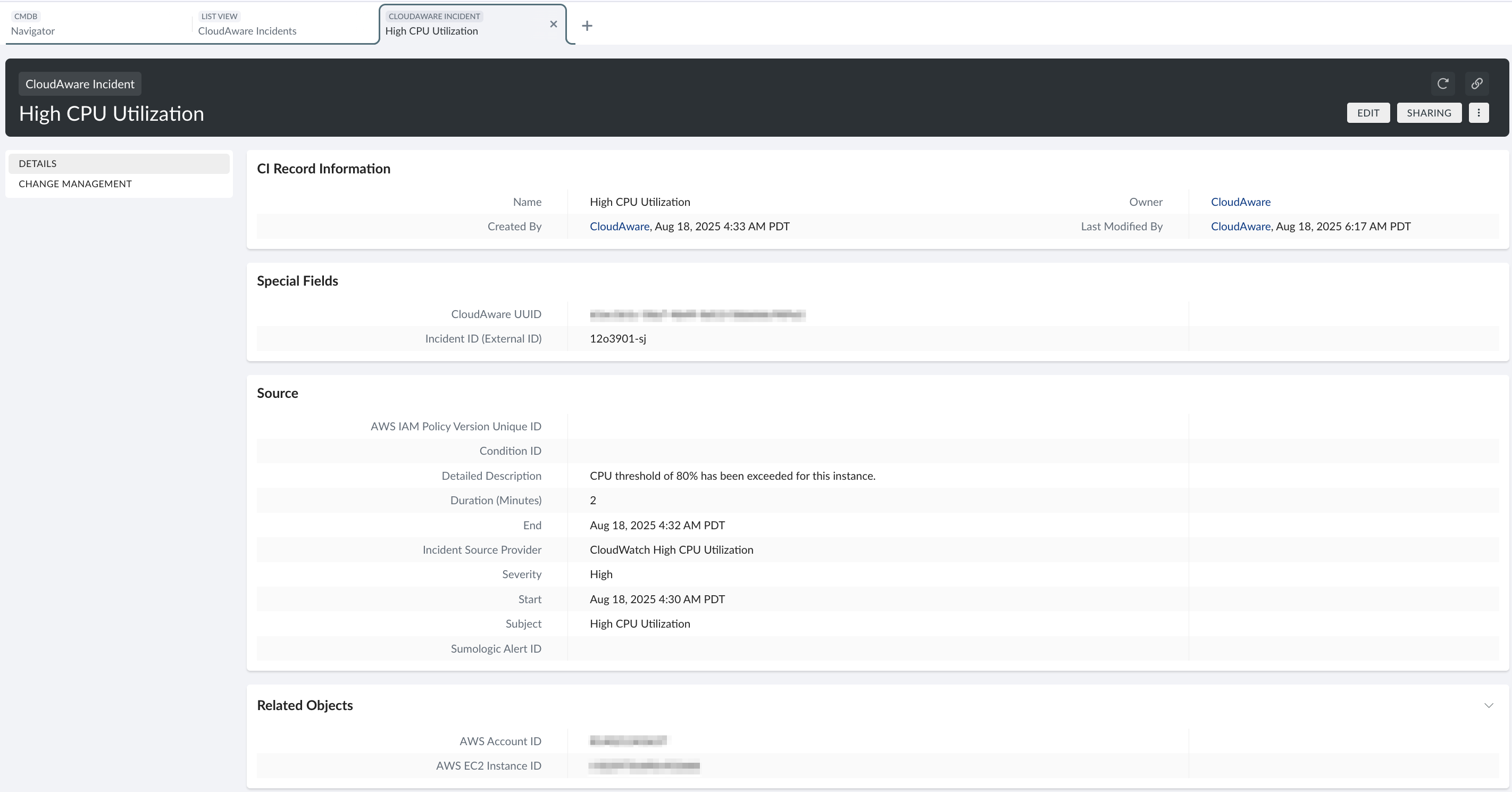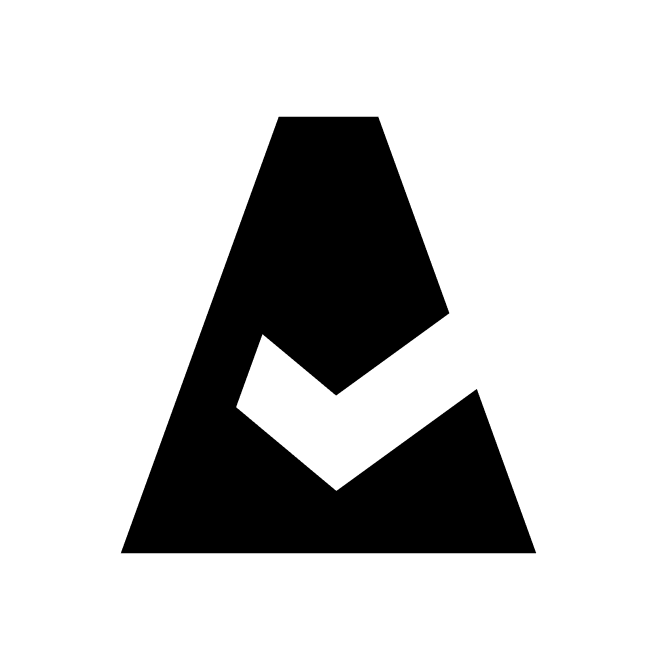Generic Webhook Configuration For Pushing Incidents To Cloudaware
Cloudaware integrates with monitoring services such as Pingdom, Sumo Logic, Zabbix, etc. These services collect and analyze data from various resources (for example, AWS S3 buckets, CloudTrail, or URLs) and can send notifications or alerts about the current state of a resource.
By using a webhook integration, this information can be forwarded to Cloudaware Incidents. To enable this feature, generate a webhook URL in the monitoring service and configure it as the destination for incident data.
Introduction
CloudAware Incident is a Cloudaware-managed object with fields such as Incident Source Provider, Duration, Severity, etc. to store data received from customer integrations:
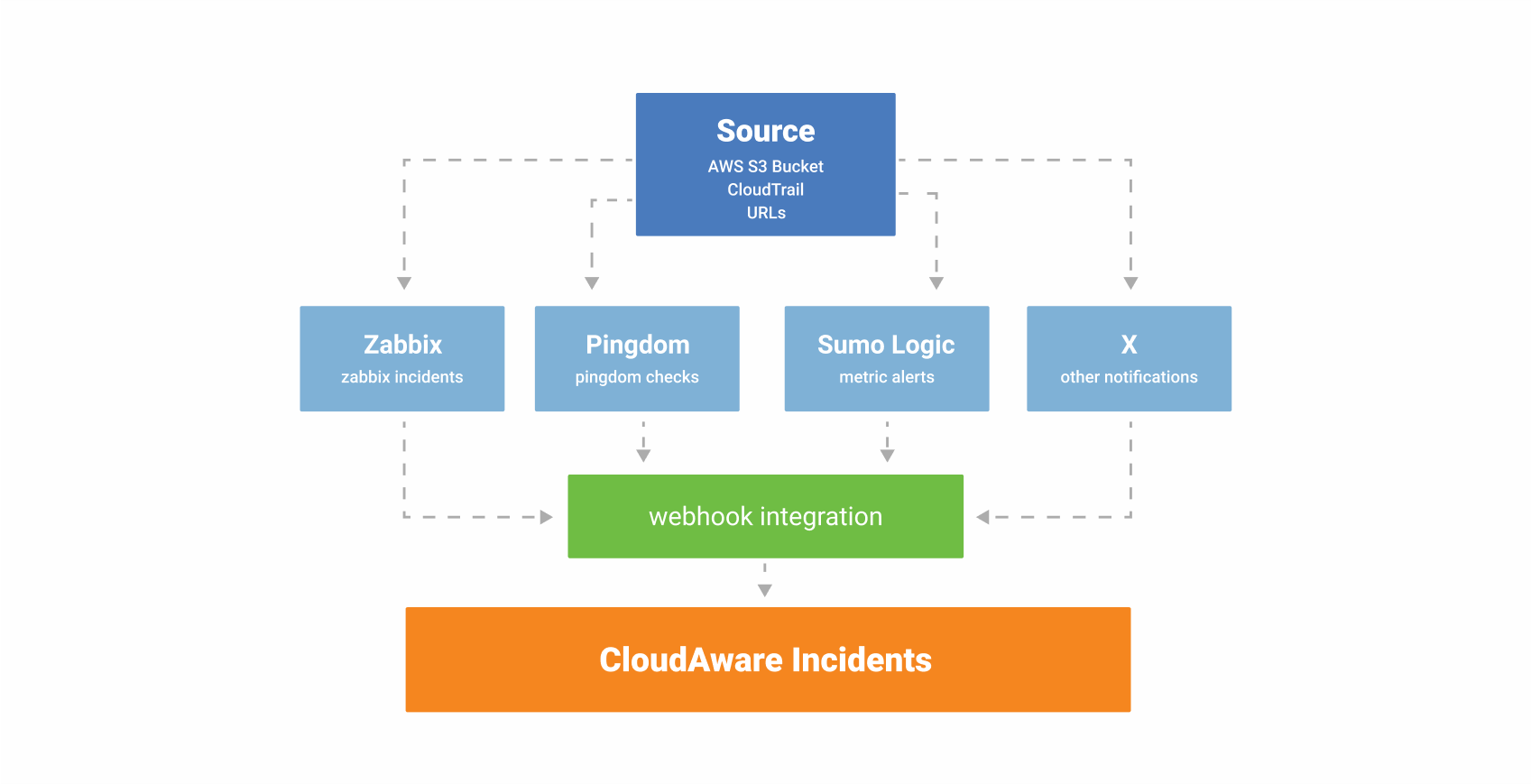
If fields are not populated, possible reasons include:
No issues were detected
Misconfiguration
Create an API Key
The key is required to authenticate requests to the Cloudaware API.
Prerequisites
Create a Google Cloud Project (for this purpose, a free trial account in Google Cloud will work).
Contact support@cloudaware.com to provide the email address associated with your Google Cloud Project.
Once access is granted by Cloudaware, generate an API key:
Log in to the Google Cloud Console. Navigate to APIs & Services → Library.
Filter APIs by Private:
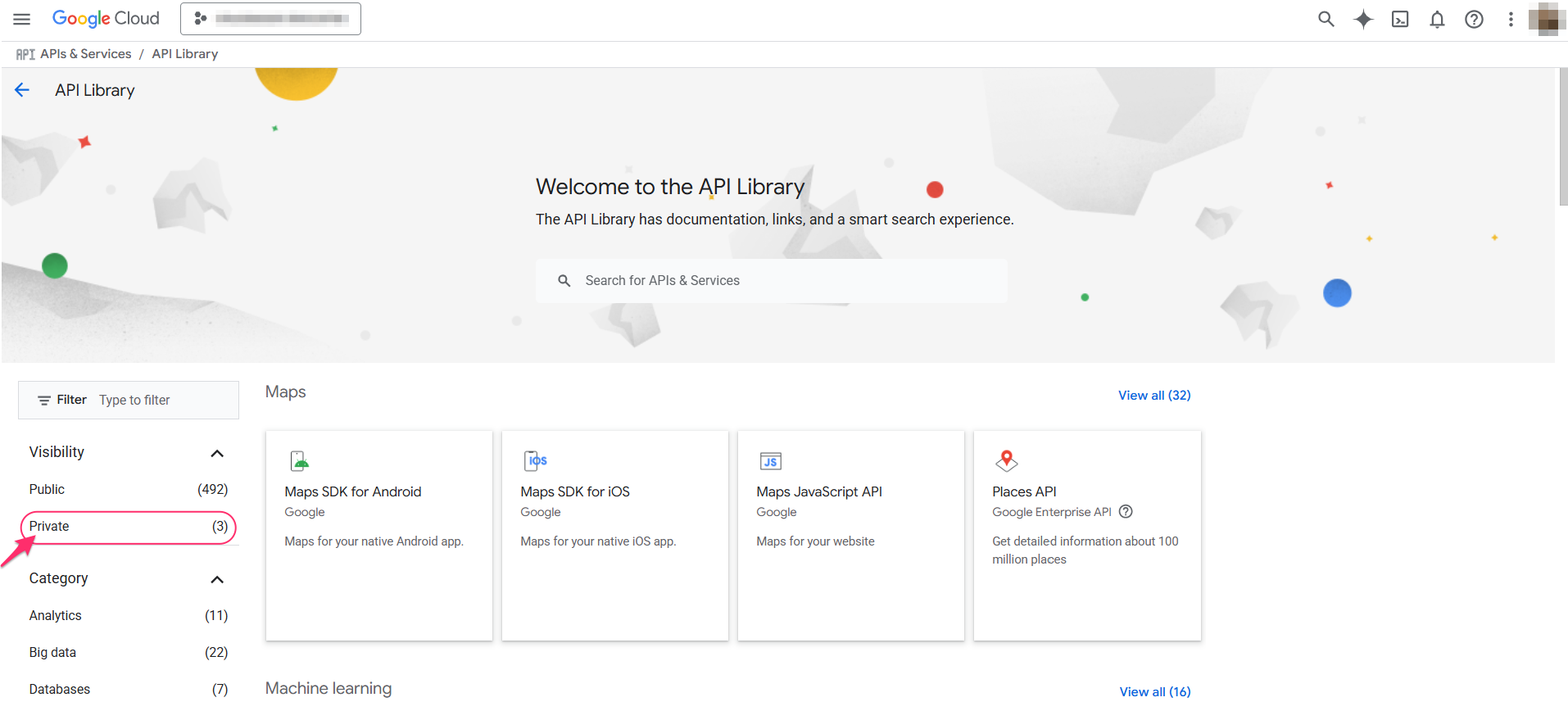
Locate and select
external.endpoints.cloudaware-vm.cloud.goog→ Enable.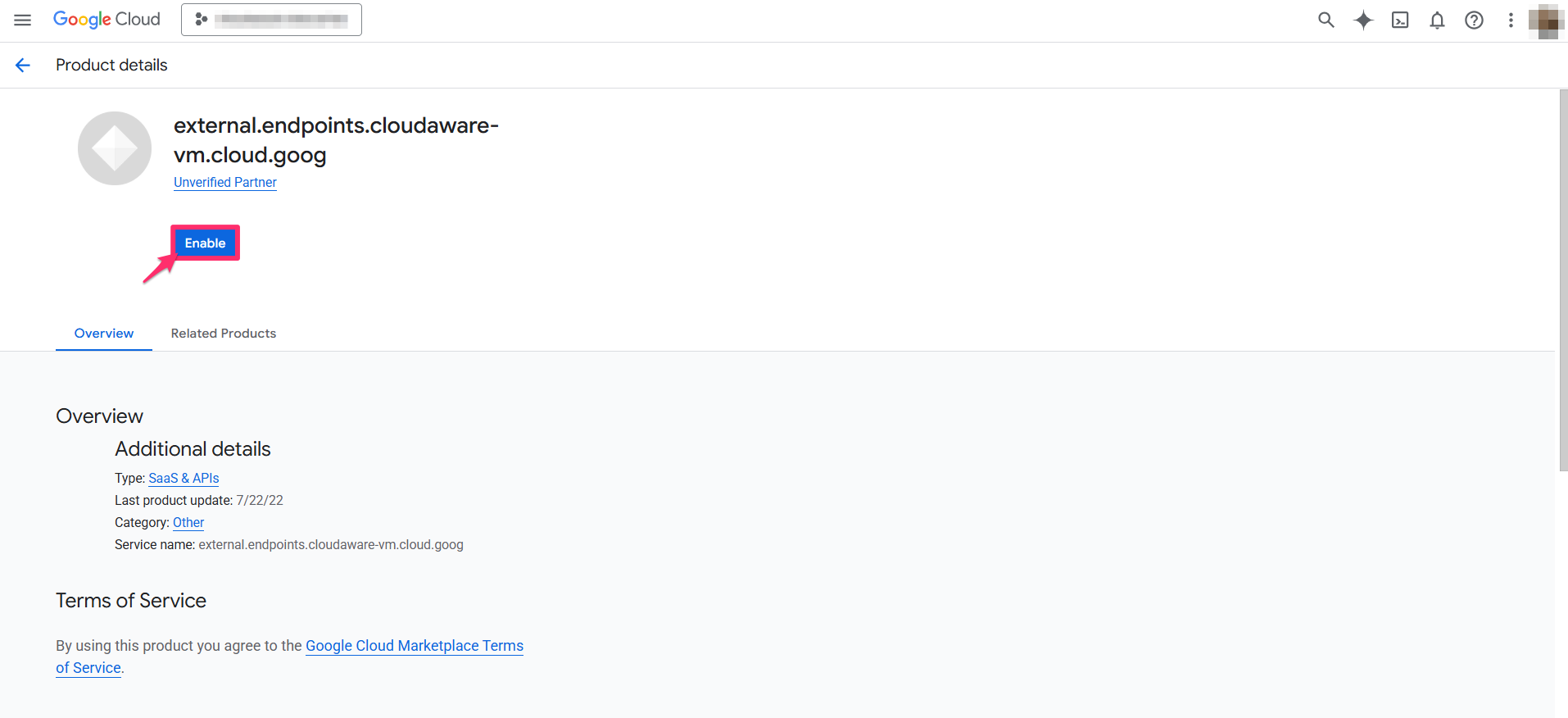
Go back to APIs & Services. Select Credentials → click +CREATE CREDENTIALS → API Key.
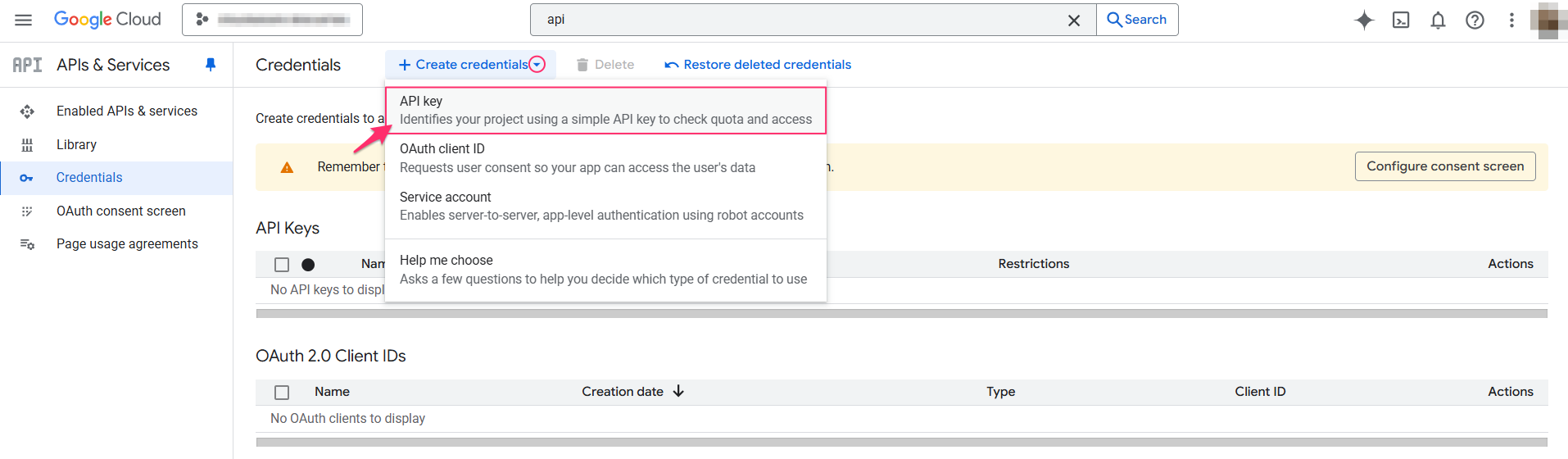
Copy the API Key to the clipboard.
Configure Incident Webhook in Cloudaware
Log in to Cloudaware → Admin.
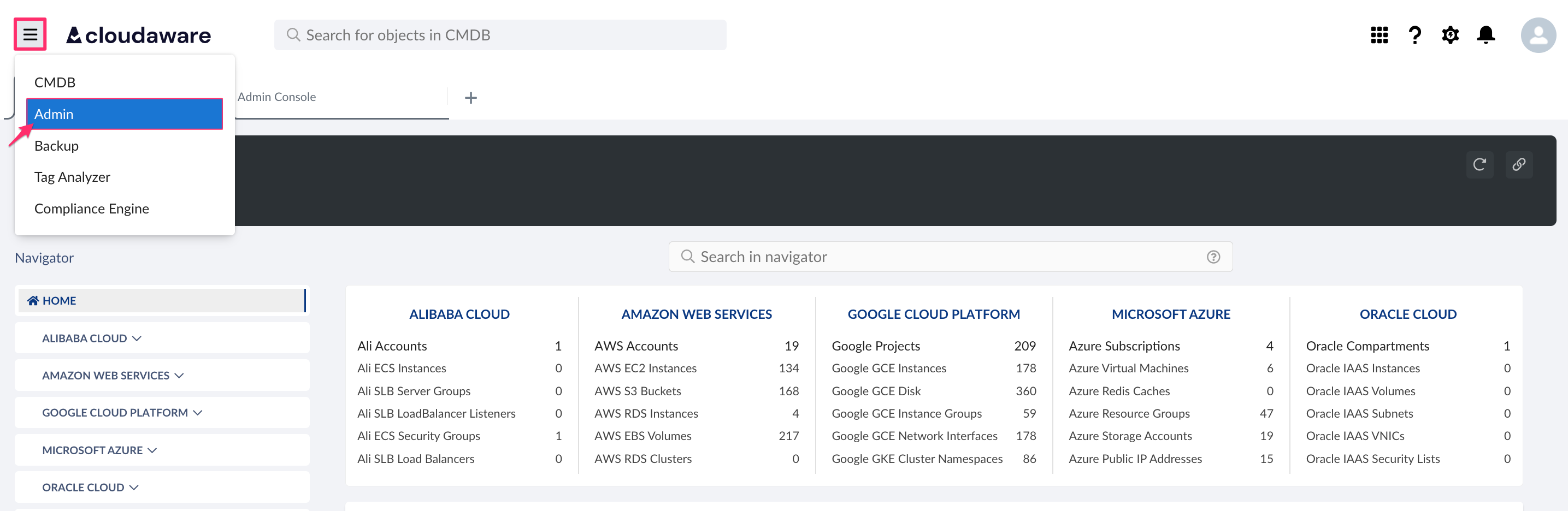
Find CloudAware Incident Webhook in Other integrations. Click +ADD.

Set a name* for this integration.
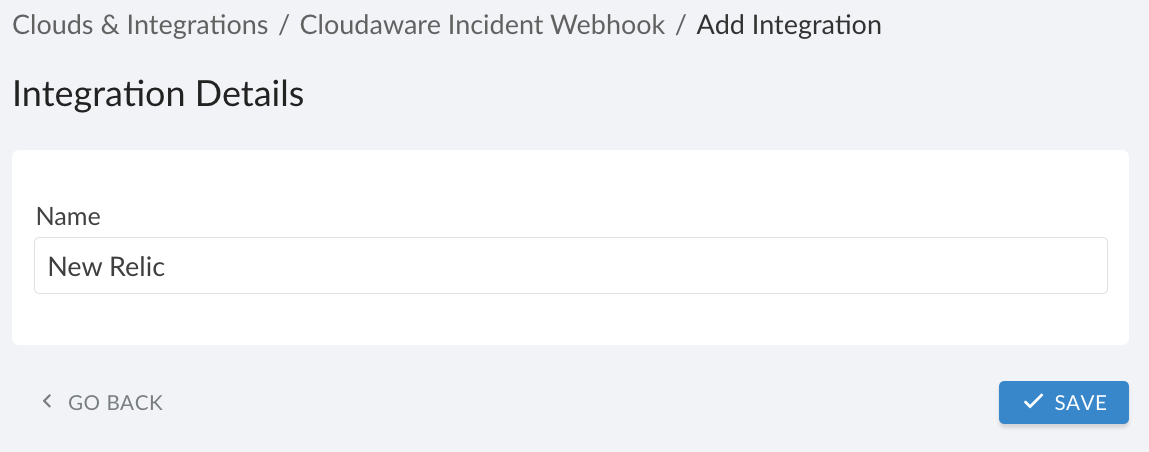
*This name appears in the ‘Incident Source Provider’ field on the CloudAware Incident object. Use it to distinguish between incidents from different providers or accounts.
Replace
{API_KEY}in the URL with your actual API Key (see step 5 above). Use this updated URL to send HTTP requests.
Set up a request in APIs Explorer
The Google APIs Explorer is a tool to explore and test APIs. Set the request details to create a test incident in Cloudaware.
Open the Google APIs Explorer.
Click the gear icon → select Set API key / OAuth 2.0 Client ID.
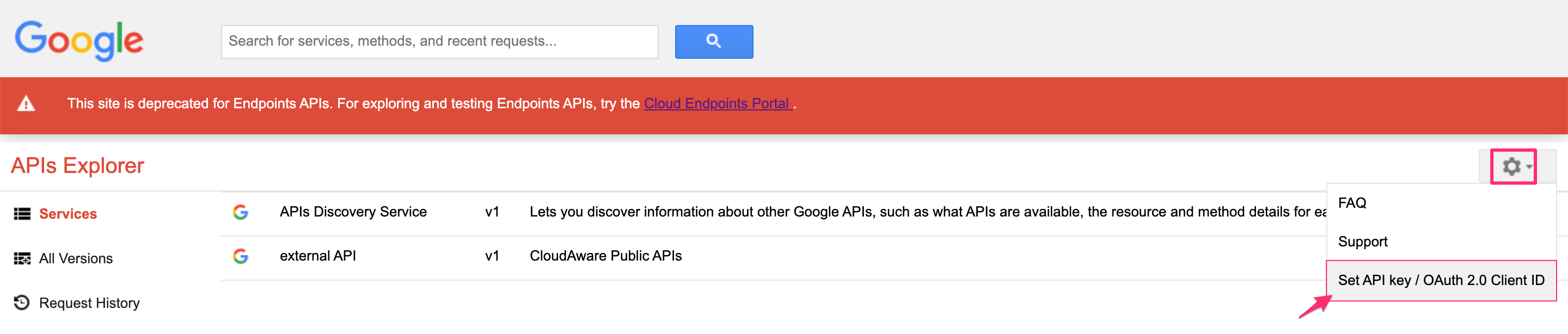
Select Custom credentials and paste your API key. Click Save.

Navigate to Services → External API →
external.incidents.create.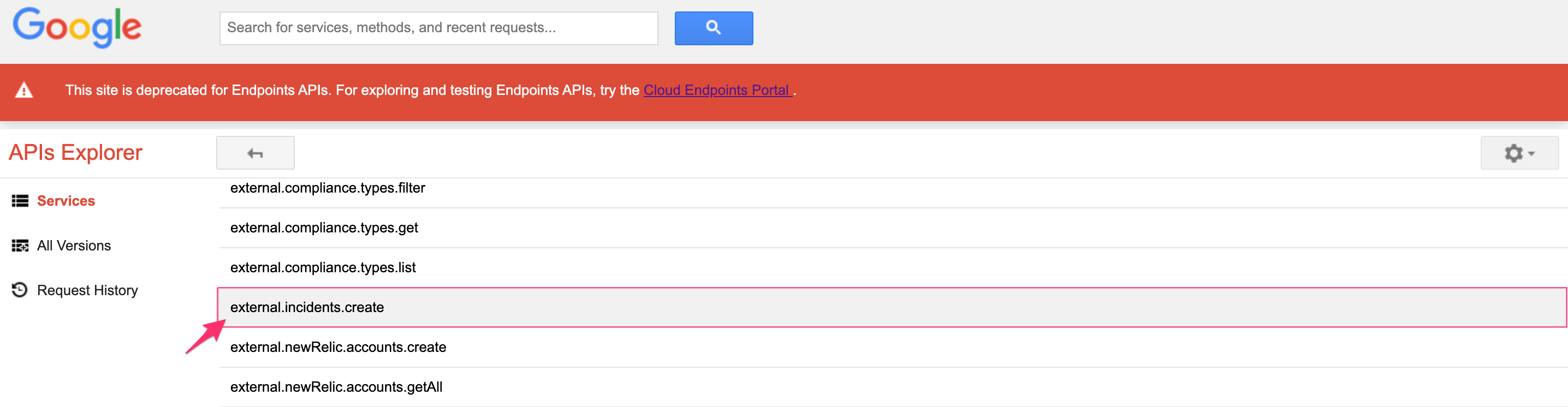
Enter the required parameters. Use the help icons (?) next to each field to get tips and field descriptions.
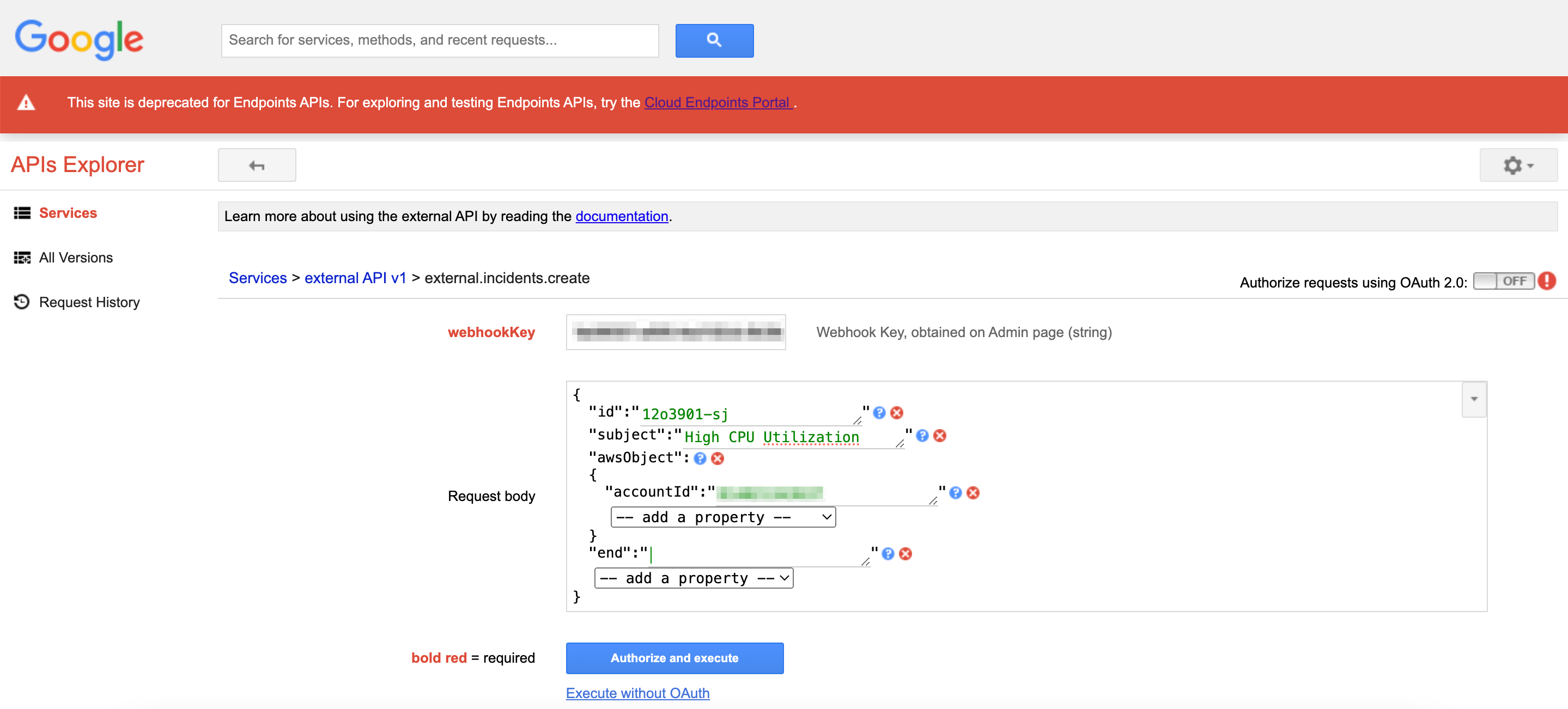
Choose Authorize and execute or Execute without OAuth, depending on your API method.
Verify that a new incident appears in the Cloudaware CMDB.