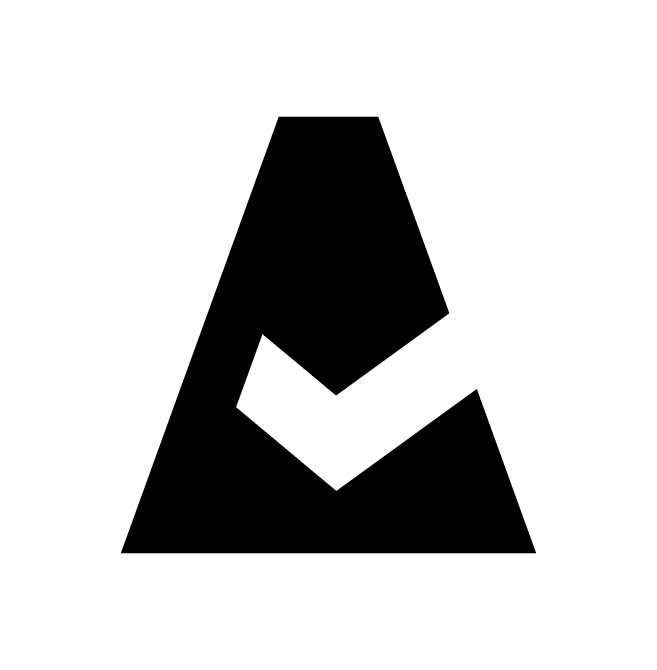G Suite (Google Workspace)
G Suite, or Google Workspace, is a set of cloud-based productivity and collaboration tools developed by Google.
Setup in Google
Log in to the Google Console. Locate an existing Google service account one or create a new one.
Enable G Suite domain-wide delegation on this Google service account:
2.1. Under Actions, click 'three dots' → Edit.
2.2. In the service account details, click the ⌵ icon → Show domain-wide delegation. Ensure that the checkbox 'Enable G Suite Domain-wide Delegation' is checked.
2.3. Click Save to save updates. Read moreAdd the service account in G Suite Admin and delegate domain-wide authority:
3.1. Log in to the G Suite domain's Admin console. From the main menu go to Security → API controls → Manage Domain Wide Delegation.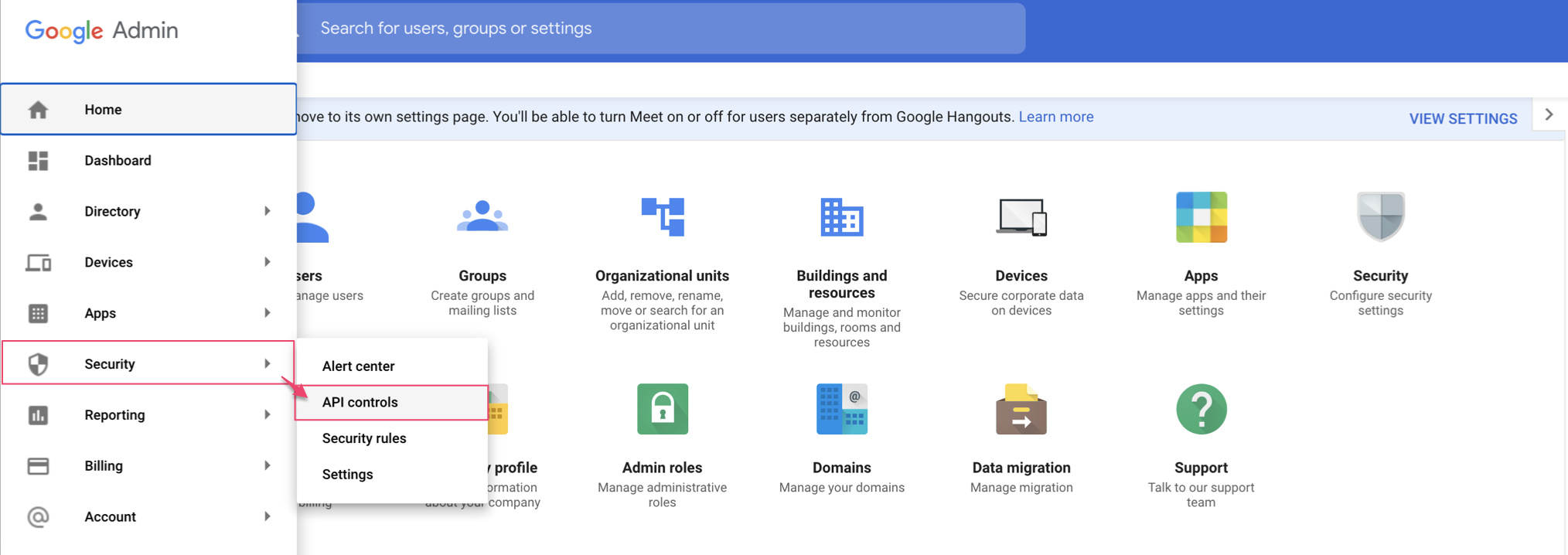
3.2. Click Add new. Add Client ID from the service account.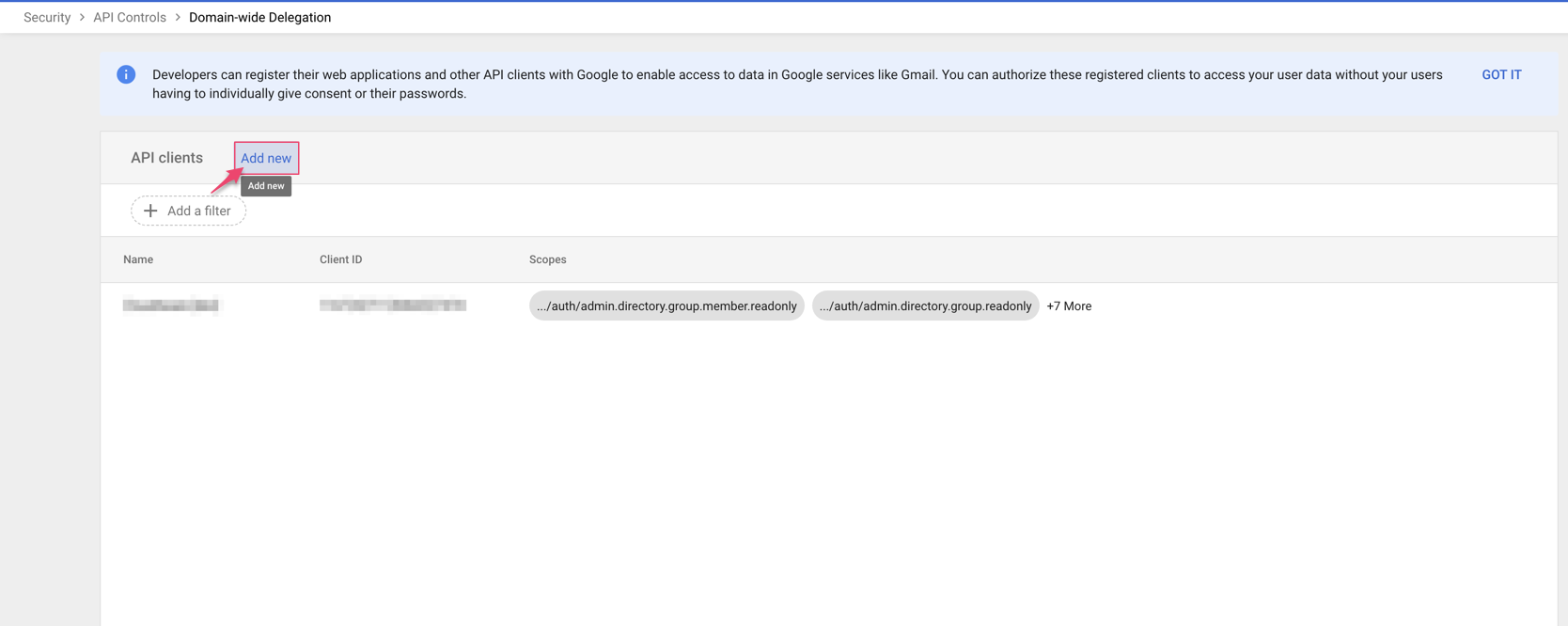
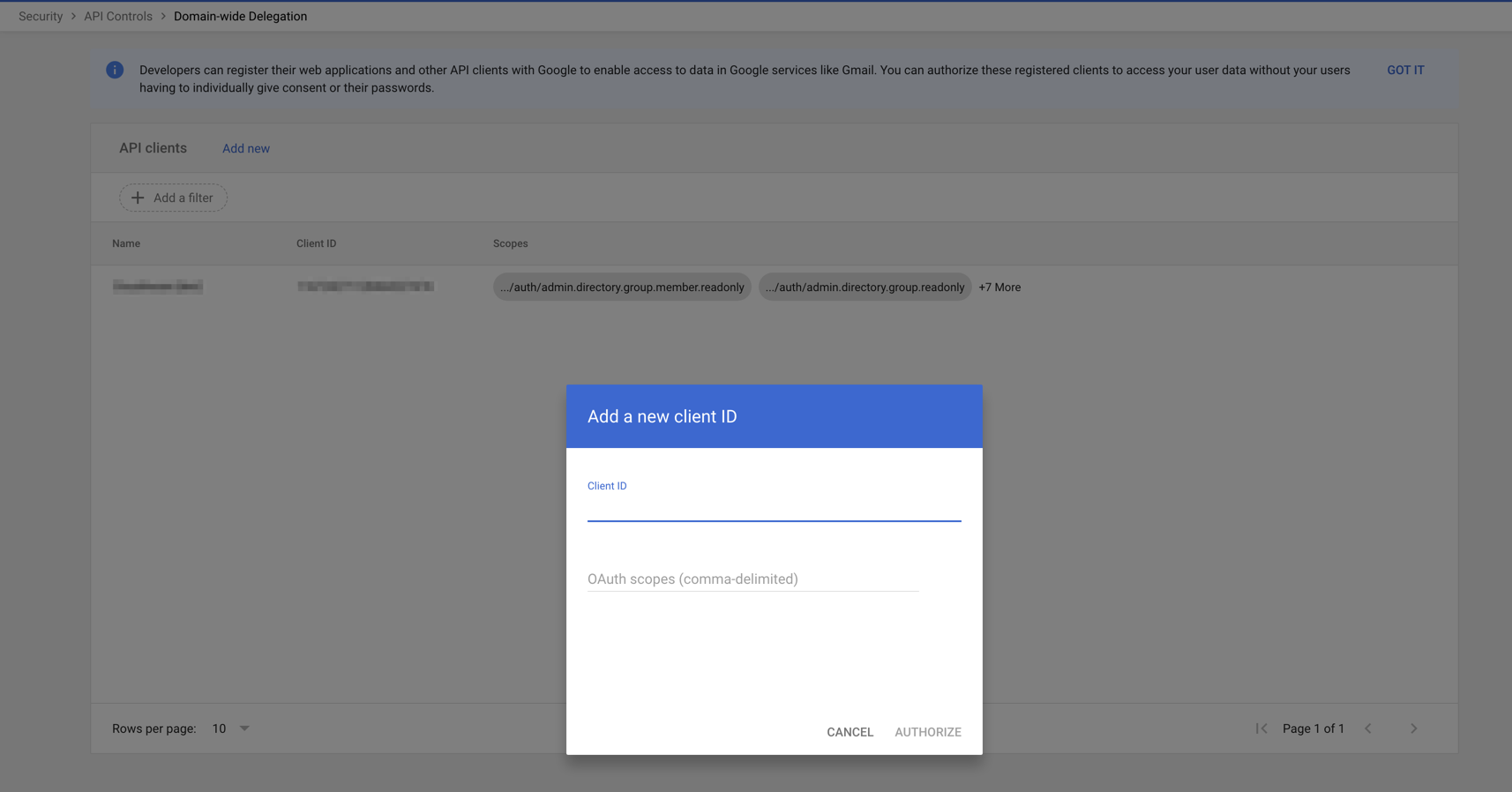
3.3. Add the following permissions in 'OAuth scopes':https://www.googleapis.com/auth/admin.directory.device.chromeos.readonlyhttps://www.googleapis.com/auth/admin.directory.device.mobile.readonlyhttps://www.googleapis.com/auth/admin.directory.group.member.readonlyhttps://www.googleapis.com/auth/admin.directory.group.readonlyhttps://www.googleapis.com/auth/admin.directory.orgunit.readonlyhttps://www.googleapis.com/auth/admin.directory.user.readonlyhttps://www.googleapis.com/auth/admin.directory.user.alias.readonlyhttps://www.googleapis.com/auth/admin.directory.rolemanagement.readonlyhttps://www.googleapis.com/auth/admin.directory.userschema.readonlyhttps://www.googleapis.com/auth/admin.directory.customer.readonlyhttps://www.googleapis.com/auth/admin.directory.domain.readonlyhttps://www.googleapis.com/auth/admin.directory.resource.calendar.readonlyRead more
3.4. Click Authorize.
Setup in Cloudaware
Log in to Cloudaware → Admin.
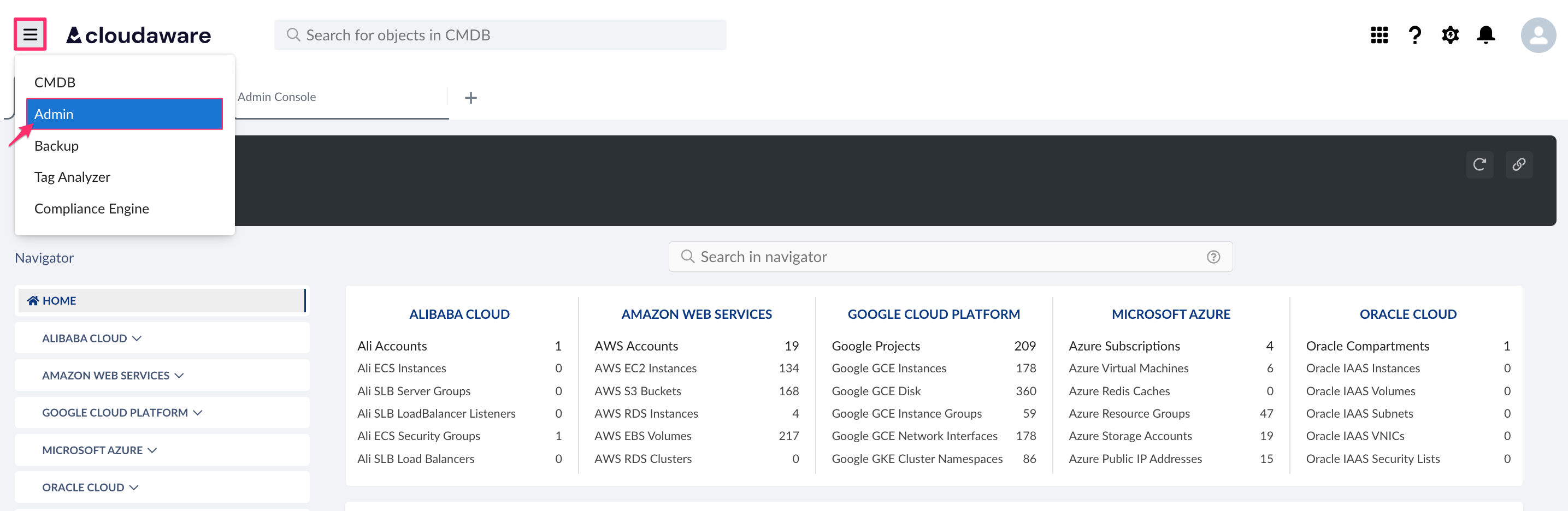
Find G Suite in integrations. Click +ADD.

Fill out the form:
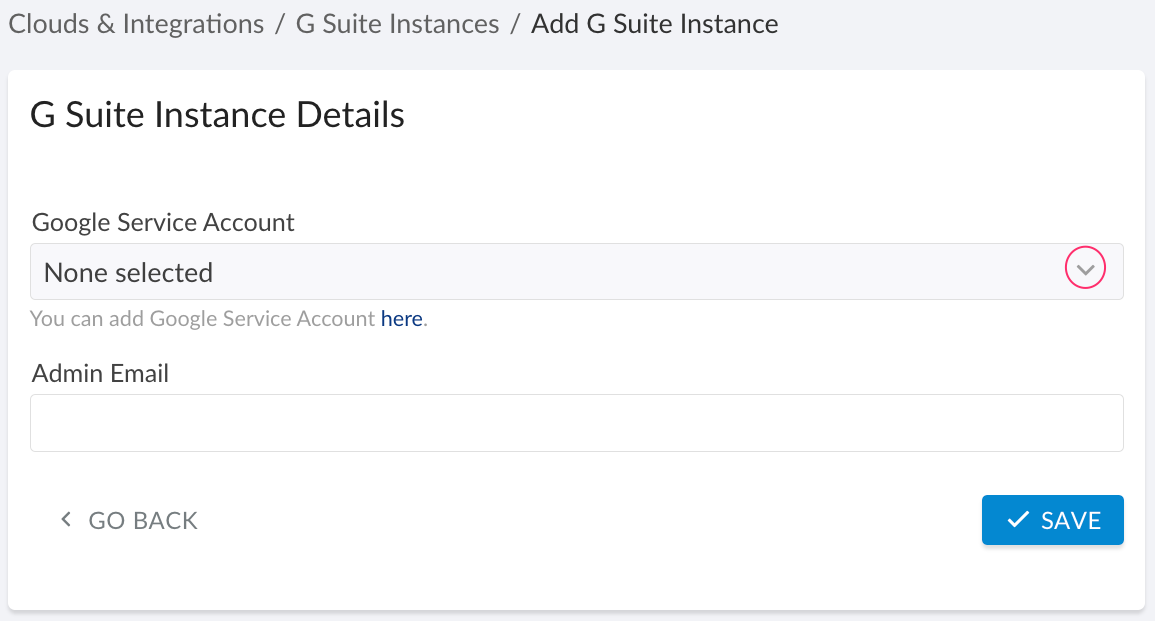
WHERE
Google Service Account – select the service account that has been set up for G Suite integration and added to Cloudaware, or add a new one
Admin Email – the valid admin email with read permissions for Directory API
Click SAVE.A green light in the ‘Status’ column indicates successful configuration. If the light is red, contact support@cloudaware.com.
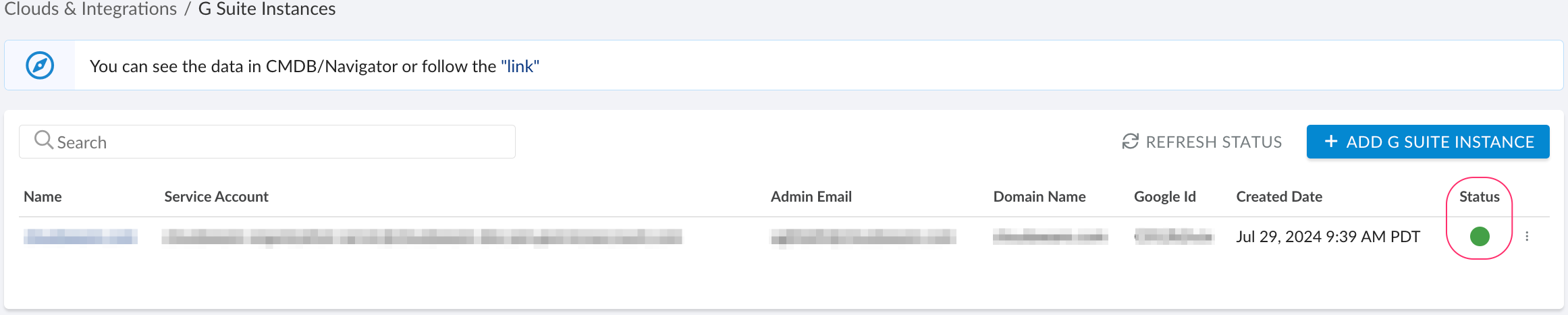
To view G Suite-related data, go to Cloudaware CMDB Navigator. Select G SUITE ADMIN in the left-hand menu:
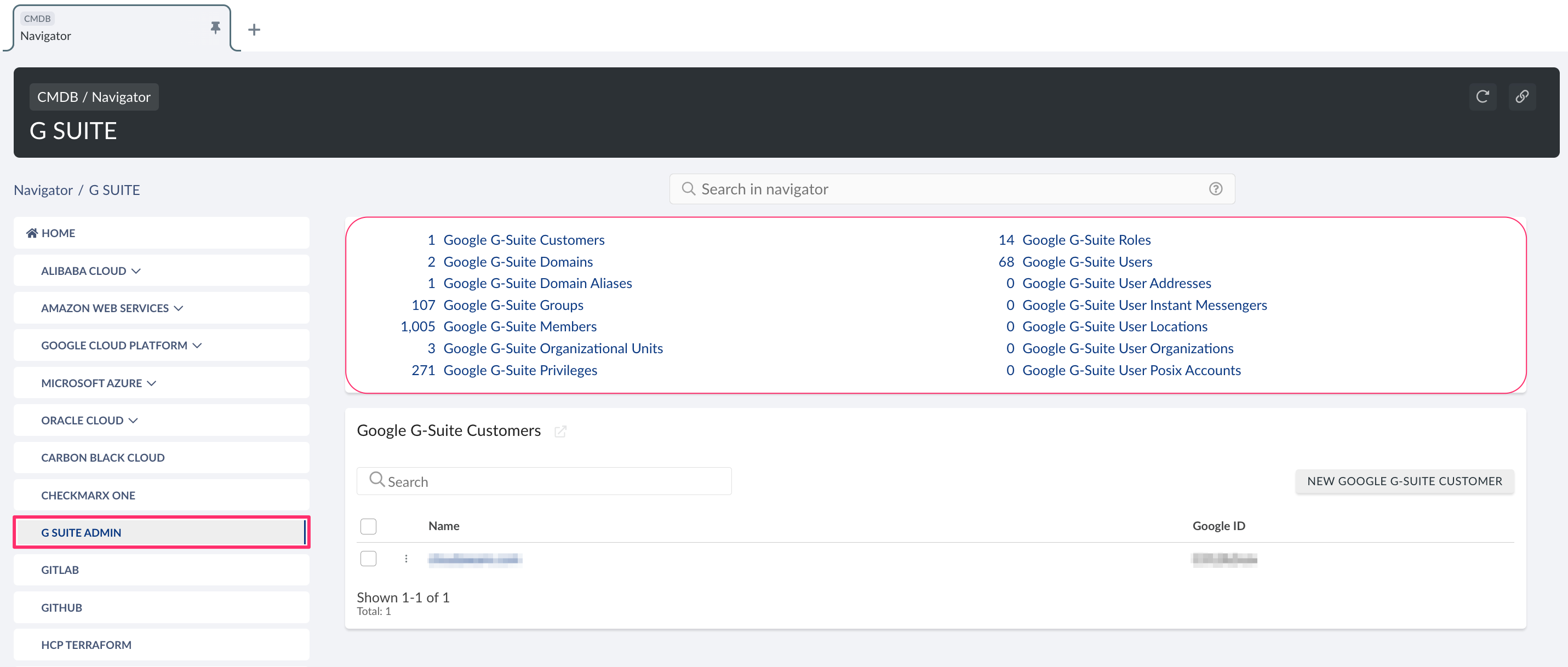
List of G Suite objects
Cloudaware supports the following Google G Suite objects:
Google G-Suite Customer
CA10GS__CaGoogleGSuiteCustomer__cGoogle G-Suite Domain
CA10GS__CaGoogleGSuiteDomain__cGoogle G-Suite Domain Alias
CA10GS__CaGoogleGSuiteDomainAlias__cGoogle G-Suite Group
CA10GS__CaGoogleGSuiteGroup__cGoogle G-Suite Member
CA10GS__CaGoogleGSuiteMember__cGoogle G-Suite Organizational Unit
CA10GS__CaGoogleGSuiteOrganizationalUnit__cGoogle G-Suite Privilege
CA10GS__CaGoogleGSuitePrivilege__cGoogle G-Suite Role
CA10GS__CaGoogleGSuiteRole__cGoogle G-Suite Role Assignment
CA10GS__CaGoogleGSuiteRoleAssignment__cGoogle G-Suite Role Privilege Link
CA10GS__CaGoogleGSuiteRolePrivilegeLink__cGoogle G-Suite User
CA10GS__CaGoogleGSuiteUser__cGoogle G-Suite User Address
CA10GS__CaGoogleGSuiteUserAddress__cGoogle G-Suite User Instant Messenger
CA10GS__CaGoogleGSuiteUserInstantMessenger__cGoogle G-Suite User Location
CA10GS__CaGoogleGSuiteUserLocation__cGoogle G-Suite User Organization
CA10GS__CaGoogleGSuiteUserOrganization__cGoogle G-Suite User Posix Account
CA10GS__CaGoogleGSuiteUserPosixAccount__c