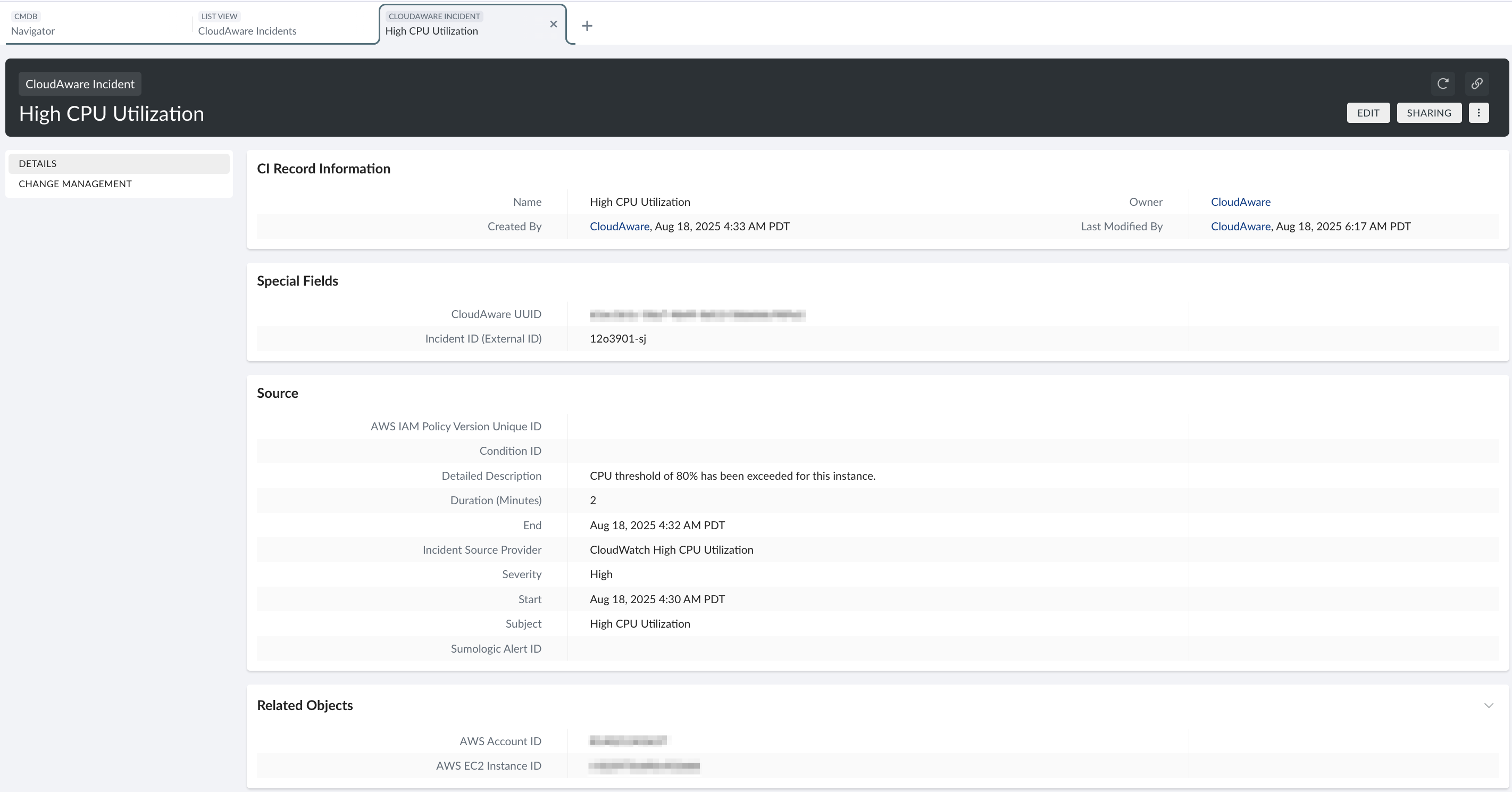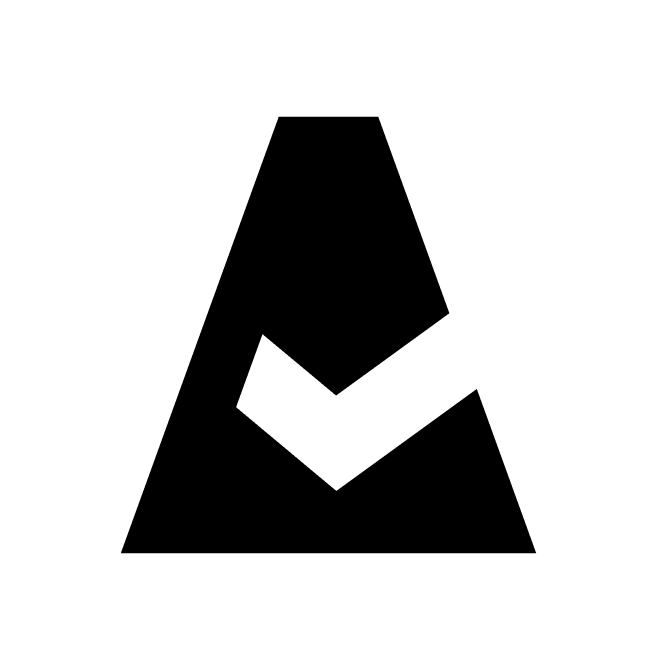Cloudaware REST API
This guide explains how to enable the Cloudaware REST API and invoke API methods using HTTP requests.
Use case: Create incidents in Cloudaware when a specific instance is overutilized.
Prerequisites
Create a Google Cloud Project (for this purpose, a free trial account in Google Cloud will work).
Contact support@cloudaware.com to provide the email address associated with your Google Cloud Project.
Create an API Key
Once access is granted, generate an API key. The key is required to authenticate requests to the Cloudaware API.
Log in to the Google Cloud Console. Navigate to APIs & Services → Library.
Filter APIs by Private:

Locate and select
external.endpoints.cloudaware-vm.cloud.goog→ Enable.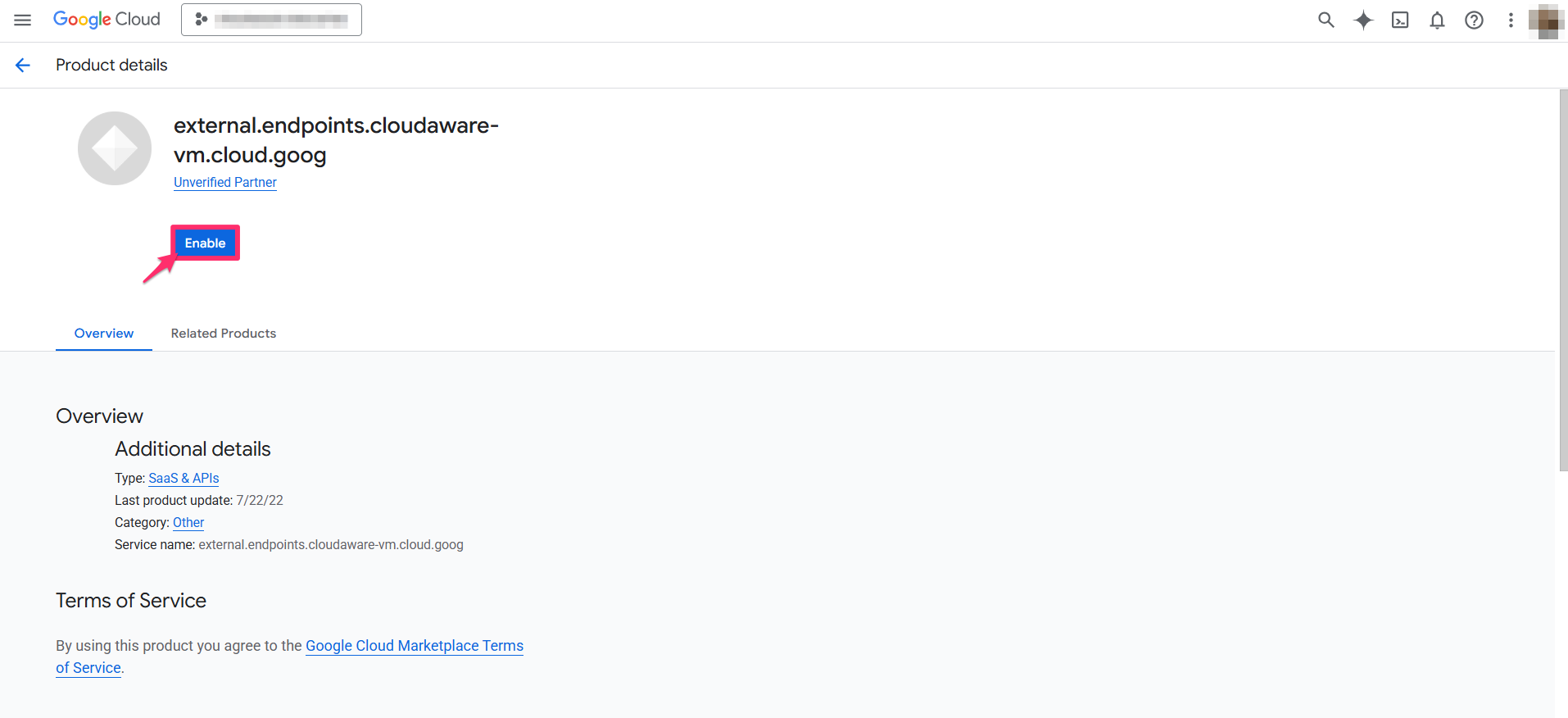
Go back to APIs & Services. Select Credentials → click +CREATE CREDENTIALS → API Key.
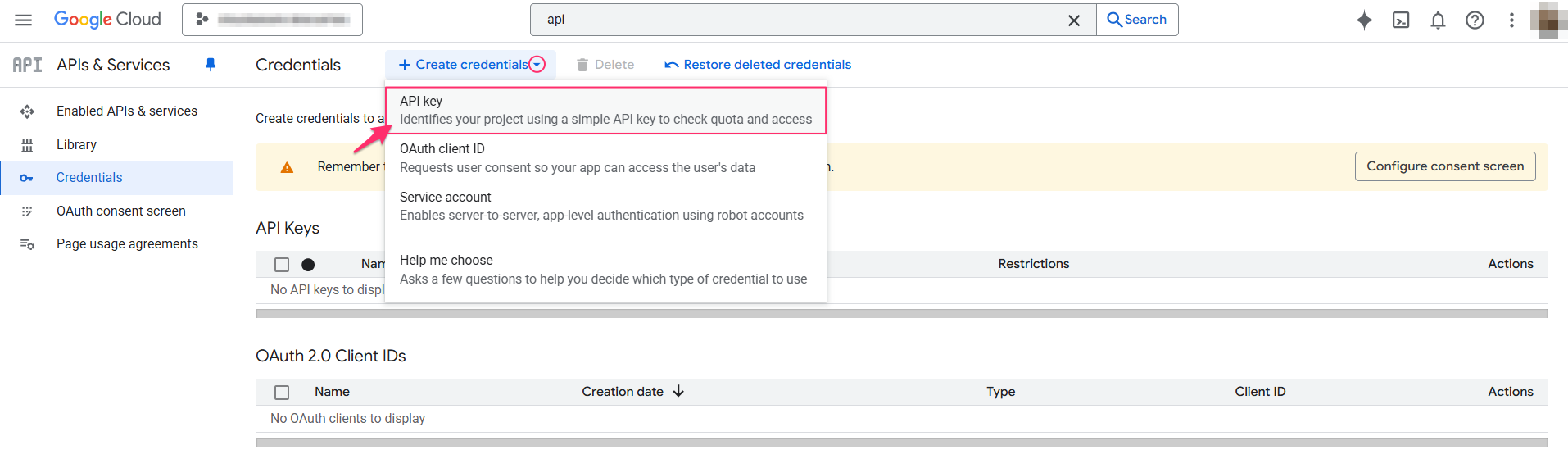
Copy the API Key to the clipboard.
Configure Incident Webhook in Cloudaware
Log in to Cloudaware → Admin.
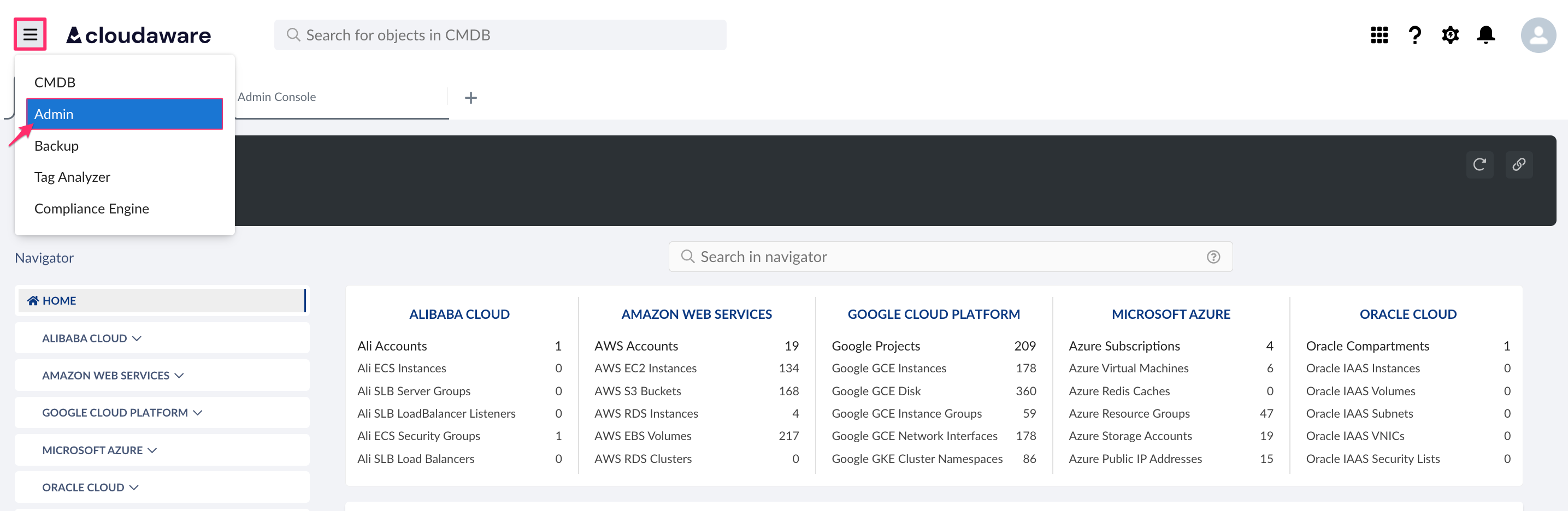
Find CloudAware Incident Webhook in Other integrations. Click +ADD.

Set a name* for this integration.

*This name appears in the ‘Incident Source Provider’ field on the CloudAware Incident object. Use it to distinguish between incidents from different providers or accounts.
Replace
{API_KEY}in the URL with your actual API Key (see step 5 above). Use this updated URL to send HTTP requests.
Set up a request in APIs Explorer
The Google APIs Explorer is a tool to explore and test APIs. Set the request details to create a test incident in Cloudaware.
Open the Google APIs Explorer.
Click the gear icon → select Set API key / OAuth 2.0 Client ID.

Select Custom credentials and paste your API key. Click Save.
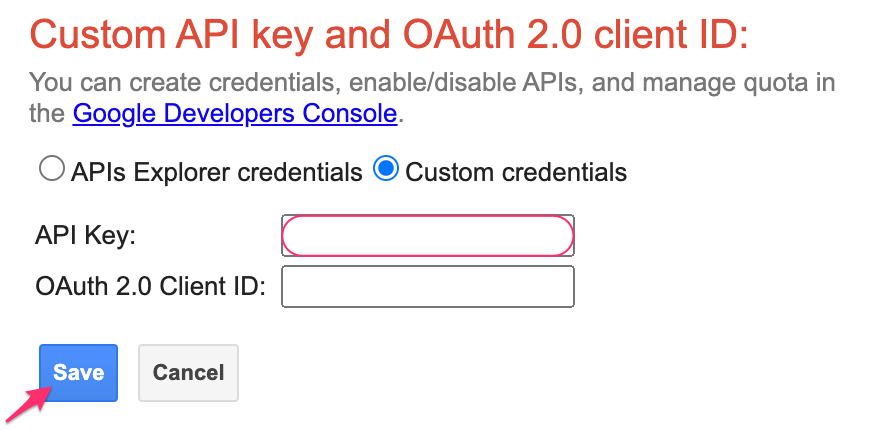
Navigate to Services → External API →
external.incidents.create.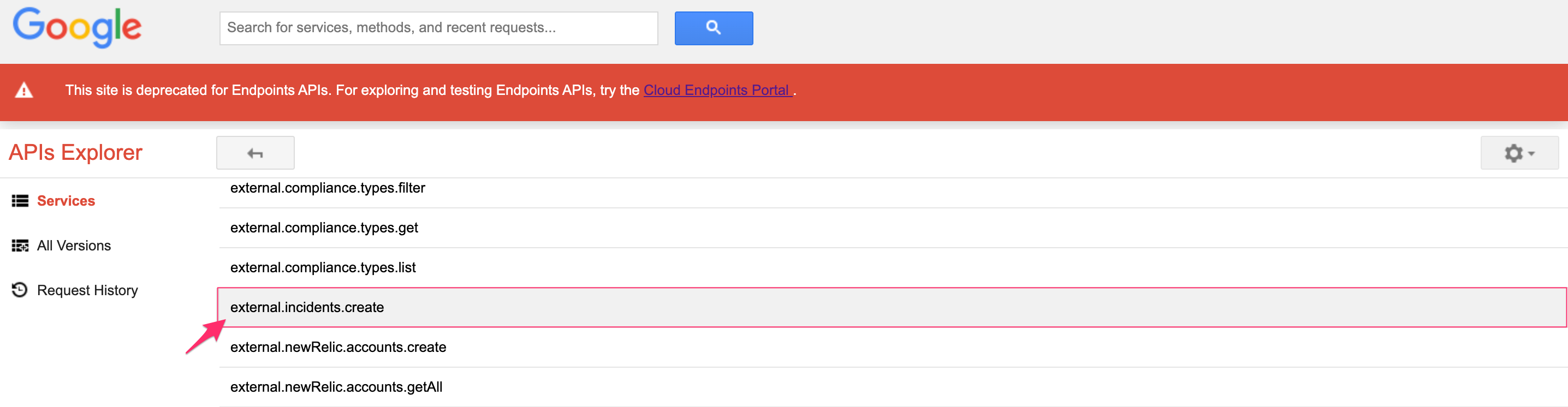
Enter the required parameters. Use the help icons (?) next to each field to get tips and field descriptions.

Choose Authorize and execute or Execute without OAuth, depending on your API method.
Verify that a new incident appears in the Cloudaware CMDB.