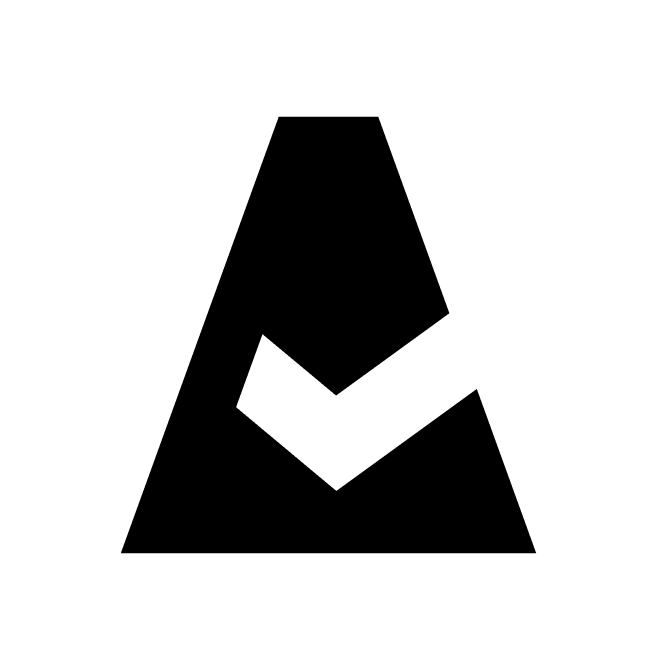Work With Server and Instance Facts
Cloudaware CMDB records combine data not only from cloud providers but also from "fact libraries" such as Ansible Variables, Chef Ohai, Puppet Facter, Breeze Facts. Using facts, you can get the detailed information about instances such as machine architecture, processor cores count, total memory size, etc.
Searching and Sorting Facts
Log in to your Cloudaware account. Locate an AWS EC2 Instance, Azure Virtual Machine, Google GCE Instance or Cloudaware Physical Server under question. Facts, along with the other OS-level metrics, are available under 'Related Objects' tab:
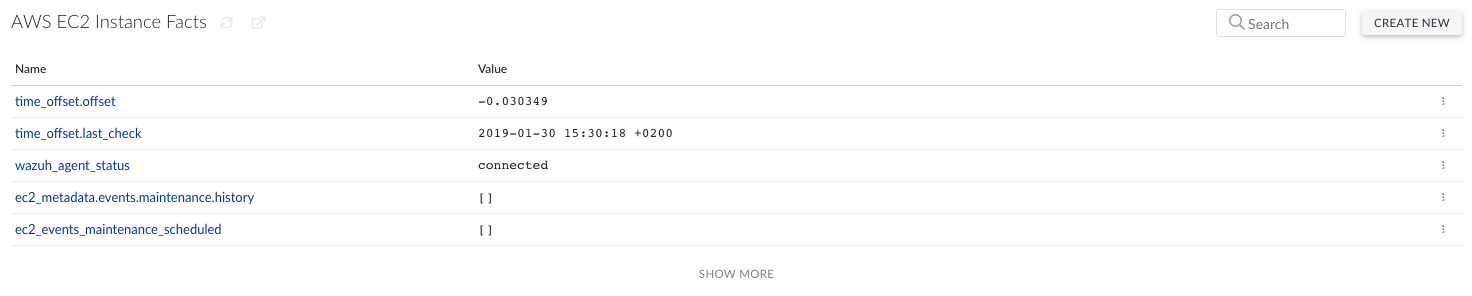
Reporting On Facts
You can build reports based on facts. Click 'Reports' in the main menu → New report → start typing facts in 'Select Report Type'.
Select AWS EC2 Instance Facts with Instance, for example. Pay attention to the fields 'AWS EC2 Instance Fact: Name' and 'Value' (should be added as columns). Group the report by 'Instance Name or ID' field.
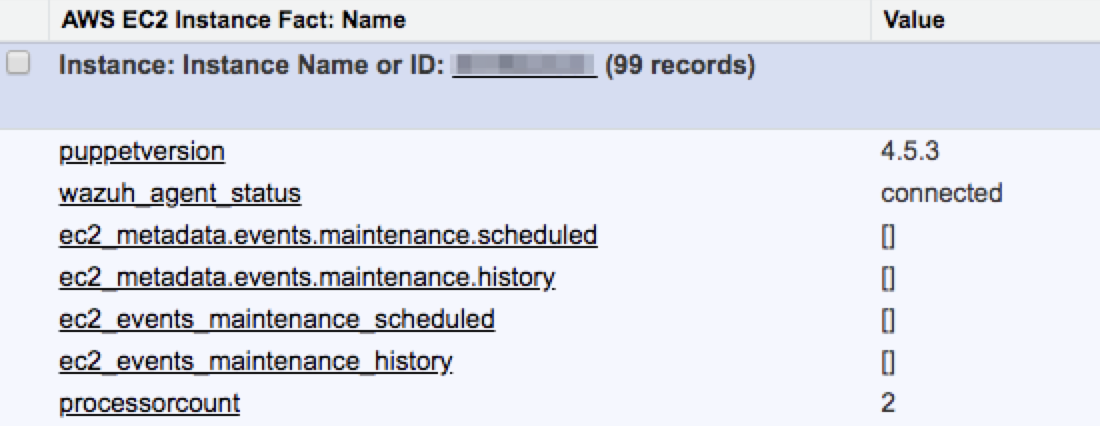
Executing Workflows Based On Facts
Cloudaware offers the workflows capability for tracking when a specific criteria is met on Fact fields.
Use case: you would like to be warned about a memory utilization limit exceeded on an instance.
1. Log in to your Cloudaware account. In the main menu click 'Setup' → start typing 'Workflows' in the Quick search bar → Workflow Rules → New Rule.
2. Select 'AWS EC2 Instance Fact' in the list of objects list and click Next:

3. Set Rule Name. Add Rule Name, set Evaluation Criteria and Rule Criteria. In this example, we consider the memory capacity greater or equal to 90% as a critical condition. Click Save & Next.

4. Set up an email alert as a Workflow Action:
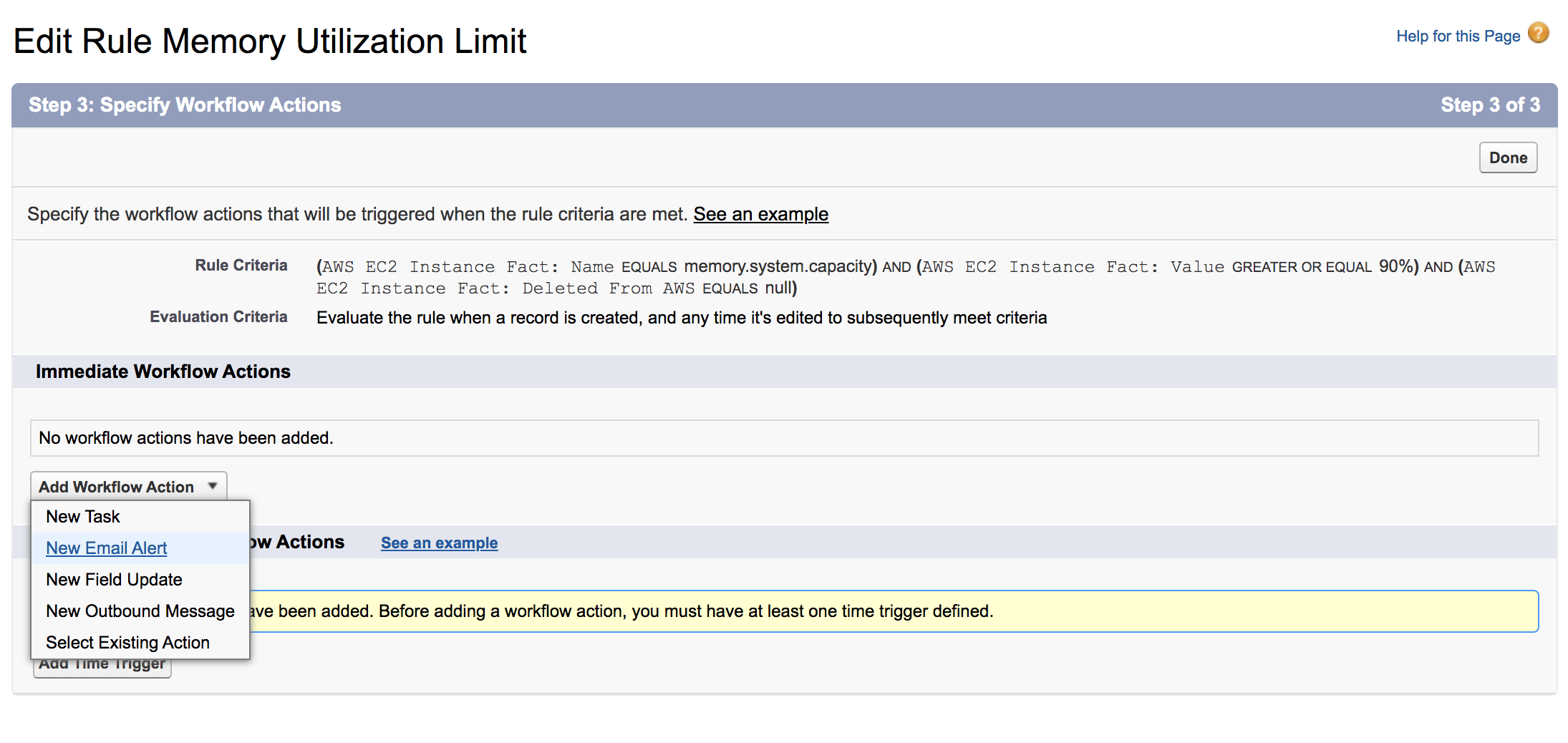
5. Select the email template and recipients who will receive notifications. Click Save.
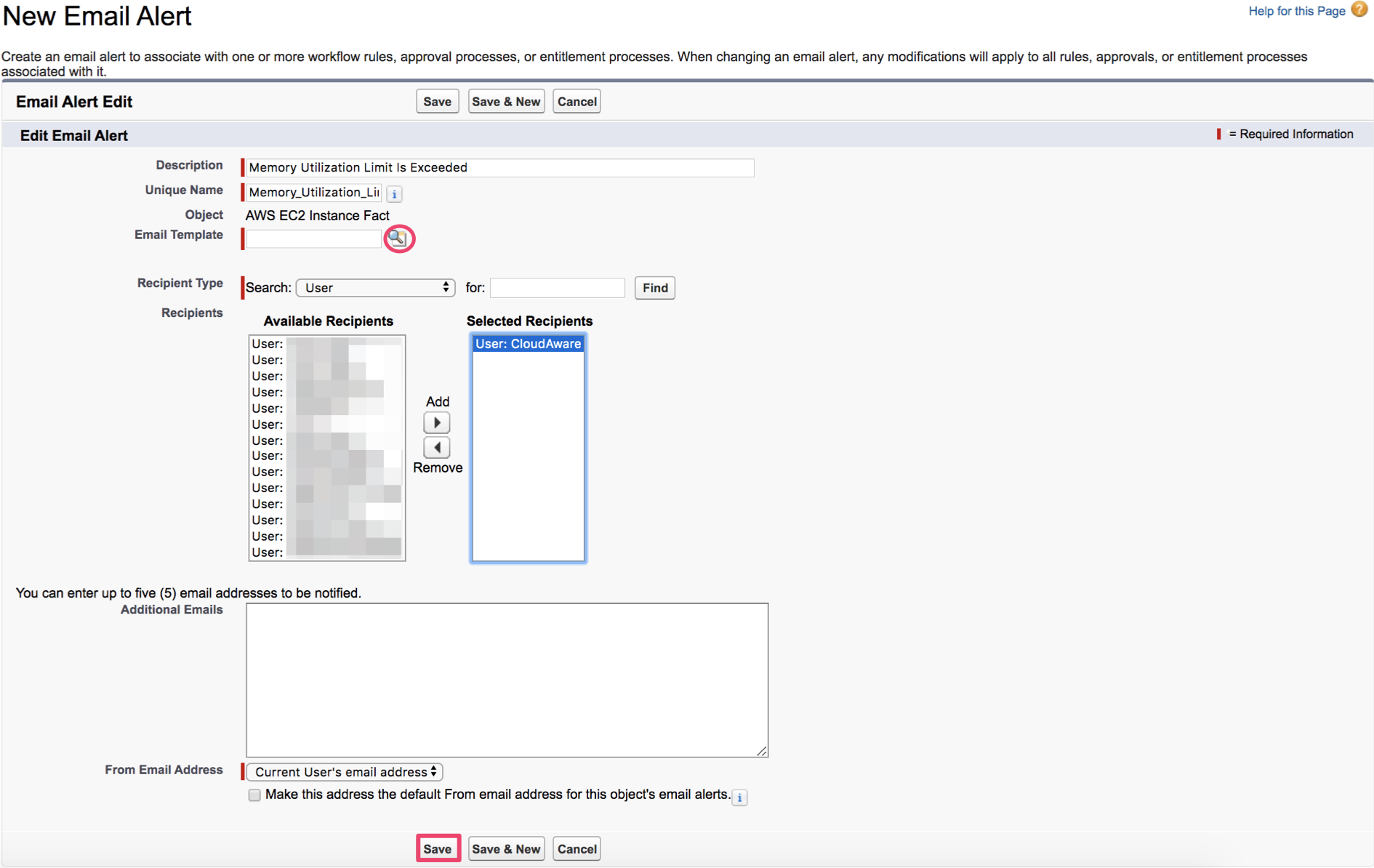
6. Activate your Workflow Rule.