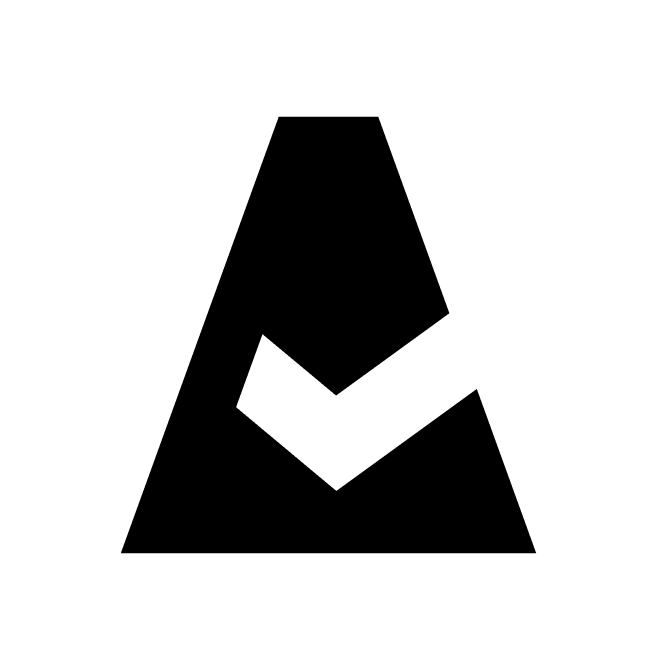Rancher
Rancher is the open source multi-cluster orchestration platform. This guide explains how to add Rancher integration to Cloudaware.
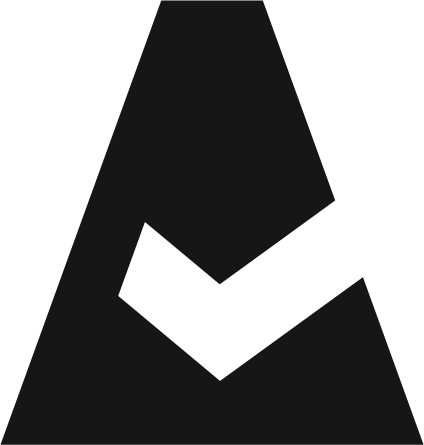 To see how Cloudaware seamlessly integrates with Rancher in action, request a demo.
To see how Cloudaware seamlessly integrates with Rancher in action, request a demo.
Prerequisites
If the Rancher server runs in a private network, configure the TunHub gateway before adding Rancher integration to Cloudaware.
Create a custom role in Rancher
Log in to the Rancher account. Go to Home → hamburger icon.
Go to Users & Authentication → Role Template. Click Create Global Role.

Configure the role:
Set up a meaningful name for the role, e.g., CA Read Only.
In ‘Verbs’, addget,list, andwatchpermissions.
In 'Resource', set the scope as *.
In 'New User Default', leave the radio button as is – No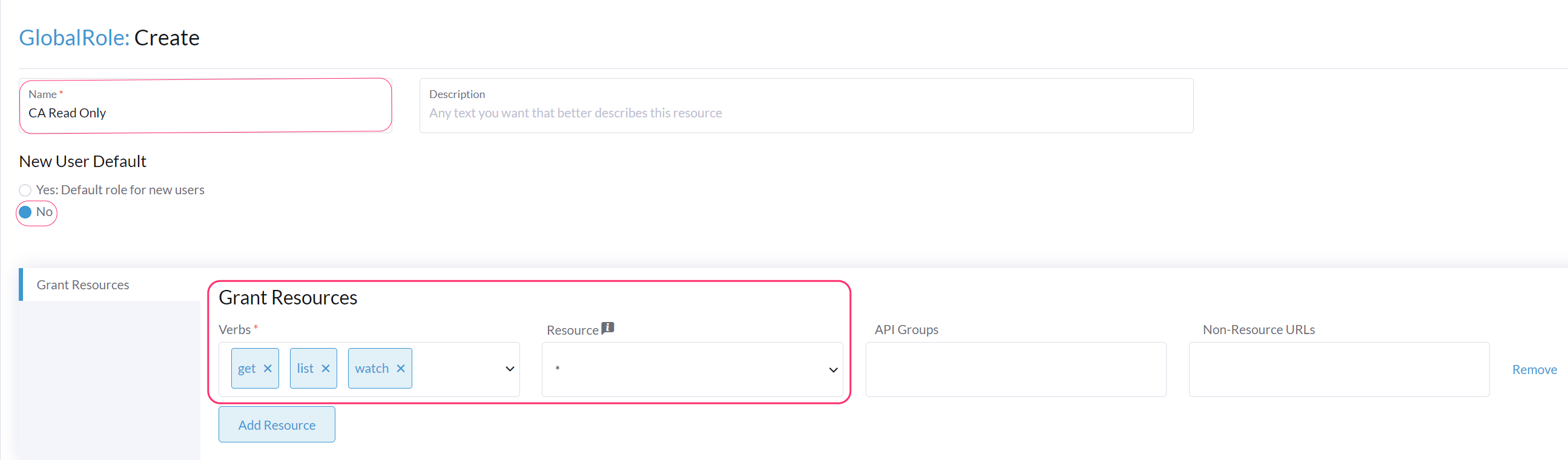
Click Create.Go back to Users & Authentication → Users → select the user created for Cloudaware. Click the three-dots on the right → click Edit Config.
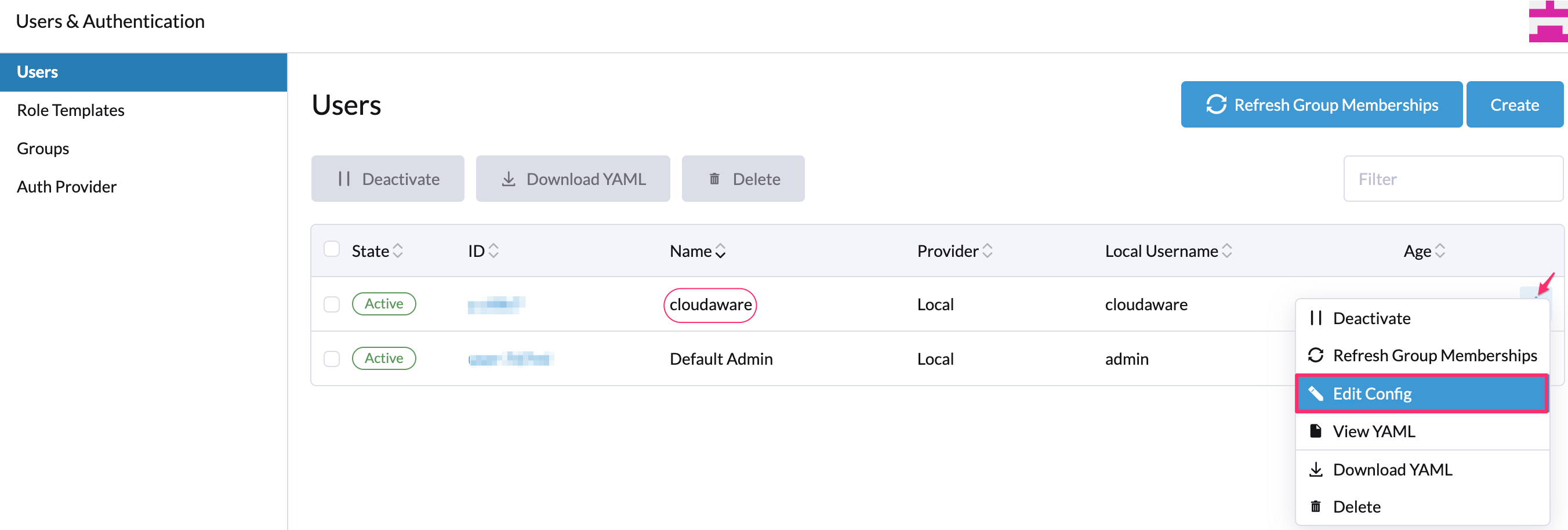
In 'Custom', assign CA Read Only role to the Cloudaware user. Click Save.
More about custom roles in Rancher here.
Add a Rancher server
Log in to Cloudaware → Admin.
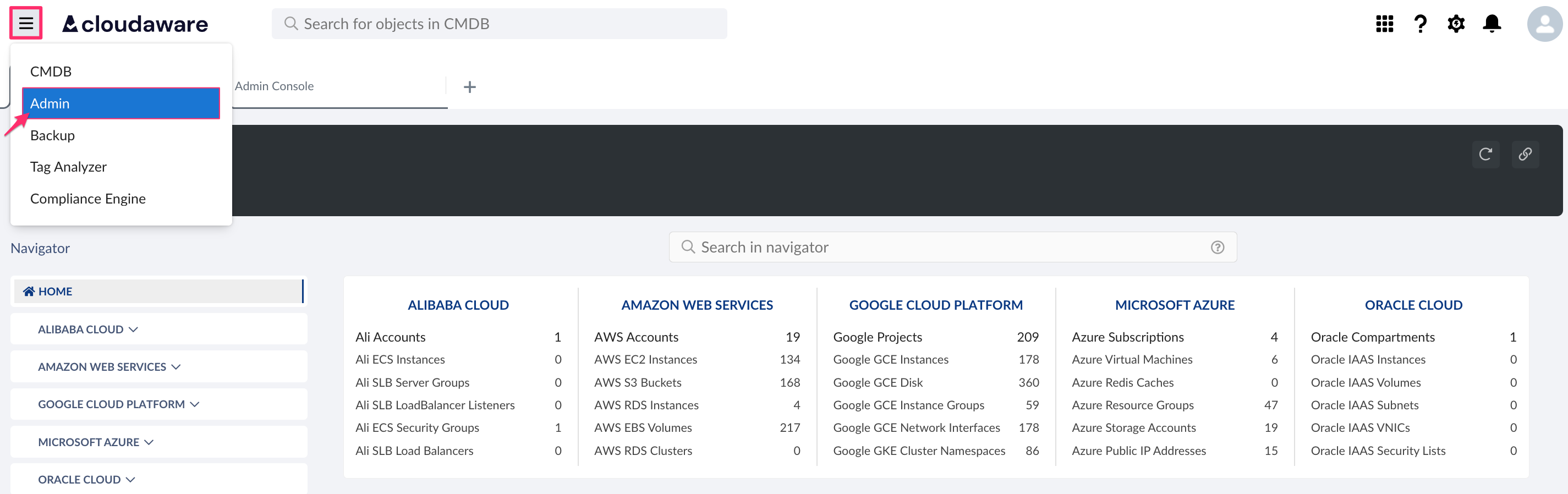
Find Rancher in integrations. Click +ADD.

Fill out the form:
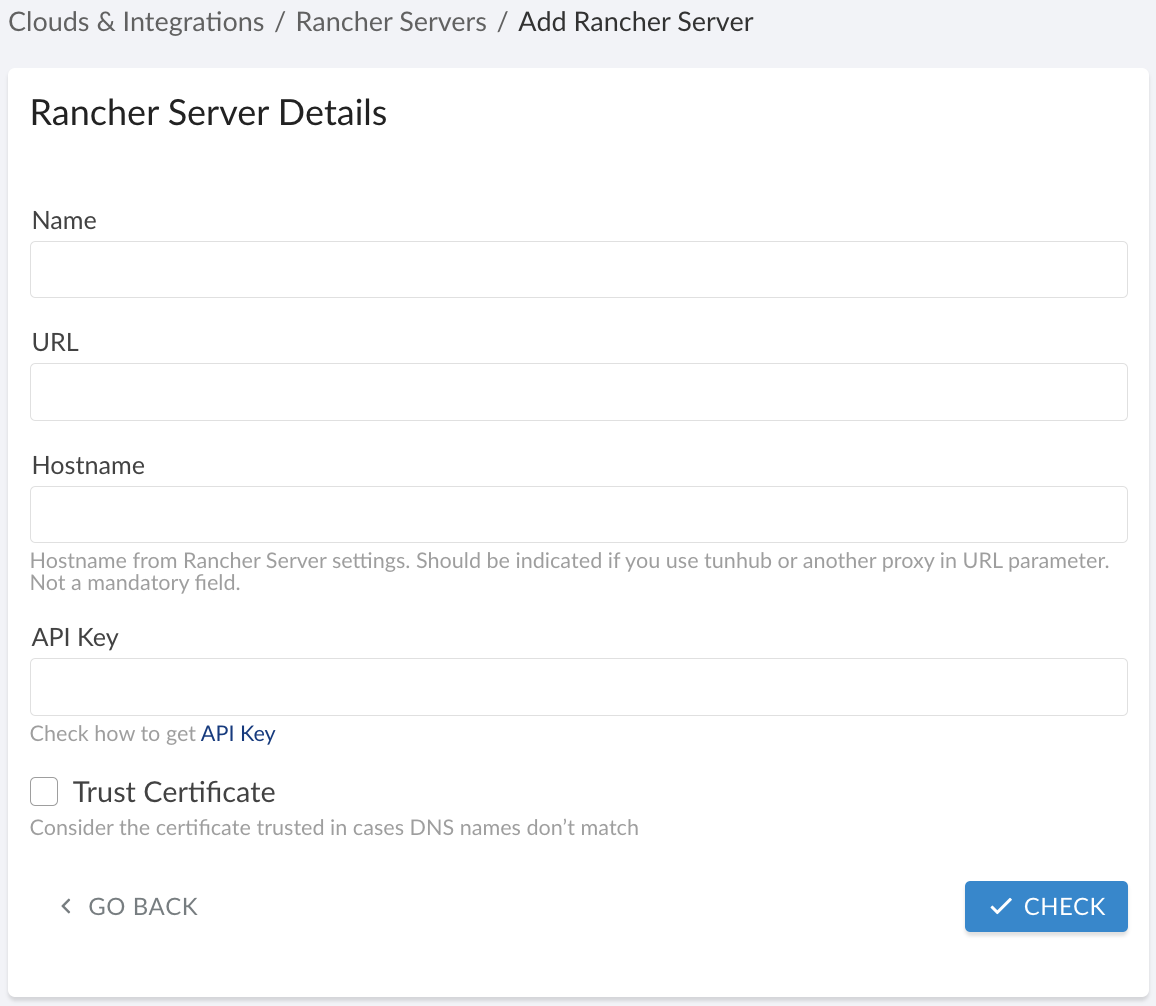
WHERE
Name – a name for the Rancher integration
URL – the Rancher server URL (if the Rancher server is running in a private network, use the TunHub URL generated by Cloudaware after a designated route is set up in TunHub integration, e.g.https://tunhub.cloudaware.com:1234)
Hostname – the Rancher server hostname
API Key – the Bearer Token. Read more
Trust Certificate – check this box if the Rancher server is running in a private network, and TunHub gateway has been set up in CloudawareClick CHECK to test the connection. Once the validation passed, click SAVE.
A green light in the ‘Status’ column indicates successful configuration. If the light is red, contact support@cloudaware.com.
To view Rancher-related data, go to Cloudaware CMDB Navigator. Select RANCHER in the left-hand menu.
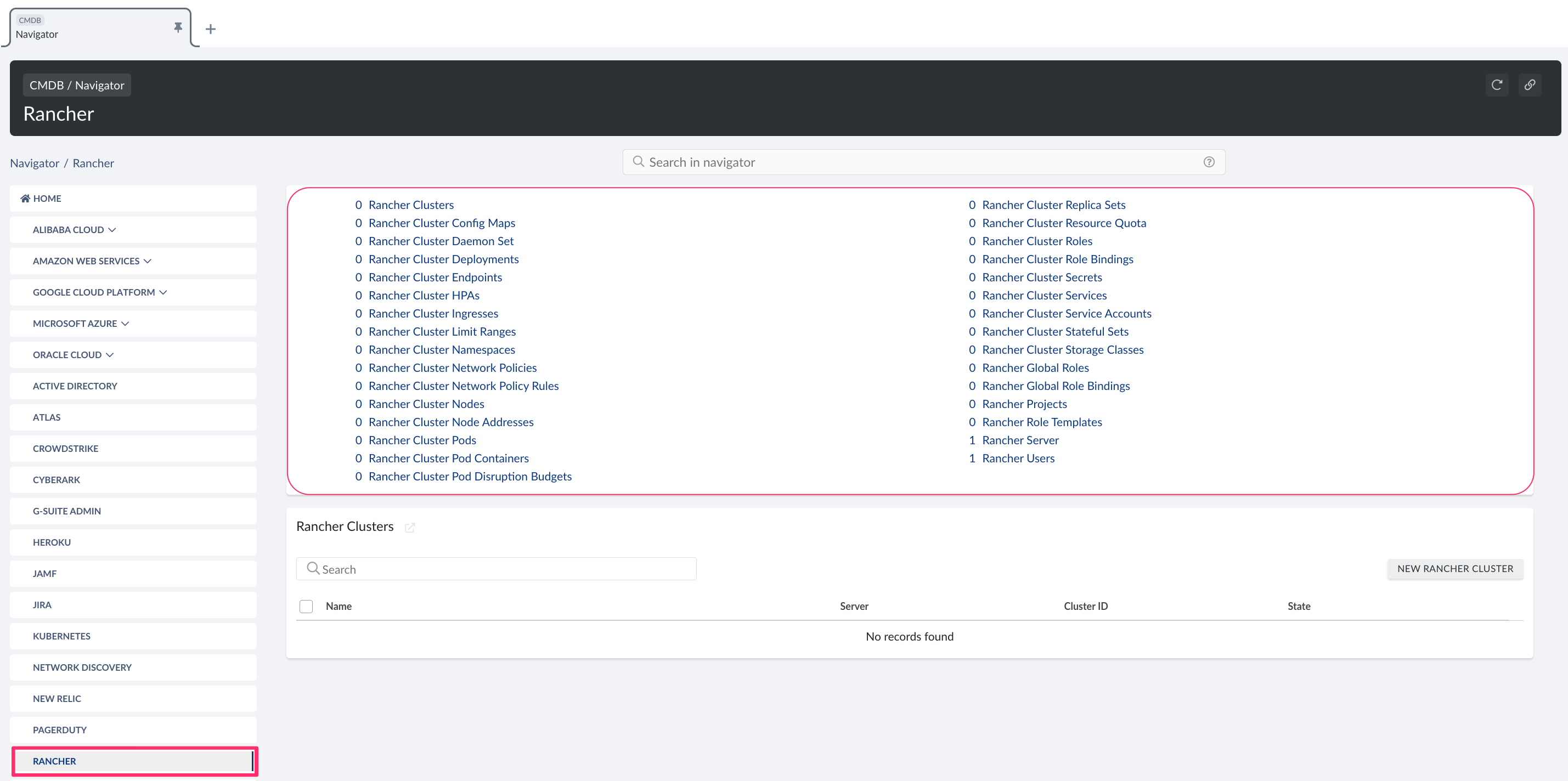
List of Rancher objects
Cloudaware supports the following Rancher objects:
Rancher Cluster
CA10R__CaRancherCluster__cRancher Cluster Config Map
CA10R__CaRancherClusterConfigMap__cRancher Cluster Daemon Set
CA10R__CaRancherClusterDaemonSet__cRancher Cluster Deployment
CA10R__CaRancherClusterDeployment__cRancher Cluster Endpoint
CA10R__CaRancherClusterEndpoint__cRancher Cluster HPA
CA10R__CaRancherClusterHpa__cRancher Cluster Ingress
CA10R__CaRancherClusterIngress__cRancher Cluster Limit Range
CA10R__CaRancherClusterLimitRange__cRancher Cluster Namespace
CA10R__CaRancherClusterNamespace__cRancher Cluster Network Policy
CA10R__CaRancherClusterNetworkPolicy__cRancher Cluster Network Policy Rule
CA10R__CaRancherClusterNetworkPolicyRule__cRancher Cluster Node
CA10R__CaRancherClusterNode__cRancher Cluster Node Address
CA10R__CaRancherClusterNodeAddress__cRancher Cluster Pod
CA10R__CaRancherClusterPod__cRancher Cluster Pod Container
CA10R__CaRancherClusterPodContainer__cRancher Cluster Pod Disruption Budget
CA10R__CaRancherClusterPodDisruptionBudget__cRancher Cluster Replica Set
CA10R__CaRancherClusterReplicaSet__cRancher Cluster Resource Quota
CA10R__CaRancherClusterResourceQuota__cRancher Cluster Role
CA10R__CaRancherClusterRole__cRancher Cluster Role Binding
CA10R__CaRancherClusterRoleBinding__cRancher Cluster Role Template Binding
CA10R__CaRancherClusterRoleTemplateBinding__cRancher Cluster Secret
CA10R__CaRancherClusterSecret__cRancher Cluster Service
CA10R__CaRancherClusterService__cRancher Cluster Service Account
CA10R__CaRancherClusterServiceAccount__cRancher Cluster Service Account Secret
CA10R__CaRancherClusterServiceAccountSecret__cRancher Cluster Stateful Set
CA10R__CaRancherClusterStatefulSet__cRancher Cluster Storage Class
CA10R__CaRancherClusterStorageClass__cRancher Global Role
CA10R__CaRancherGlobalRole__cRancher Global Role Binding
CA10R__CaRancherGlobalRoleBinding__cRancher Project
CA10R__CaRancherProject__cRancher Project Role Template Binding
CA10R__CaRancherProjectRoleTemplateBinding__cRancher Role Template
CA10R__CaRancherRoleTemplate__cRancher Server
CA10R__CaRancherServer__cRancher User
CA10R__CaRancherUser__c