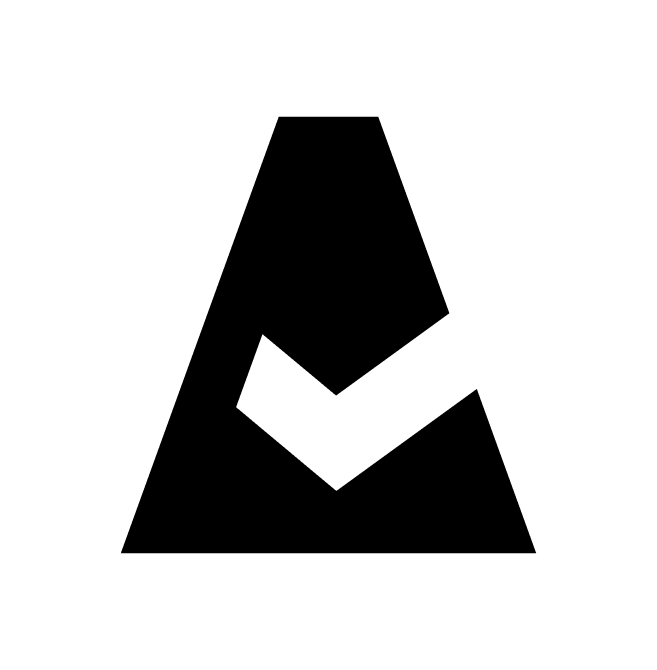Orca Security
Orca Security is an agentless cloud security platform that provides comprehensive visibility and risk assessment for cloud environments. This guide explains how to add Orca Security integration to Cloudaware.
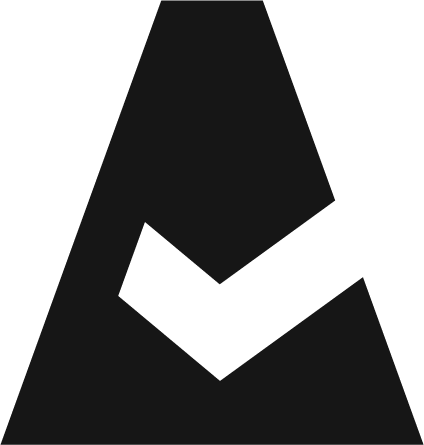 To see how Cloudaware seamlessly integrates with Orca Security, request a demo.
To see how Cloudaware seamlessly integrates with Orca Security, request a demo.
Create API token
To create an API token in Orca Security:
Log in to the Orca Security account. Go to Settings → Users & Permissions → API.
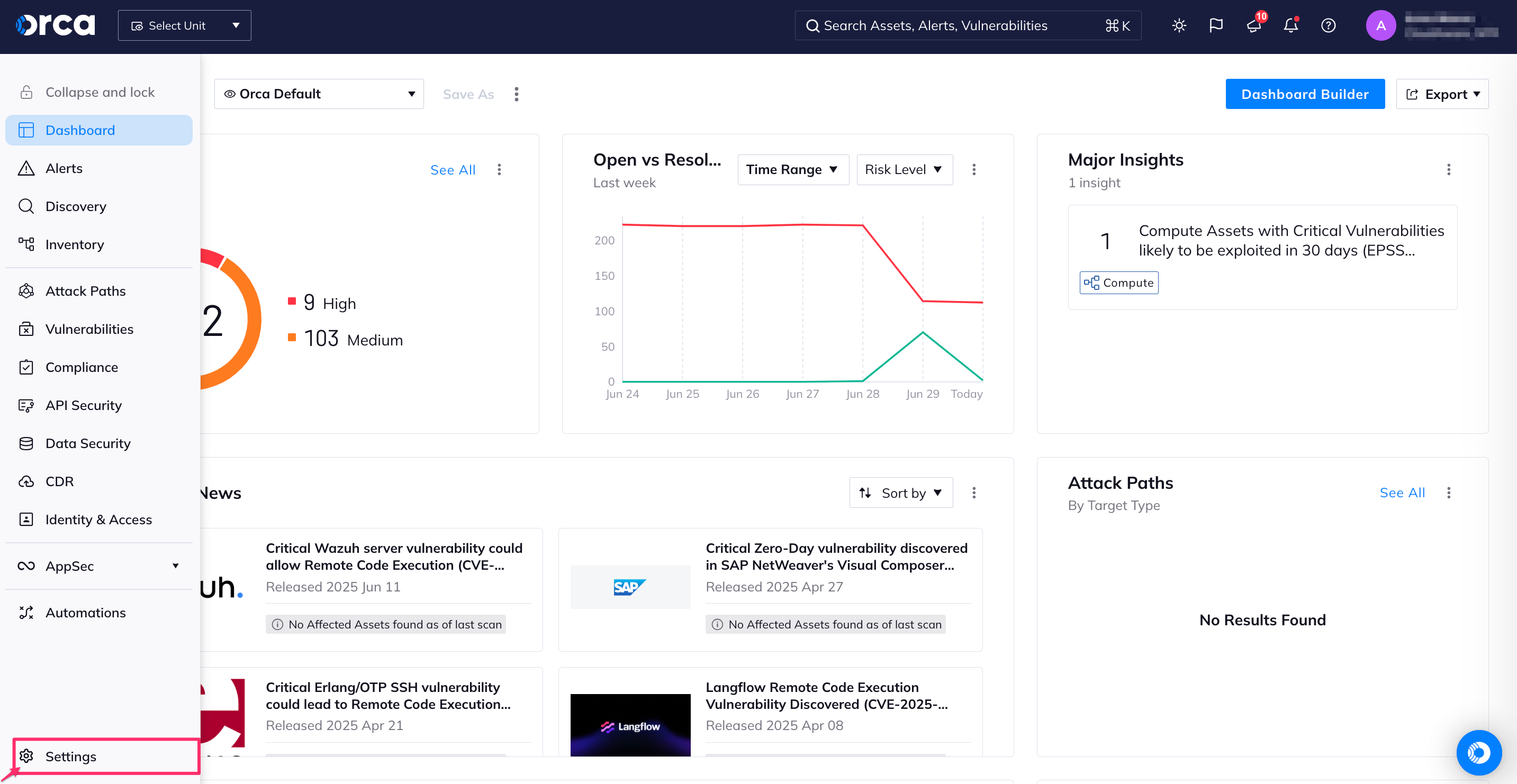
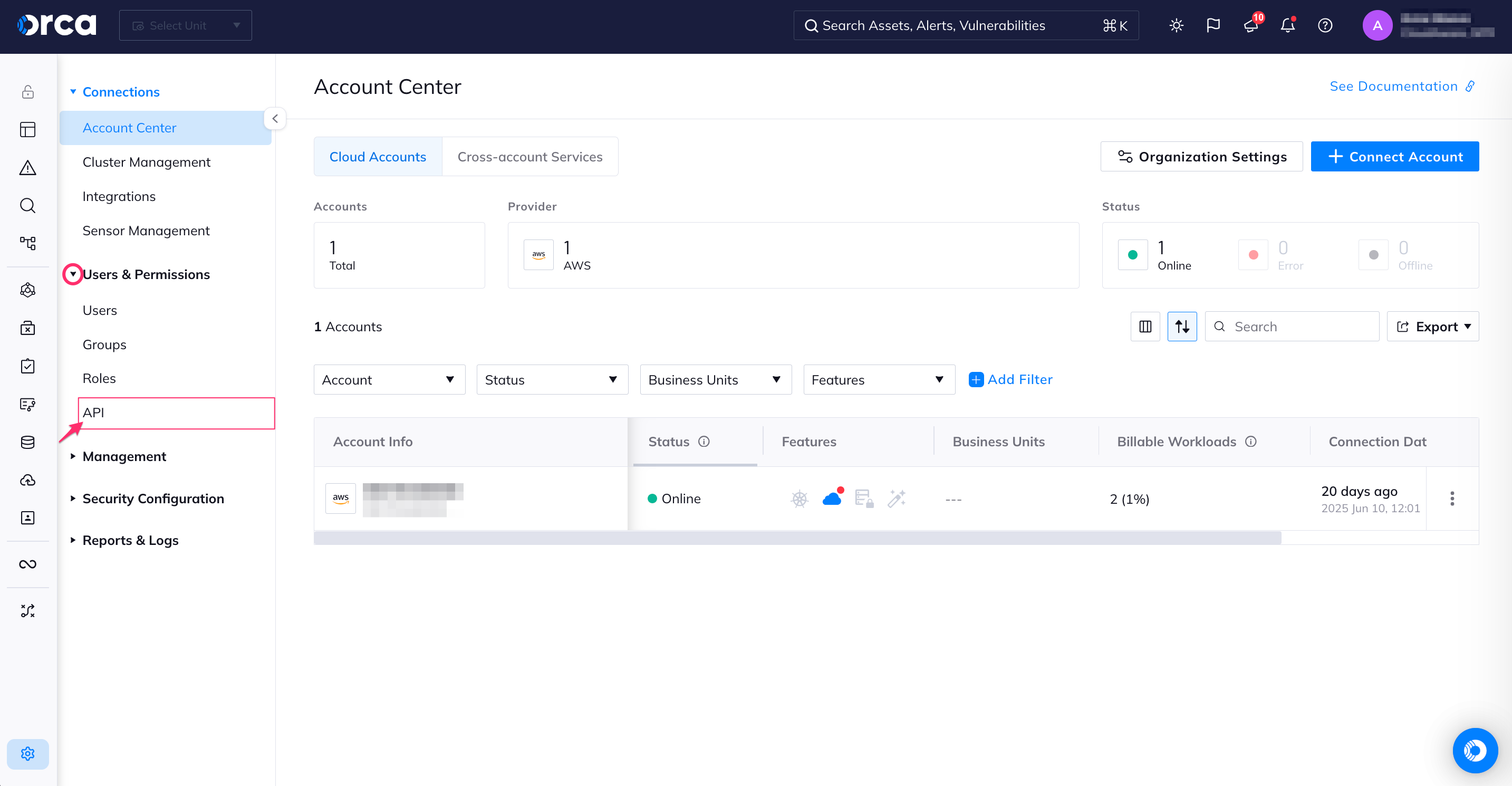
In the 'API Tokens' section, click Create API Token.

Configure the token settings as follows:
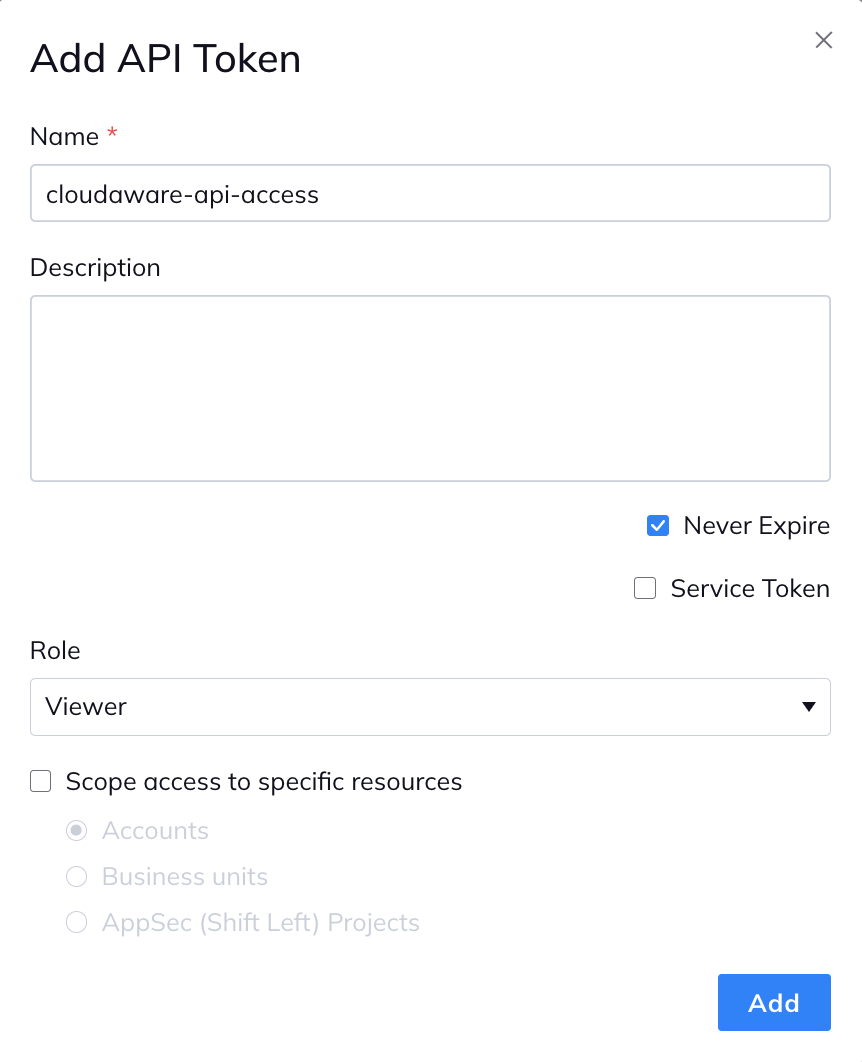
WHERE
Name – enter a unique name for the API token, e.g. cloudaware-api-access
Description (optional) – provide a description for the API token
Never Expire – select this checkbox
Service Token – leave this checkbox unchecked
Role – select the Viewer* role (see Default Roles and Permissions)
Scope – leave this checkbox unchecked
*The built-in Viewer role includes the following permissions:
View/List only
Assets - View asset information
Cloud account - View cloud account information
Domain - View Domains information
Jira - View tickets
Compliance - View checks foundation benchmark standards for AWS, GCP, and Azure
CVE's - View Common Vulnerabilities and Exposures
Sonar actions - Query and Update Rules
Read-only access to all Shift Left related resources
Click Add. The ‘Integration API Token’ window appears.
Copy the token and save it securely for future use.
You won’t be able to access the token again after closing the window.
Click Continue.
Add Orca Security credentials
Log in to the Cloudaware account → Admin.
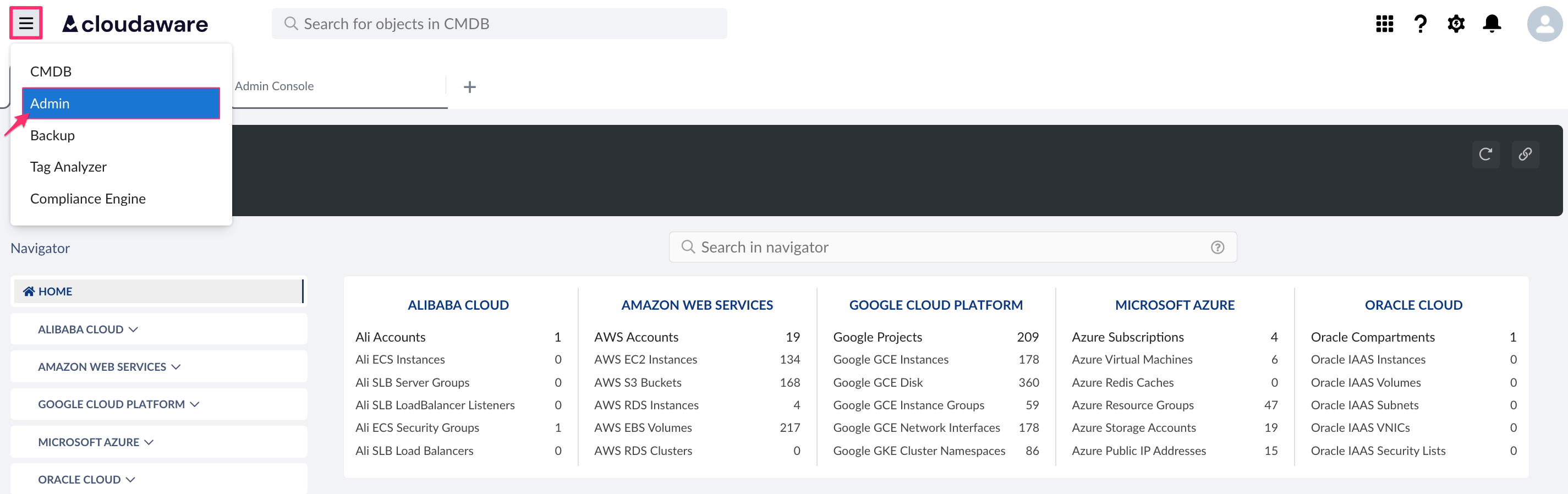
Find Orca Security in Security integrations. Click +Add.

Fill out the form:
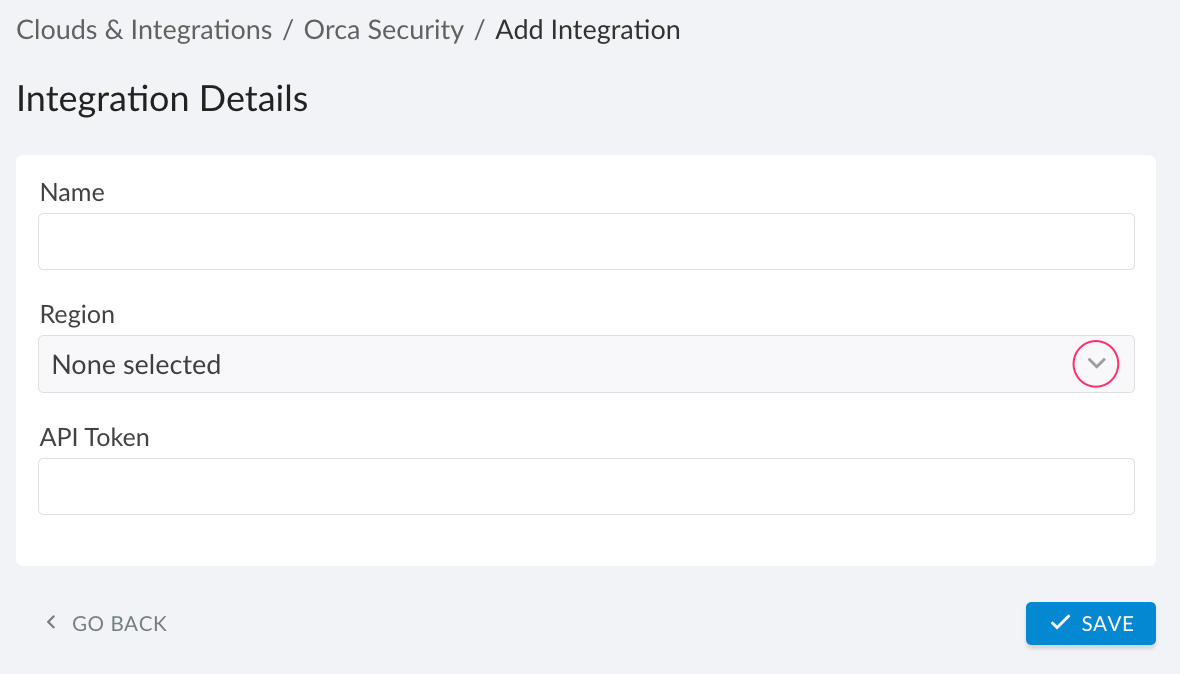
WHERE
Name – enter a name for the integration
API URL – select a region from the drop-down list
API Token – enter the API token
Click Save to test the connection. Once the validation passed, click the green button Save.A green light in the ‘Status’ column indicates a successful configuration. If the light is red, contact support@cloudaware.com.