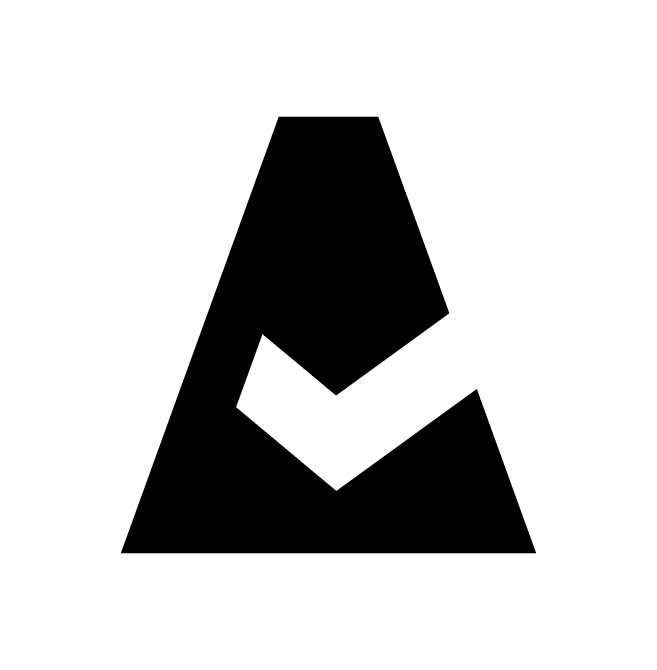Heroku
Heroku is a platform as a service (PaaS) that enables developers to build, run, and operate applications entirely in the cloud. This guide explains how to add Heroku integration to Cloudaware.
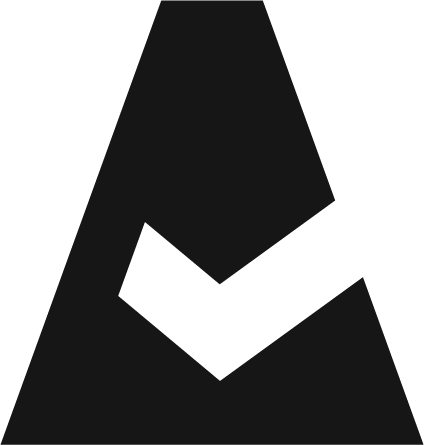 To see how Cloudaware seamlessly integrates with Heroku in action, request a demo.
To see how Cloudaware seamlessly integrates with Heroku in action, request a demo.
Generate an API key
Log in to Heroku. Click the profile picture in the top-right corner → Account settings.
Scroll down to the API Key section. Click Reveal.
Copy the value of the API Key field.
Add a Heroku account
Log in to Cloudaware → Admin.
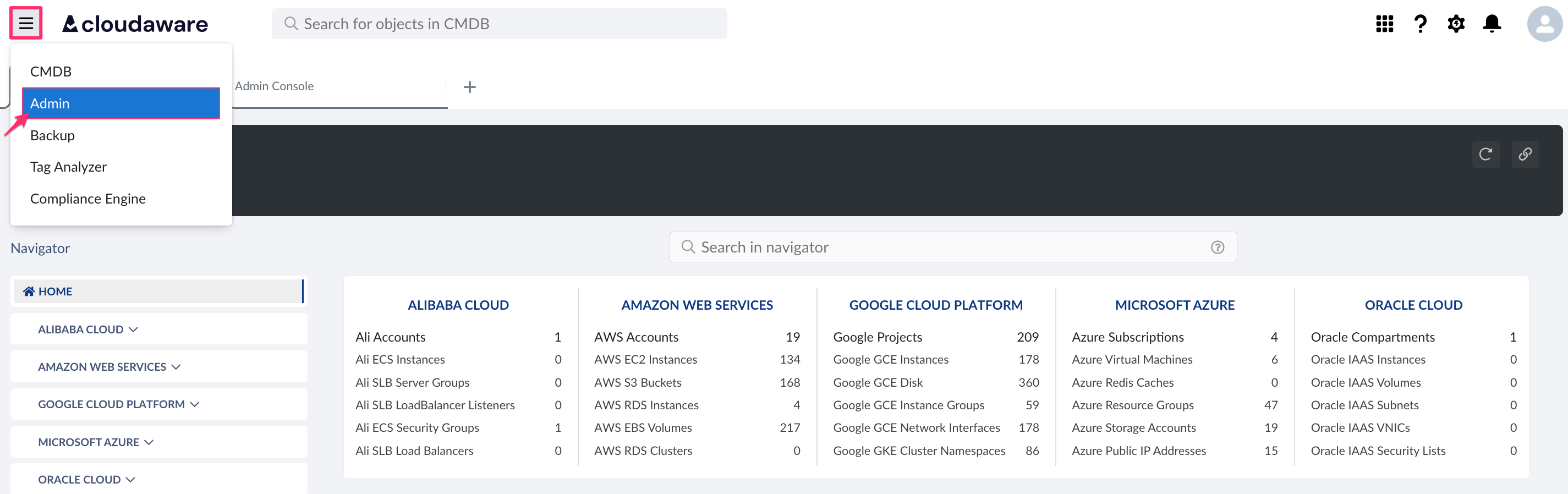
Find Heroku Accounts & Teams in integrations. Click +ADD.

Fill out the form:

WHERE
API Key – the Heroku API Key
Сlick SAVE.A green light in the ‘Status’ column indicates successful configuration. If the light is red, contact support@cloudaware.com.
To view Heroku-related data, go to Cloudaware CMDB Navigator. Select HEROKU in the left-hand menu.
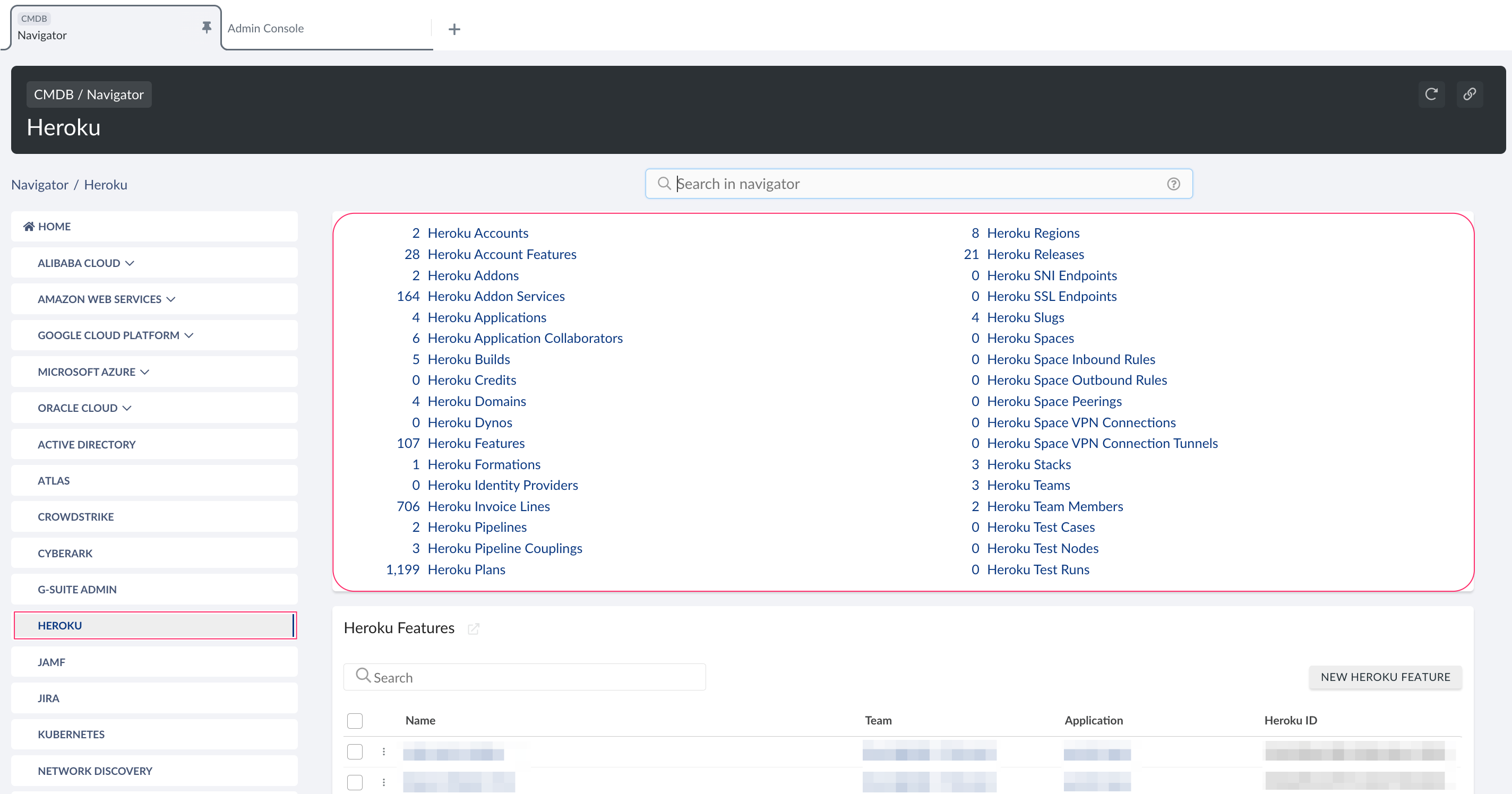
List of Heroku objects
Cloudaware supports the following Heroku objects:
Heroku Account
CA10H__CaHerokuAccount__cHeroku Account Feature
CA10H__CaHerokuAccountFeature__cHeroku Addon
CA10H__CaHerokuAddon__cHeroku Addon Service
CA10H__CaHerokuAddonService__cHeroku Application
CA10H__CaHerokuApplication__cHeroku Application Collaborator
CA10H__CaHerokuApplicationCollaborator__cHeroku Build
CA10H__CaHerokuBuild__cHeroku Credit
CA10H__CaHerokuCredit__cHeroku Domain
CA10H__CaHerokuDomain__cHeroku Dyno
CA10H__CaHerokuDyno__cHeroku Feature
CA10H__CaHerokuFeature__cHeroku Formation
CA10H__CaHerokuFormation__cHeroku Identity Provider
CA10H__CaHerokuIdentityProvider__cHeroku Invoice Line
CA10H__CaHerokuInvoiceLine__cHeroku Pipeline
CA10H__CaHerokuPipeline__cHeroku Pipeline Coupling
CA10H__CaHerokuPipelineCoupling__cHeroku Plan
CA10H__CaHerokuPlan__cHeroku Region
CA10H__CaHerokuRegion__cHeroku Release
CA10H__CaHerokuRelease__cHeroku Slug
CA10H__CaHerokuSlug__cHeroku Space
CA10H__CaHerokuSpace__cHeroku Space Inbound Rule
CA10H__CaHerokuSpaceInboundRule__cHeroku Space Outbound Rule
CA10H__CaHerokuSpaceOutboundRule__cHeroku Space Peering
CA10H__CaHerokuSpacePeering__cHeroku Space VPN Connection
CA10H__CaHerokuSpaceVpnConnection__cHeroku Space VPN Connection Tunnel
CA10H__CaHerokuSpaceVpnConnectionTunnel__cHeroku SNI Endpoint
CA10H__CaHerokuSniEndpoint__cHeroku SSL Endpoint
CA10H__CaHerokuSslEndpoint__cHeroku Stack
CA10H__CaHerokuStack__cHeroku Team
CA10H__CaHerokuTeam__cHeroku Team Member
CA10H__CaHerokuTeamMember__cHeroku Test Case
CA10H__CaHerokuTestCase__cHeroku Test Node
CA10H__CaHerokuTestNode__cHeroku Test Run
CA10H__CaHerokuTestRun__cHeroku Webhook
CA10H__CaHerokuWebhook__cHeroku Webhook Delivery
CA10H__CaHerokuWebhookDelivery__cHeroku Webhook Event
CA10H__CaHerokuWebhookEvent__c