GitLab
GitLab is a web-based DevSecOps platform that provides a complete Git repository manager with built-in CI/CD, issue tracking, code review, and project management tools. This guide explains how to add GitLab integration to Cloudaware.
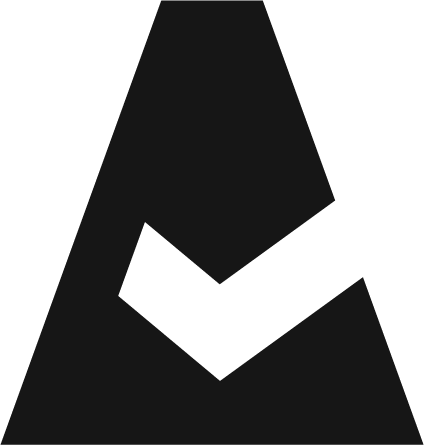 To see how Cloudaware seamlessly integrates with GitLab, request a demo.
To see how Cloudaware seamlessly integrates with GitLab, request a demo.
Add GitLab account
Log in to Cloudaware → Admin.
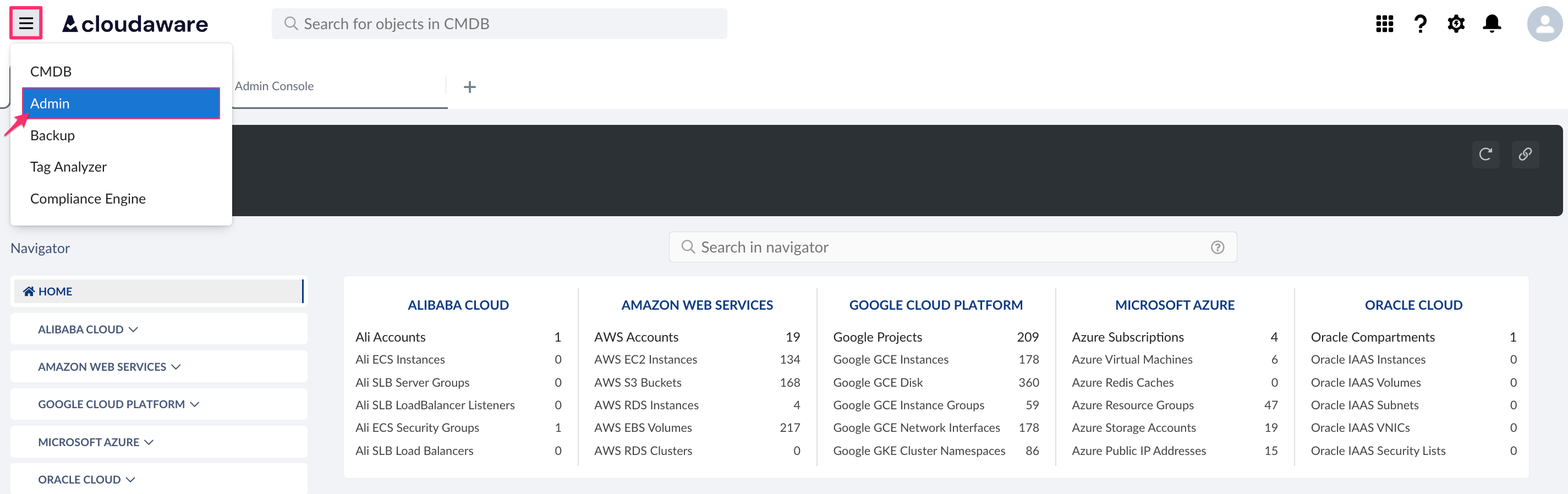
Find GitLab Accounts in integrations. Click +ADD.

Fill out the form:
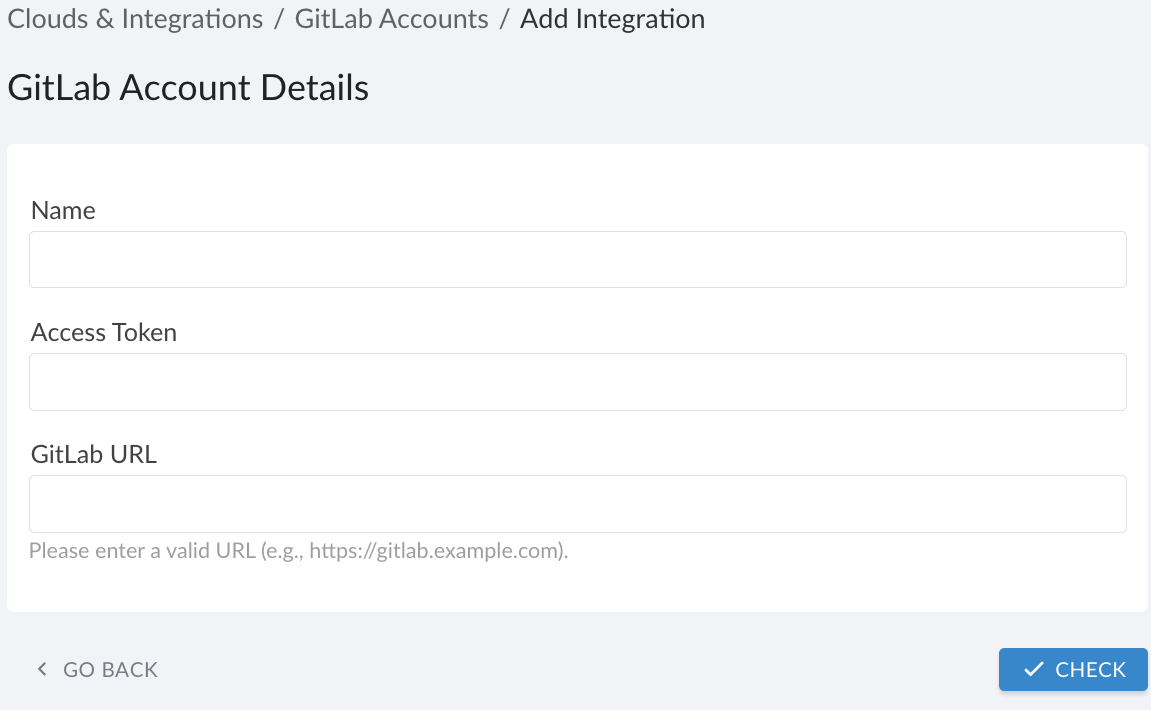
WHERE
Name – enter a name for GitLab integration
Access Token – enter a personal access token
GitLab URL – enter a GitLab instance URL in the formathttps://gitlab.companyname.com
Click CHECK to test the connection. Once the validation passed, click SAVE.A green light in the ‘Status’ column indicates a successful configuration. If the light is red, contact support@cloudaware.com.
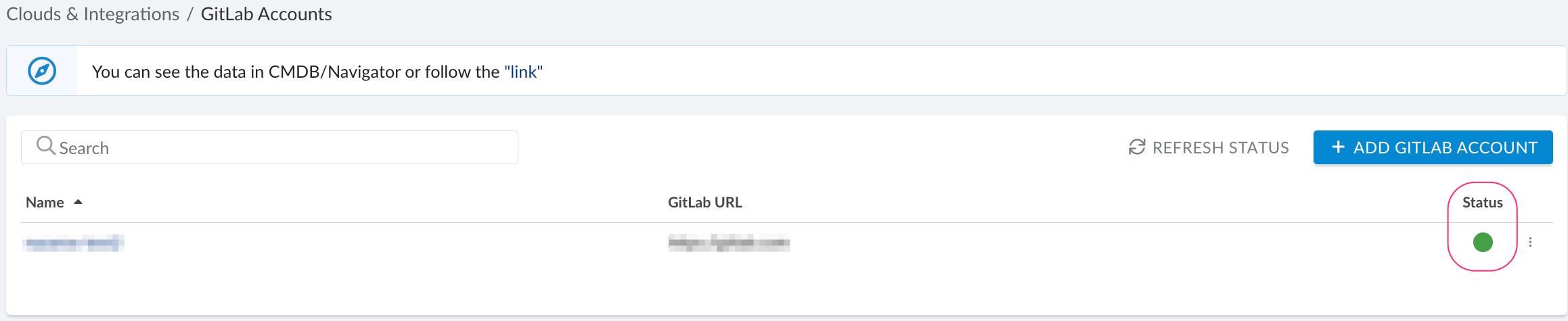
To view GitLab-related data, go to Cloudaware CMDB Navigator. Select GITLAB in the menu on the left:
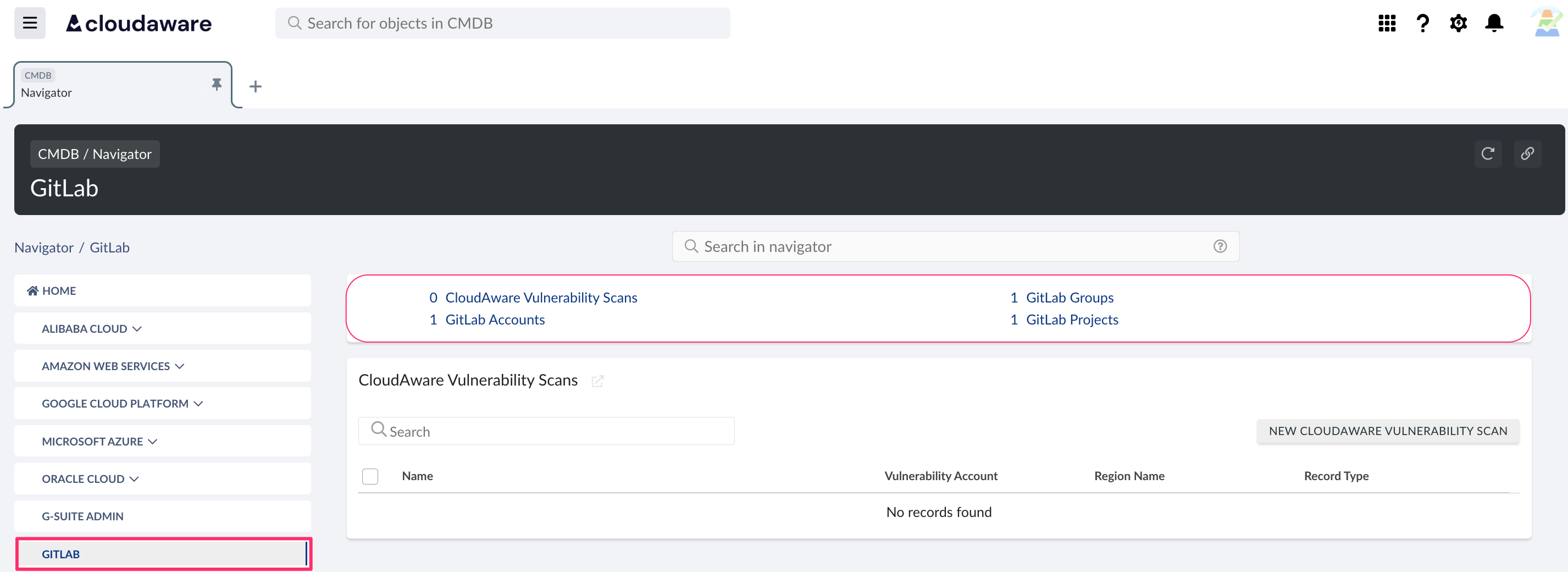
List of GitLab objects
Cloudaware supports the following GitLab objects:
GitLab Account
GitLab Group
GitLab Project
GitLab User
